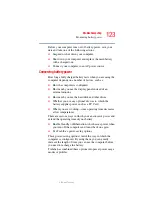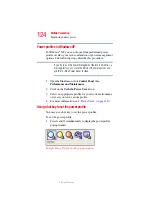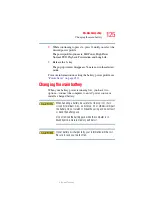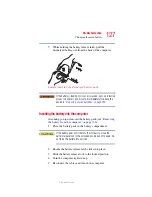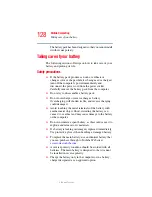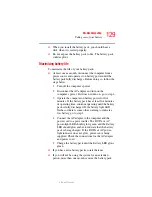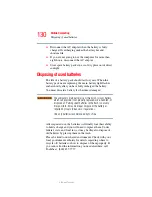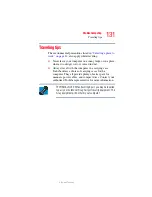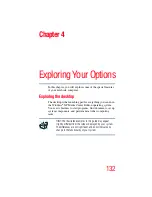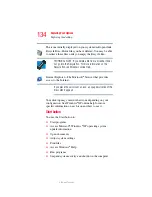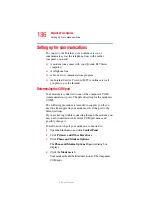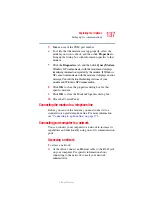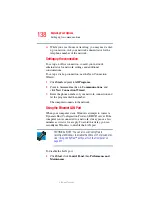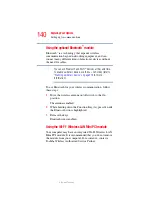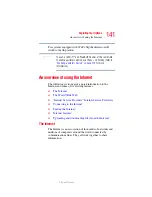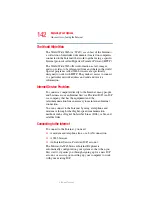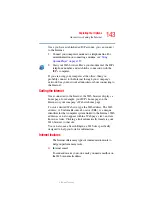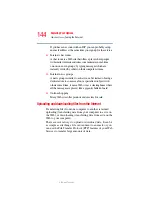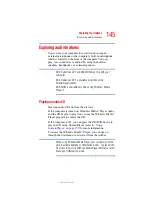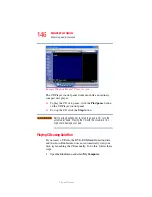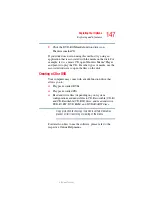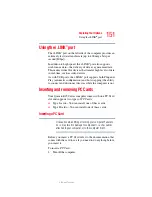137
Exploring Your Options
Setting up for communications
5.375 x 8.375 ver 2.3
5
Make a note of the COM port number.
6
To verify that the modem is set up properly, select the
modem you wish to check, and then click
Properties
to
bring up the dialog box with information specific to that
modem.
7
Click the
Diagnostics
tab, and then click
Query Modem
.
Windows XP communicates with the modem and displays
identifying information reported by the modem. If Windows
XP cannot communicate with the modem, it displays an error
message. Consult the troubleshooting sections of your
modem and Windows XP documentation.
8
Click
OK
to close the properties dialog box for that
specific modem.
9
Click
OK
to close the Modem Properties dialog box.
10
Close the Control Panel.
Connecting the modem to a telephone line
Before you can use the modem, you must connect it to a
standard voice-grade telephone line. For more information,
see
“Connecting to a phone line” on page 173
Connecting your computer to a network
You can connect your computer to a network to increase its
capabilities and functionality using one of its communication
ports.
Accessing a network
To access a network:
❖
At the office, connect an Ethernet cable to the RJ-45 jack
on your computer. For specific information about
connecting to the network, consult your network
administrator.