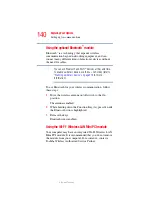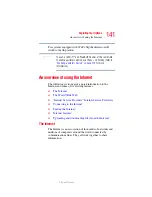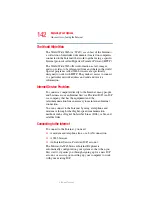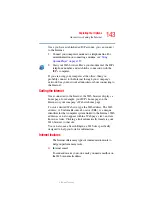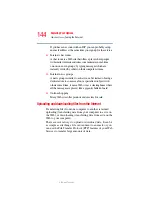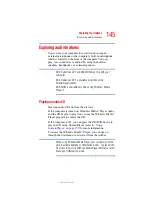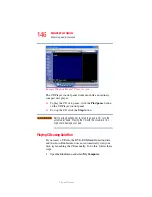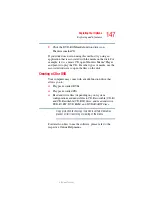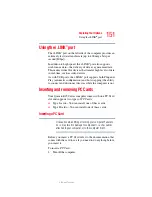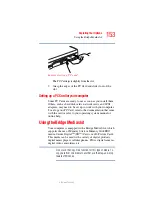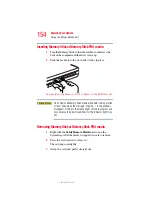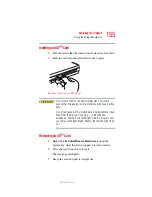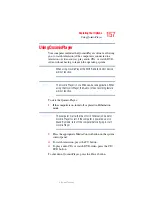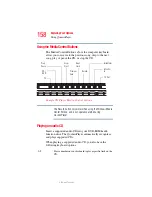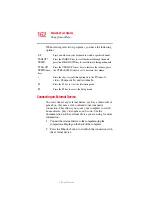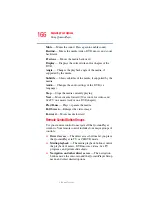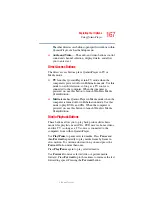154
Exploring Your Options
Using the Bridge Media slot
5.375 x 8.375 ver 2.3
Inserting Memory Stick or Memory Stick PRO media
1
Turn the Memory Stick so that the notched corner faces the
back of the computer and the arrow is face up.
2
Push the media into the slot until it locks in place.
Sample inserting Memory Stick or Memory Stick PRO media
Do not remove Memory Stick media while data is being written
or read. Even when the message “copying...” in the windows
disappears, writing to the media might still be in progress and
your data could be destroyed. Wait for the indicator light to go
out.
Removing Memory Stick or Memory Stick PRO media
1
Right-click the
Safely Remove Hardware
icon on the
System tray. After the media is stopped, it is safe to remove.
2
Press the card inward to release it.
The card pops out slightly.
3
Grasp the card and pull it straight out.