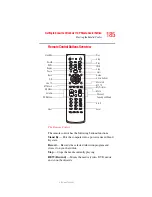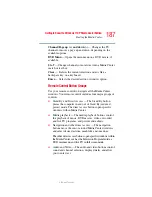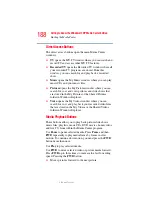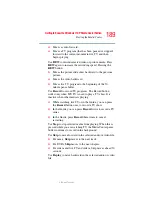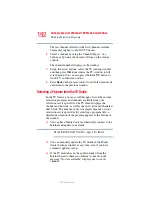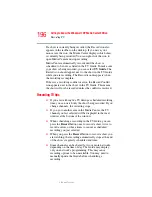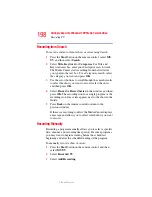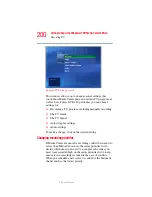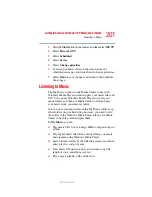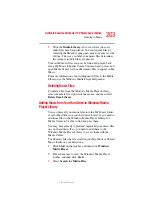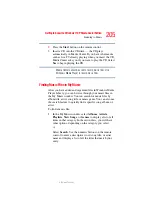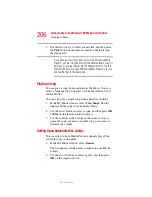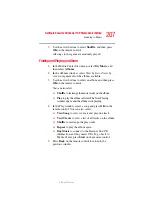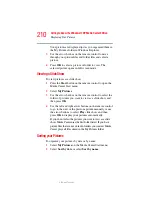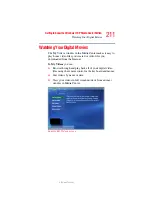196
Getting to Know the Windows ® XP Media Center Edition
Recording TV
5.375 x 8.375 ver 2.3
If a show is currently being recorded, the Record icon also
appears in the taskbar on the desktop. If you move your
mouse over the icon, the Media Center displays which show
is currently being recorded. You can right-click the icon to
open Media Center and stop recording.
Media Center automatically records until the show is
scheduled to be over as listed in the TV Guide. To make sure
your show is being recorded, you can select
TV Guide
. The
Record icon should appear next to the show in the TV Guide
while you are recording. The Record icon disappears when
the recording is complete.
If there is a recording conflict or error, the Record Conflict
icon appears next to the show in the TV Guide. This means
the show will not be recorded unless the conflict is resolved.
Recording TV tips
❖
If you are watching live TV during a scheduled recording
time, you can watch only the show being recorded. If you
change channels, the recording stops.
❖
If you go to another area in the Media Center, the TV
channel you last selected will be displayed in the inset
window at the bottom of the window.
❖
When scheduling a recording in the TV Guide, you can
press the
Record
button once to record a show, twice to
record a series, or three times to cancel a scheduled
recording you just selected.
❖
When you press the
Record
button to record a show you
are watching, the recording automatically stops at the end
of the show’s regularly scheduled end time.
❖
Some channels can be shared by two or more networks,
depending on the time of day. The Guide may display
only one network’s programming. This may cause
recording options to be unavailable. You may need to
manually update the Guide before scheduling a
recording.