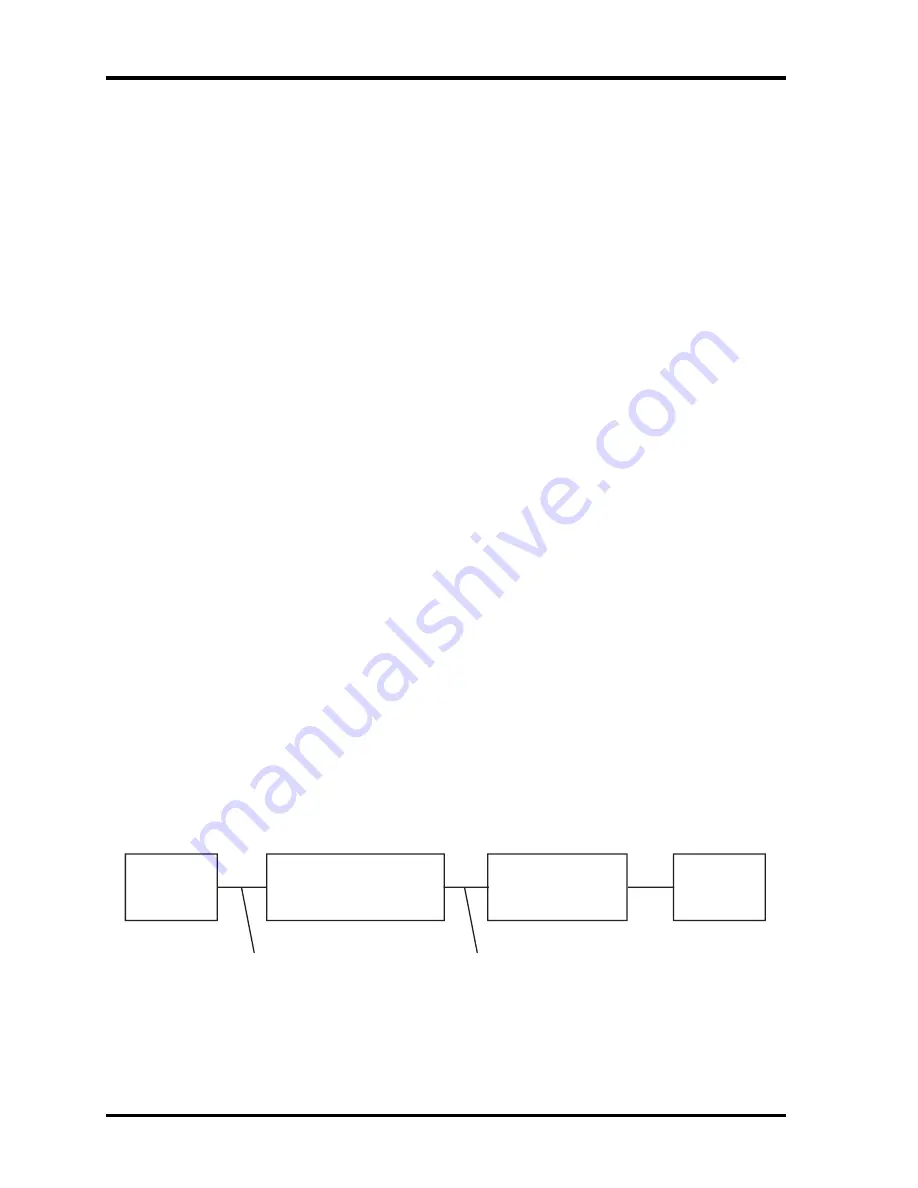
2 Troubleshooting
2.7 Display
2.7 Display
To check if the computer’s display is defective or malfunctioning, follow the troubleshooting
procedures below as instructed.
Procedure 1 External Monitor Check
Procedure 2 Test Program Check
Procedure 3 Connector Check and Replacement Check
Procedure 1 External Monitor Check
Connect an external monitor to the computer's external monitor port, then boot the computer.
The computer automatically detects the external monitor even if resume mode is enabled.
If the external monitor works correctly, the internal LCD, LCD/FL cable, or FL may be
faulty. Go to Procedure 3.
If the external monitor appears to have the same problem as the internal monitor, the system
board may be faulty. Go to Procedure 2.
Procedure 2 Test Program Check
Insert the diagnostics bootable CD in the computer's CD ROM, turn on the computer and run
the test. See Chapter 3 for information on how to perform the test.
If an error is detected in the test, go to Procedure 3. If no error is detected, the display itself
is normal.
Procedure 3 Connector Check and Replacement Check
The display unit has an LCD module, Fluorescent lamp (FL), panel close switch and FL
inverter board. Any of the components or their connections may be defective. Disassemble
the computer following the steps described in Chapter 4, then perform the following checks:
(1)
If the FL does not light, perform Check 1.
(2)
If characters or graphics are not displayed normally, perform Check 5.
(3)
If the FL remains lit when the display is closed, the panel close switch may be
defective. Perform Check 8.
Check 1
Make sure the following cables have been firmly connected to the system
board and FL inverter board.
FL
FL inverter board
System board
CPU
HV cable
LCD/FL cable
If any of the cables is loose or off, reconnect it firmly and return to
Procedure 3. If there is still an error, perform Check 2.
Check 2
The LCD/FL cable may be faulty. Replace it with a new one and return to
Procedure 3. If there is still an error, perform Check 3.
2-16
Qosmio F40/F45 Maintenance Manual
Summary of Contents for Qosmio F40
Page 6: ...Chapter 1 Hardware Overview ...
Page 7: ...1 Hardware Overview 1 1 Features Qosmio F40 F45 Maintenance Manual 2 ...
Page 29: ...1 Hardware Overview 1 5 HD DVD ROM Qosmio F40 F45 Maintenance Manual 24 ...
Page 35: ...2 Troubleshooting 2 概要 Chapter 2 Troubleshooting 2 i Qosmio F40 F45 Maintenance Manual ...
Page 64: ...Chapter 3 Diagnostic Programs ...
Page 67: ......
Page 119: ...3 Diagnostic Programs 3 10 Peripheral 52 QosmioF40 F45 dynabook Qosmio F40 Maintenance Manual ...
Page 131: ...Chapter 4 Replacement Procedures 4 1 ...
Page 132: ...4 Replacement Procedures 4 ii Qosmio F40 F45 Maintenance Manual ...
Page 215: ...6000 1 次 Appendices ...
















































