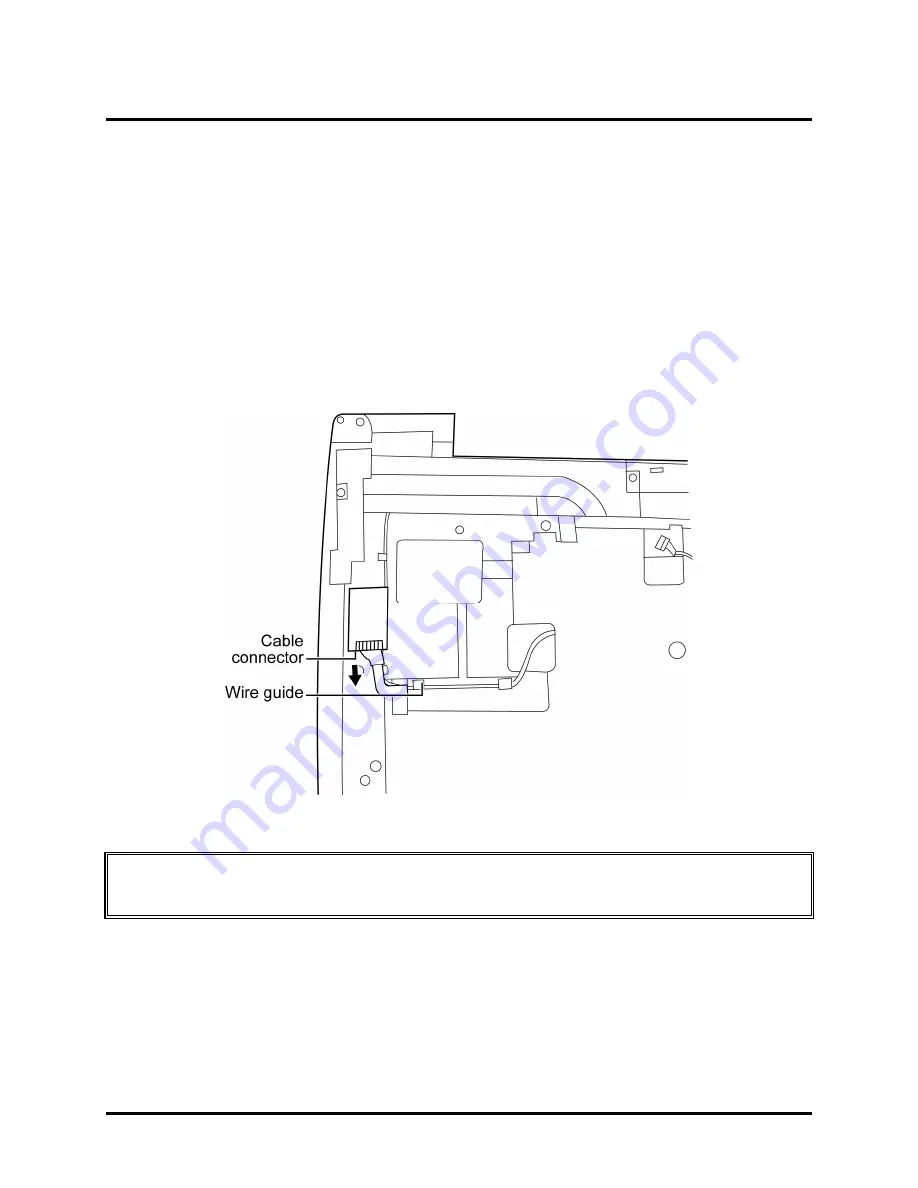
4 Replacement Procedures
Error! Use the Home tab to apply
2 to the text that you want to
appear here. Error! Use the Home tab to apply
2 to the text that you want to appear here.
Qosmio F50 Maintenance Manual
4-42
4.15
Bluetooth Card
Removing the Bluetooth card
Remove the Bluetooth card according to the following procedures and Figure 4-23.
1. Remove the Bluetooth cable from the wire guide.
2. Disconnect the cable from the Bluetooth card.
3. Remove the card from the top cover.
Figure 4-23 Removing the Bluetooth card
Note:
Be careful not to damage the Bluetooth Card when connecting it with the cable. Make
sure the card is seated in the correct position.
Summary of Contents for Qosmio F50 Series
Page 1: ... Toshiba Personal Computer Qosmio F50 Maintenance Manual TOSHIBA CORPORATION ...
Page 14: ...Chapter 1 Hardware Overview ...
Page 15: ...1 Hardware Overview Qosmio F50 Maintenance Manual 1 ii ...
Page 37: ...Chapter 2 Troubleshooting Procedures ...
Page 38: ......
Page 118: ...3 Tests and Diagnostics 1 Chapter 3 Tests and Diagnostics ...
Page 136: ...3 Tests and Diagnostics 19 2 If the Lid switch test pass it will show below display ...
Page 144: ...3 Tests and Diagnostics 27 If the picture shows as below it means he HDCPKEY function is NG ...
Page 156: ...3 Tests and Diagnostics 39 You can press ESC to exit test after test pass ...
Page 157: ...Chapter 4 Replacement Procedures ...
Page 158: ...4 Replacement Procedures Qosmio F50 Maintenance Manual 4 ii ...
Page 295: ...3 Thai TI Keyboard Figure TI keyboard 4 Korean KO Keyboard Figure KO keyboard ...
Page 297: ...7 Hebrew HB Keyboard Figure HB keyboard 8 Danish DM Keyboard Figure DM keyboard ...
Page 298: ...9 Swiss SW Keyboard Figure SW keyboard 10 Arabic ARE Keyboard Figure ARE keyboard ...
Page 299: ...11 Czech CZ Keyboard Figure CZ keyboard 12 Russian RU Keyboard Figure RU keyboard ...
Page 300: ...13 Portuguese PO Keyboard Figure PO keyboard 14 Slovakian SL Keyboard Figure SL keyboard ...
Page 301: ...15 Italian IT Keyboard Figure IT keyboard 16 French FR Keyboard Figure FR keyboard ...
Page 302: ...17 German GR Keyboard Figure GR keyboard 18 Greek GK Keyboard Figure GK keyboard ...
Page 303: ...19 Canada French CF Keyboard Figure CF keyboard 20 Hungarian HG Keyboard Figure HG keyboard ...
Page 304: ...21 Spanish SP Keyboard Figure SP keyboard 22 Turkish TR Keyboard Figure TR keyboard ...
Page 305: ...3 Turkish F TF F Keyboard Figure TF F keyboard 24 Swedish SD Keyboard Figure SD keyboard ...
Page 306: ...25 Belgian BE Keyboard Figure BE keyboard 26 Yugoslavian YU Keyboard Figure YU keyboard ...
Page 307: ...27 Norwegian NW Keyboard Figure NW keyboard 28 Scandinavian ND Keyboard Figure ND keyboard ...
















































