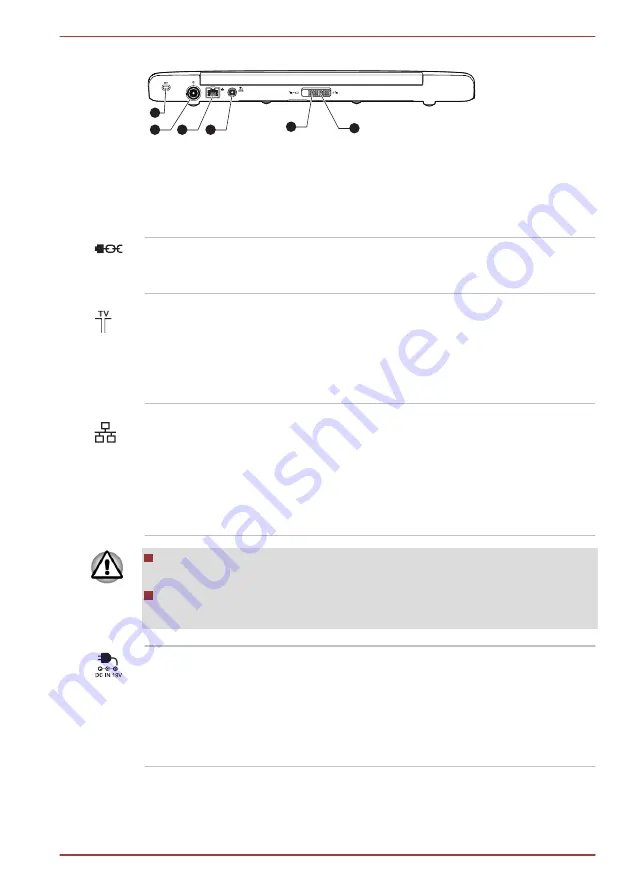
Figure 2-4 The back of the computer
2
1
3
4
6
5
1. Security lock slot
4. DC IN 19V jack
2. TV Tuner jack*
5. Battery release latch
3. LAN jack
6. Battery safety lock
* Provided with some models.
Product appearance depends on the model you purchased.
Security lock slot
A security cable can be attached to this slot and
then connected to a desk or other large object in
order to deter theft of the computer.
TV Tuner jack
Connect the coaxial cable to this port to watch
TV programs on your computer or record them.
The dimensions and shape of the TV Tuner jack
vary for different regions.
Some models are equipped with a TV tuner.
LAN jack
This jack lets you connect to a LAN. The adaptor
has built-in support for Ethernet LAN (10
megabits per second, 10BASE-T), Fast Ethernet
LAN (100 megabits per second, 100BASE-TX) or
Gigabit Ethernet LAN (1000 megabits per
second, 1000BASE-T). Refer to chapter 3,
, for details.
Do not connect any cable other than a LAN cable to the LAN jack. It
could cause damage or malfunction.
Do not connect the LAN cable to a power supply. It could cause
damage or malfunction.
DC IN 19V jack
The AC adaptor connects to this jack in order to
power the computer and charge its internal
batteries. Please note that you should only use
the model of AC adaptor supplied with the
computer at the time of purchase - using the
wrong AC adaptor can cause damage to the
computer.
Qosmio F750 Series
User's Manual
2-6
















































