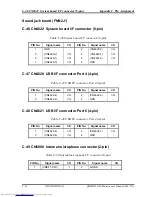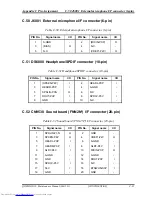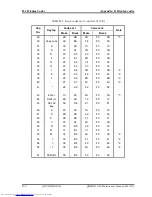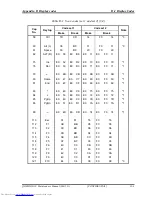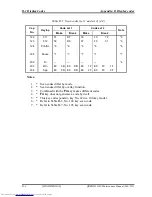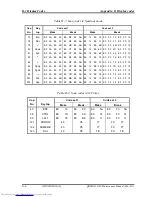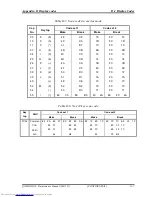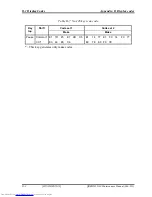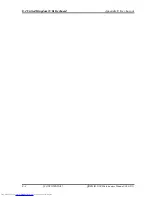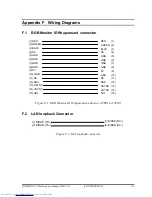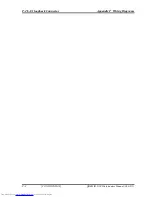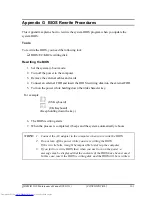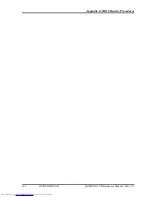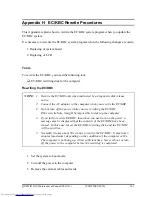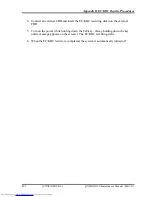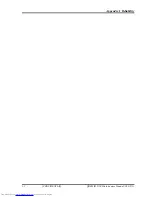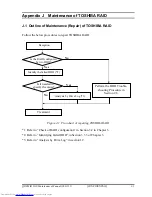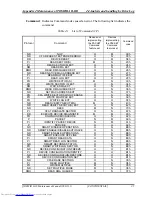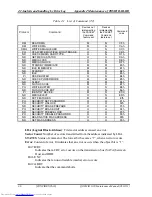Summary of Contents for QOSMIO G20 Series
Page 10: ...x CONFIDENTIAL QOSMIO G20 Maintenance Manual 960 511 ...
Page 11: ...Chapter 1 Hardware Overview CONFIDENTIAL ...
Page 12: ...1 Hardware Overview 1 ii CONFIDENTIAL QOSMIO G20 Maintenance Manual 960 511 ...
Page 38: ...1 9 AC Adapter 1 Hardware Overview 1 24 CONFIDENTIAL QOSMIO G20 Maintenance Manual 960 511 ...
Page 39: ...Chapter 2 Troubleshooting Procedures CONFIDENTIAL ...
Page 40: ...2 2 ii CONFIDENTIAL QOSMIO G20 Maintenance Manual 960 511 ...
Page 44: ...2 vi CONFIDENTIAL QOSMIO G20 Maintenance Manual 960 511 ...
Page 113: ...Chapter 3 Tests and Diagnostics CONFIDENTIAL ...
Page 114: ...3 Tests and Diagnostics 3 3 ii CONFIDENTIAL QOSMIO G20 Maintenance Manual 960 511 ...
Page 223: ...3 Tests and Diagnostics 3 32 SETUP QOSMIO G20 Maintenance Manual 960 511 CONFIDENTIAL 3 105 ...
Page 236: ...3 32 SETUP 3 Tests and Diagnostics 3 118 CONFIDENTIAL QOSMIO G20 Maintenance Manual 960 511 ...
Page 237: ...Chapter 4 Replacement Procedures CONFIDENTIAL ...
Page 238: ...4 Replacement Procedures 4 4 ii CONFIDENTIAL QOSMIO G20 Maintenance Manual 960 511 ...
Page 331: ...Appendices CONFIDENTIAL ...
Page 332: ...App ii CONFIDENTIAL QOSMIO G20 Maintenance Manual 960 511 ...
Page 347: ...Appendix A Handling the LCD Module A 6 CONFIDENTIAL QOSMIO G20 Maintenance Manual 960 511 ...
Page 354: ...Appendix B Board Layout B 4 SD board QOSMIO G20 Maintenance Manual 960 511 CONFIDENTIAL B 7 ...
Page 412: ...Appendix G BIOS Rewrite Procedures G 2 CONFIDENTIAL QOSMIO G20 Maintenance Manual 960 511 ...
Page 416: ...Appendix I Reliability I 2 CONFIDENTIAL QOSMIO G20 Maintenance Manual 960 511 ...