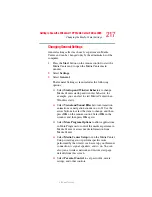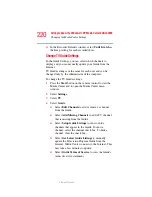217
Getting to Know the Windows ® XP Media Center Edition 2005
Changing the Media Center Settings
5.375 x 8.375 ver 2.3
Changing General Settings
General settings affect each user’s experience in Media
Center and can be changed only by the administrator of the
computer.
1
Press the Start button on the remote control to start the
Media Center and to open the Media Center main
window.
2
Select Settings.
3
Select General.
The General Settings screen includes the following
options:
❖
Select Startup and Window Behavior to change
Media Centers startup and window behavior, for
example, you can elect to start Media Center when
Windows starts.
❖
Select Visual and Sound Effects to turn transition
animations or navigation sounds on or off. Use the
arrow buttons to select the item to change, and then
press OK on the remote control. Select OK in the
window, and then press OK again.
❖
Select More Program Options to allow applications
in More Programs to control the media experience in
Media Center or access media information from
Media Center.
❖
Select Media Center Setup to run the Media Center
Setup wizard again, or perform specific tasks
performed by the wizard, such as set up your Internet
connection, tv signal, speakers, and so on. You can
also join a wireless network and restore start page
defaults from this screen.
❖
Select Parental Control to set passwords, movie
ratings, and other controls.