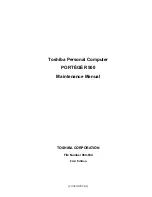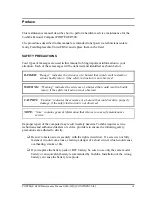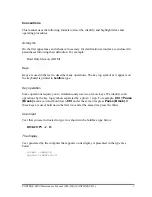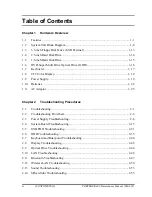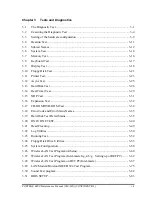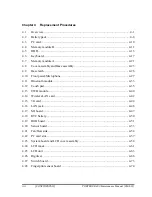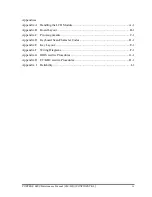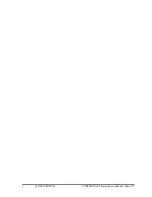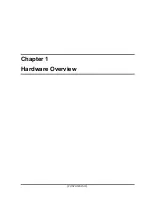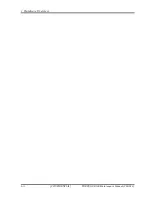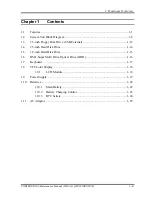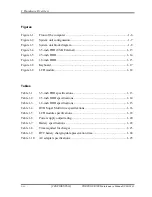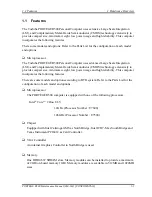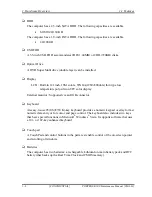Summary of Contents for R500 S5001X - Portege - Core 2 Duo 1.2 GHz
Page 10: ...x CONFIDENTIAL PORTÉGÉ R400 Maintenance Manual 960 623 ...
Page 11: ... CONFIDENTIAL Chapter 1 Hardware Overview ...
Page 12: ...1 Hardware Overview 1 ii CONFIDENTIAL PORTEGE R500 Maintenance Manual 960 634 ...
Page 40: ...1 Hardware Overview 1 11 AC Adapter 1 26 CONFIDENTIAL PORTEGE R500 Maintenance Manual 960 634 ...
Page 41: ... CONFIDENTIAL Chapter 2 Troubleshooting Procedures ...
Page 42: ...2 Troubleshooting Procedures 2 ii CONFIDENTIAL PORTEGE R500 Maintenance Manual 960 634 ...
Page 107: ... CONFIDENTIAL Chapter 3 Tests and Diagnostics ...
Page 108: ...3 Tests and Diagnostics 3 ii CONFIDENTIAL PORTEGE R500 Maintenance Manual 960 634 3 ...
Page 112: ...3 Tests and Diagnostics 3 vi CONFIDENTIAL PORTEGE R500 Maintenance Manual 960 634 ...
Page 211: ...Chapter 4 Replacement Procedures CONFIDENTIAL ...
Page 212: ...4 Replacement Procedures 4 ii CONFIDENTIAL PORTÉGÉ R500 Maintenance Manual 960 634 ...
Page 216: ...4 Replacement Procedures 4 vi CONFIDENTIAL PORTÉGÉ R500 Maintenance Manual 960 634 ...
Page 282: ...4 Replacement Procedures 4 25 Hinge 4 66 CONFIDENTIAL PORTÉGÉ R500 Maintenance Manual 960 634 ...
Page 283: ... CONFIDENTIAL Appendices ...
Page 284: ...Appendices App ii CONFIDENTIAL PORTEGE R500 Maintenance Manual 960 634 ...
Page 292: ...Appendices App x CONFIDENTIAL PORTEGE R500 Maintenance Manual 960 634 ...
Page 364: ...Appendices Appendix I Reliability I 2 CONFIDENTIAL PORTEGE R500 Maintenance Manual 960 634 ...