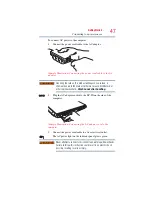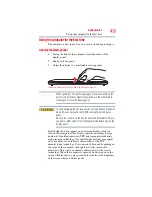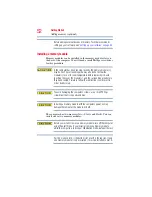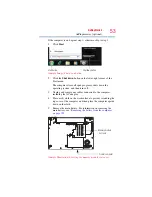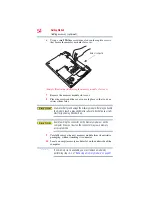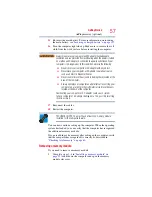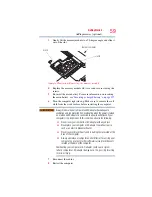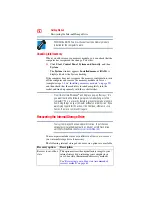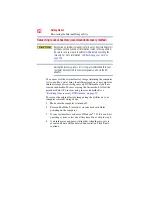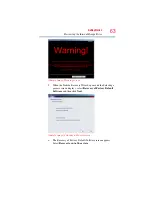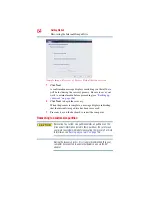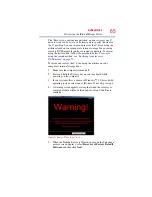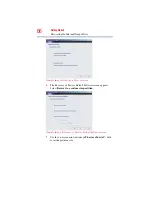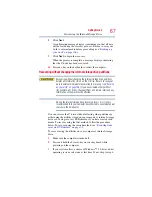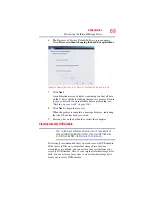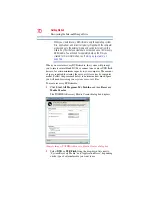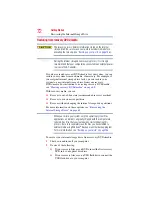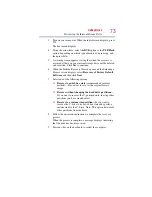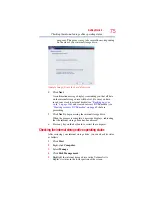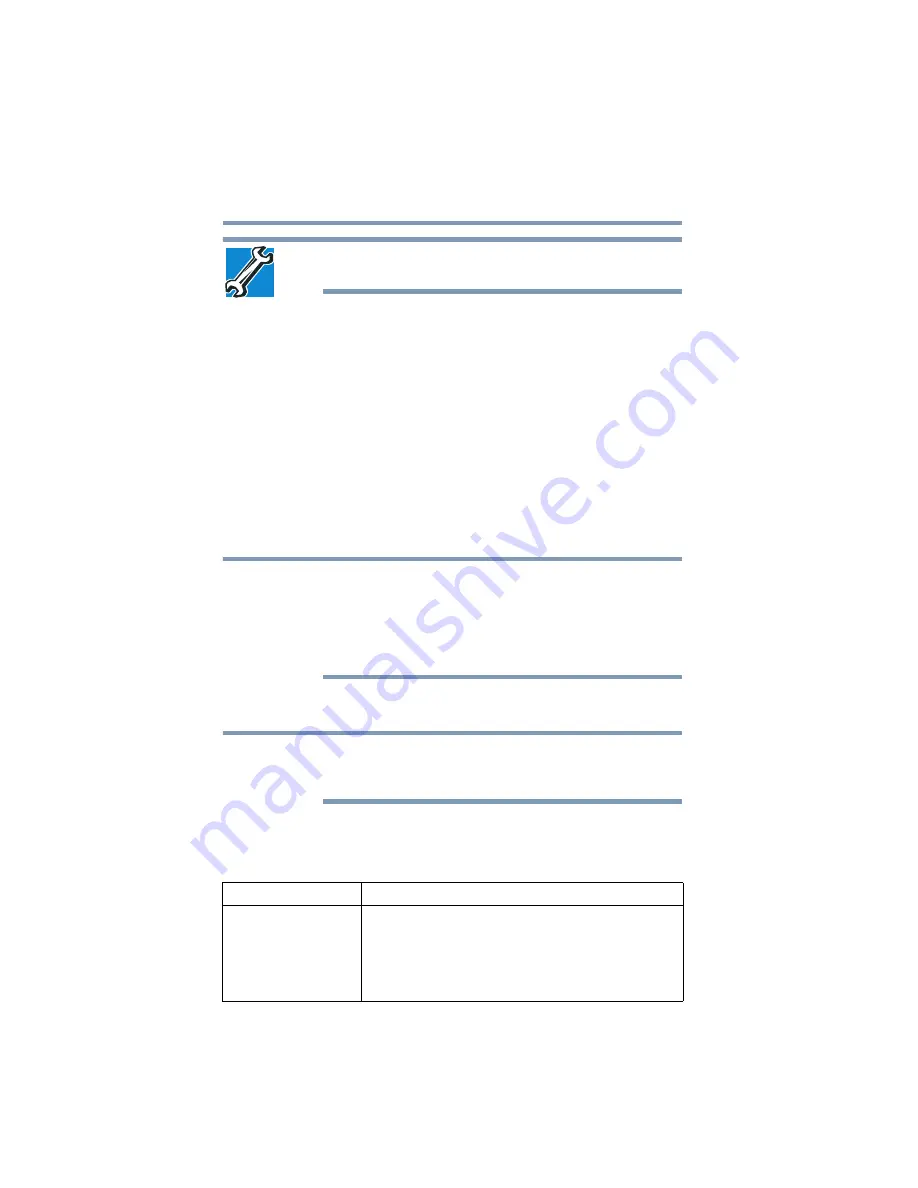
60
Getting Started
Recovering the Internal Storage Drive
TECHNICAL NOTE: You must have at least one memory module
installed for the computer to work.
Checking total memory
When you add or remove a memory module, you can check that the
computer has recognized the change. To do this:
❖
Click
Start
,
Control Panel
,
System and Security
, and then
System
.
The
System
window appears.
Installed
memory (RAM)
is
displayed below the System heading.
If the computer does not recognize the memory configuration, turn
off the computer and remove the memory module slot cover
(complete steps
8
“Installing a memory module” on page 52
and then check that the module is inserted completely into the
socket and lined up squarely with the socket latches.
From time to time, Windows
®
will display a pop-up that says, “Do
you want to allow the following program to make changes to this
computer?” This is a security feature to prevent programs or people
from doing things on your computer without your permission. If you
were trying to perform the action, click Continue; otherwise, click
Cancel. If unsure, cancel and try again.
Recovering the Internal Storage Drive
Your system may not have an optical disc drive. To purchase an
optional external writable optical disc drive or a USB Flash drive,
visit the Toshiba Web site at
.
Your computer includes recovery utilities to allow you to recover
your internal storage drive if necessary.
The following internal storage drive recovery options are available:
Recovery option
Description
Recover to out-of-box
state
This option restores the original factory image to your
internal storage drive, returning your computer to its
out-of-box state. (Recommended recovery method)
“Recovering to out-of-box state (recommended
.
NOTE
NOTE