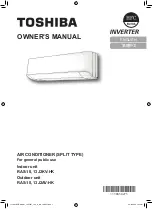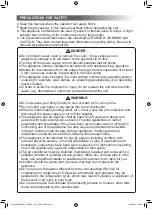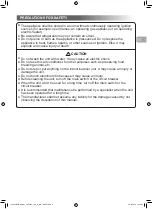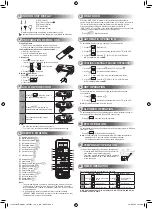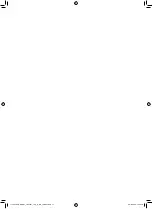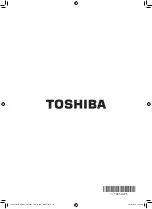2
3
4
5
1
1
ECO (White)
2
Wi-Fi access (White)
3
Hi-Power (White)
4
Timer (White)
5
Operation (White)
●
Display brightness can be adjusted, follow procedure on
#
.
Require Wireless LAN connecting adapter which available as accessory.
INDOOR UNIT DISPLAY
ONE-TOUCH
AUTOMATIC OPERATION
DRY OPERATION
Hi-POWER OPERATION
ECO OPERATION
TEMPORARY OPERATION
TIMER OPERATION
COOLING / HEATING / FAN ONLY OPERATION
PREPARATION BEFORE USE
1
5
6
8
9
10
11
12
7
2
Preparing Filters
1. Open the air inlet grille and remove the air filters.
2. Attach the filters. (see detail in the accessory sheet).
Loading Batteries (when use wireless operation.)
1. Remove the slide cover.
2. Insert 2 new batteries (AAA type)
following the (+) and (–) positions.
Clock Setup
1. Push
by tip of the pencil.
If timer indication is flashing, go to the next step 2.
2. Press
or
: adjust the time.
3. Press
: Set the time.
Remote Control Reset
Push
by tip of the pencil or
1. Remove the batteries.
2. Press
.
3. Insert the batteries.
AIR FLOW DIRECTION
REMOTE CONTROL
3
4
1
Press
: Move the louver in
the desired vertical direction.
2
Press
: Swing the air
automatically and press again to stop.
3
For horizontal direction, adjust
manually.
Note:
• Do not move the louver manually by others.
• The louver may automation positioning by some operation mode.
Note:
• The provided Remote Controller is a wireless type, which also can be
used as a wire. Please see “How to Connect The Remote Controller
for Wired Operation”, located in installation instruction, in case of wired
control is required.
• In wire operation, remote controller will return to initial condition
(PRESET, TIMER and CLOCK will return to initial condition) when user
shutdown power supply of Air conditioner.
Press the “ONE-TOUCH” button for fully automated operation that is
customized to the typical consumer preferenced in your region of the world.
The customized settings control temperature air flow strength, air flow
direction and other settings to provide you alternate contact with
“ONE-TOUCH” of the button. If you prefer other settings you can select from
the many other operating functions of your Toshiba unit.
Press
: Start the operation.
To automatically select cooling, heating or fan only operation
1. Press
: Select Auto A.
2. Press
: Set the desired temperature Min 17°C, Max 30°C.
3. Press
: Select AUTO, LOW , LOW+ , MED
,
MED+
or HIGH
.
1. Press
: Select Cool , Heat or Fan only
.
2. Press
: Set the desired temperature.
Min : 17°C, Max : 30°C, Fan Only: No temperature indication
3. Press
: Select AUTO, LOW , LOW+ , MED
,
MED+
or HIGH
.
For dehumidification, a moderate cooling performance is controlled
automatically.
1. Press
: Select Dry .
2. Press
: Set the desired temperature Min 17°C, Max 30°C.
Note:
Dry mode fan speed is set to Auto only.
To automatically control room temperature and airflow for faster cooling or
heating operation (except in DRY and FAN ONLY mode)
Press
: Start and stop the operation.
To automatically control room temperature to save energy (except in DRY and
FAN ONLY mode)
Press
: Start and stop the operation.
Note:
Cooling operation; the set temperature will increase automatically 1
degree/hour for 2 hours (maximum 2 degrees increase).
For heating operation the set temperature will decrease.
In case of the misplaced or discharged remote control
• Pressing the RESET button, the unit can start or
stop without using the remote control.
• Operation mode is set on AUTOMATIC operation,
preset temperature is 24°C and fan operation is
automatic speed.
Set the timer when the air conditioner is operating.
Daily timer allows the user to set both the ON & OFF timers and will be
activated on a daily basis.
Setting the ON Timer
Setting the OFF Timer
1
Press
: Set the desired ON
timer.
Press
: Set the desired
OFF timer.
2
Press
: Set the timer.
Press
: Set the timer.
3
Press
: Cancel the timer.
Press
: Cancel the timer.
1
Infrared signal emitter
2
Start/Stop button(
)
3
Mode select button (
)
4
Temperature button (
)
5
Fan speed button (
)
6
Swing louver button (
)
7
Set louver button (
)
8
On timer button ( )
9
Off timer button ( )
0
Setup button (
)
!
Clear button (
)
@
Memory and Preset button (
)
#
One-Touch button (
)
$
High power button (
)
%
Economy button (
)
^
Quiet button (
)
&
Comfort sleep button (
)
*
Filter reset button (
)
(
Set clock button (
)
)
Check button (
)
-
Reset button (
)
1118350275-00_S01_182x257_12p_S_p70_190327.indd 4
24/6/2562 11:23:08