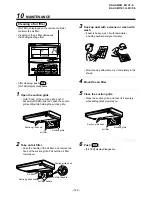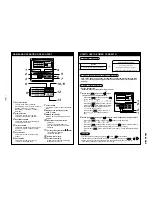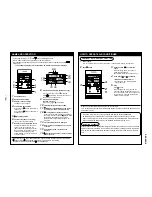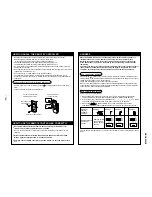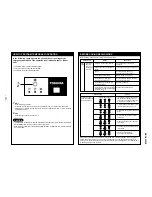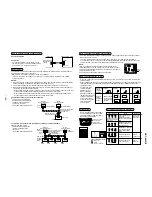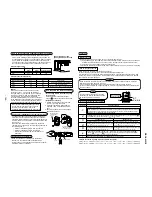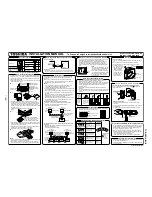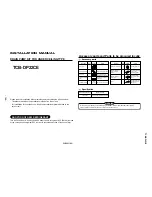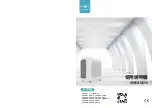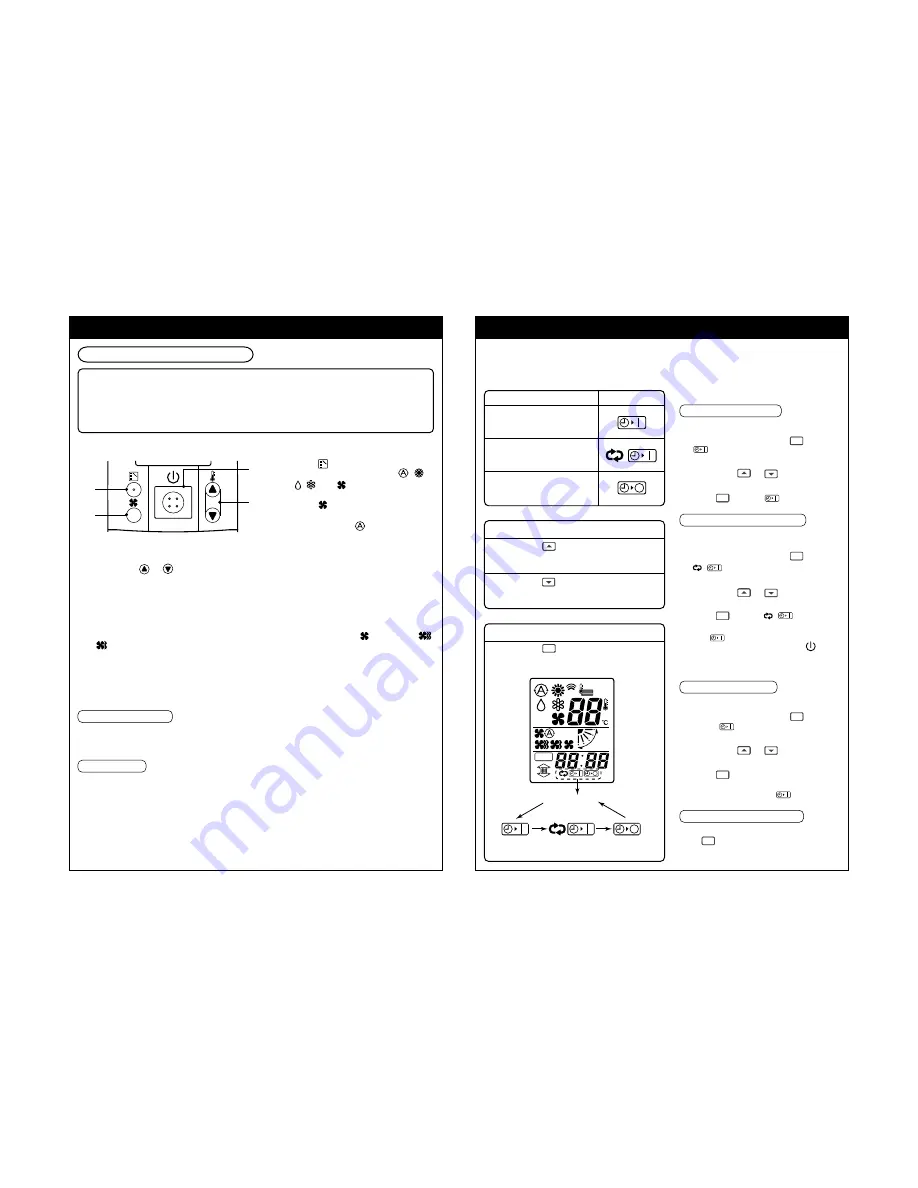
–
154
–
HOW TO OPERATE THE UNIT
Cool/Heat AUTO, Heat, Dry, Cool, Fan
Power supply
Turn on the power of the wireless remote controller 12 hours before starting the operation.
• After the power supply has been turned on, the operation of the remote controller is not
accepted for approx. 1 minute. It is not a failure.
(The sensor receives the signal once, but the received contents are cleared.)
4
Push either
or
to select the desired temperature.
• During FAN mode, the temperature cannot be set up.
5
Stop
Push Start/Stop button.
When using the remote controller to stop the unit, the outdoor unit fan may keep operating for
a while even if the compressor of the outdoor unit has stopped.
• In heating operation, if the room is not comfortably heated with FAN
, select FAN
or
.
Although they are displayed, the function may not be provided according to the used indoor
unit. (Fan speed is constant.)
• When the unit cannot be stopped by the normal operation
Turn off the power switch or leakage breaker, and then contact the shop which you purchased
the unit.
Automatic cool/heat
When all indoor units in the identical refrigerant system are controlled as a group, the cooling/
heating operation is automatically performed with the difference between the setup temperature
and the room temperature.
Dry operation
• There is no dry function according to the used indoor unit even if DRY is displayed on the
display section of the remote controller. (Same to Cooling operation)
• When the room temperature approaches the setup temperature, running/stop operations are
automatically repeated.
• In order not to return humidity to the room as possible, the mode of indoor fan enters LOW
mode when the operation has stopped.
• The fan speed cannot be adjusted according to the used indoor unit or status of the room
temperature.
• The DRY mode cannot be used according to the used indoor unit when the outdoor tempera-
ture is 15˚C or lower.
1
Push Start/Stop button.
2
Push
(Operation Select button)
operation to select one of
,
,
,
, and
.
3
Push
(Fan Mode Select button)
to select one of fan speed modes.
When selecting
, the fan speed is
automatically changed.
(During FAN mode, the air speed is
not automatically changed.)
3
4
2
1
HOW TO OPERATE THE TIMER
• After setting of the timer, set the remote controller at a position where the signal can reach the
sensors (indoor unit body) .
(The signal of the timer operation is sent from the remote controller.)
• Set up the timer during display of the operation mode.
Use in the following cases
To stop the air conditioner
after the previously set time
has passed
To stop the air conditioner
every time after the previously
set time has passed
To operate the air conditioner
after the previously set time
has passed
During display
Timer time
Every pushing
, the setup time increases by
0.5 hour (30 minutes).
The maximum time to be set is 72.0 hours.
Every pushing
, the setup time decreases by
0.5 hour (30 minutes).
The minimum time to be set is 0.5 hours.
Timer display
Every pushing
SET
, the display changes as
follows;
<Use example>
How to use OFF timer
(Ex.) To stop the unit 30 minutes after
1
When pushing the timer
SET
once,
and the time flash on the remote
controller.
2
Push TIME
or
to set the time
to 0.5.
3
Push
SET
and the
go on timer.
How to use the repeat timer
(Ex.) To stop the air conditioner every time
after 2.5 hours has passed
1
When pushing the timer
SET
twice,
,
and the time flash on the
remote controller.
2
Push TIME
or
to set the time
to 2.5.
3
Push
SET
and the
,
go on
timer.
The
works, and the operation stops
after 2.5 hours. When pushing
(Start/Stop) button again to operate the
unit, the operation stops after 2.5 hours.
How to use ON timer
(Ex.) To operate the unit 8 hours after
1
When pushing the timer
SET
three
times,
and the timer flash on the
remote controller.
2
Push TIME
or
to set the time
to 8.0.
3
Push
SET
The operation mode display disappears,
and then time and the
go on.
To stop the timer operation
To stop the timer operation
Push
C L
button. Then the timer display
disappears.
ADR
No display
RBC-AX22CE
Summary of Contents for RAV-SM1100UT-E
Page 108: ......
Page 109: ...MEMO ...