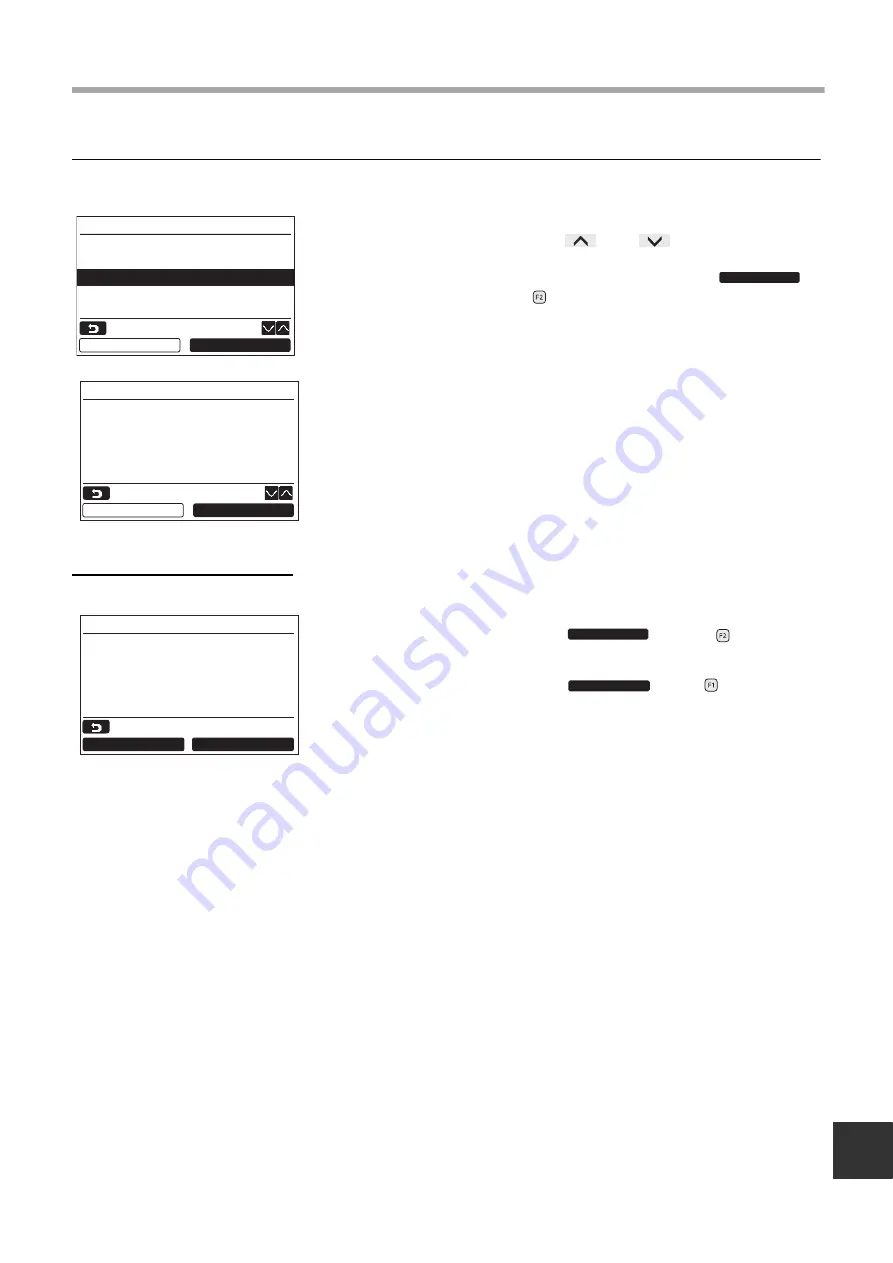
– 26 –
EN
Installation Manual
3. Alarm history
List of latest 10 alarm data: error information of check code, date, time, and unit, is displayed.
Deleting the alarm history
1
Push the [
∧
] / [
∨
] button to select
“3. Alarm history” on the “Field setting
menu” screen, then push the “
Set” [
F2] button.
List of latest 10 Alarm data is displayed.
* The oldest data are deleted in order to record
the new ones.
The date and time when the error occurred for
the first time is displayed for the repeated alarm.
1
Push the “
Reset” [
F2] button
while the list of alarm history is displayed.
2
Push the “
Yes” [
F1] button
after the confirmation screen is displayed.
Delete the alarm history in each remote
controller when the dual remote controller
system is used.
1.Test mode
2.Register service info.
3.Alarm history
4.Monitor function
5.Setting louver position
Field setting menu (1/2)
Return
Set
Set
Unit Code Date Time
1. 1–1 0B
01/01/2018 12:25
2. – – – –
3. – – – –
4. – – – –
Alarm history
Return
Reset
Return
Reset all alarm data.
No
Yes
Alarm history
B3
Reset
Yes
Summary of Contents for RB-RWS21-E
Page 31: ... 30 Installation Manual EN ...
Page 32: ...EH97071201 ...






































