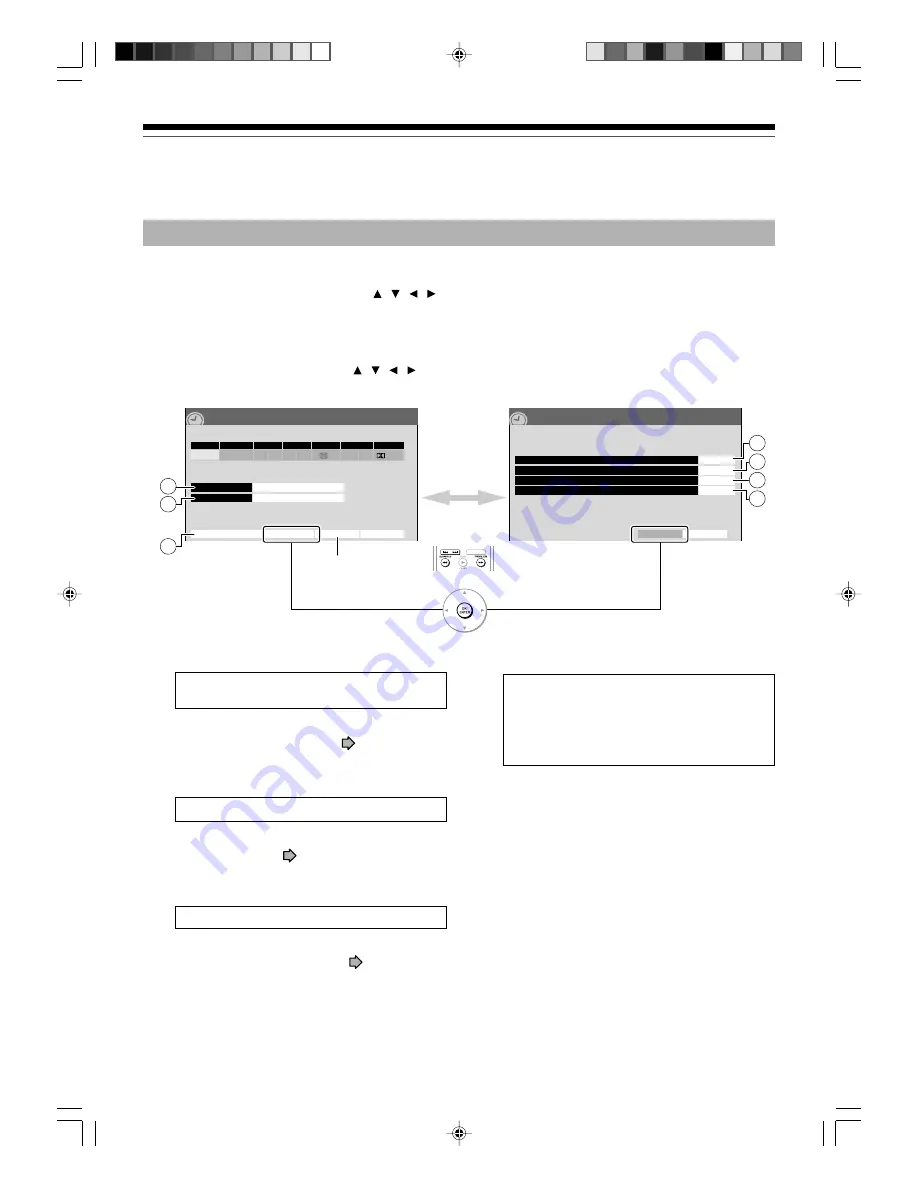
40
Recording
Programming a recording (REC MENU) (Continued)
Optional settings on REC MENU
The following setting options are available for each timer programme. Follow steps 1) to 3).
1) Select a desired one (
1
-
7
) using / / / , then press OK/ENTER.
A sub menu (or keyboard) appears.
2) Make the setting.
Refer to the descriptions below.
3) Finally select “Set timer” using / / / , then press OK/ENTER.
The settings are saved.
4/23(Su)17:50
Basic
REC
MENU
Ch
Date
Rec folder
Rec time – h – – m/ HDD remaining (excluding above) 51h 24m
Genre
Start
End
Media
Pict.
Audio
1
SP
4.6
D/M1
10/30(Su) 7
00
8
30
HDD
Edit title name
Advanced
Cancel
Set timer
ROOT
No genre
Maximum quality rate and space saving mode
Off
4:3
4/23(Su)17:50
Advanced
REC
MENU
Basic
Set timer
Picture ratio when recording DVD-Video
Auto chapter division when there is no sound
Off
Chapter division when DVD-Video
Off
or
1
2
3
Switches by
either way.
To cancel the current
timer prrogramme.
6
5
7
4
1
Rec folder
To select a folder into which the programme is
saved.
Available folders appear. Select one from them.
•
For the folder function, see
page 58.
2
Genre
To select a genre of the programme.
Available genres appear. Select one from them.
•
For genres, see
page 132.
3
Edit title name
To enter a name of the timer programme.
A keyboard appears.
•
For keyboard operation, see
page 136.
4
Maximum quality rate and space saving mode
Use this feature when you want to save space
while using the best picture quality rate for
recording. This will use 9.2 Mbps for recording
and reduce the rate temporarily for the portion
where the high rate is not required where picture
is fairly constant.
Off: This feature is disabled and the normal
recording is performed.
On: This feature is enabled.
Notes
• When the audio quality is set to “L-PCM”, the picture
quality is set to “MN 8.0 (Mbps)”. When the audio
quality is set to any other selection, the picture
quality is set to “MN 9.2 (Mbps)”.
• “On” returns to “Off” if you change “Pict.” setting.
• The space used may not change, depending on the
picture contents.
RD-85DT_Ope_E_p031-044
3/27/06, 19:40
40
















































