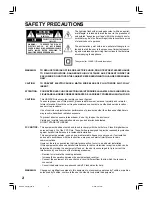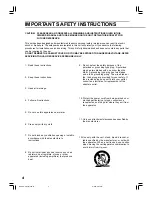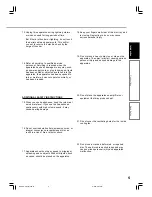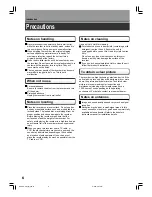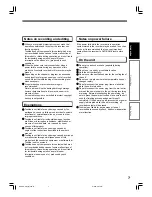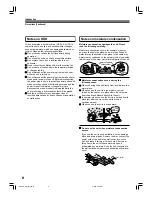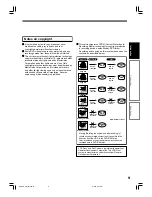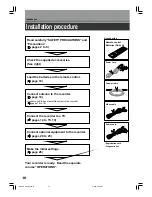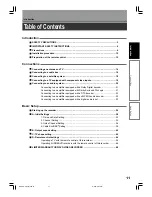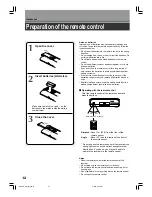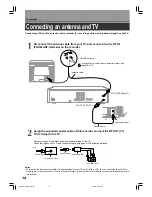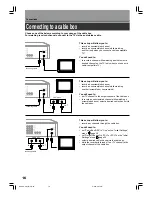Summary of Contents for RD-X2U
Page 24: ...24 RD X2U Prep E p13 24 9 3 02 9 47 AM 24 ...
Page 50: ...50 Memo RD X2U Prep E p40 52 9 3 02 9 48 AM 50 ...
Page 51: ...51 Introduction Connections Basic Setup Memo RD X2U Prep E p40 52 9 3 02 9 48 AM 51 ...
Page 52: ...Printed in Japan RD X2U Prep E p40 52 9 3 02 9 48 AM 52 ...
Page 54: ......
Page 78: ... RD X2 Ope US p018 026 9 3 02 11 23 AM 26 ...
Page 114: ...62 RD X2 Ope US p045 062 9 3 02 11 24 AM 62 ...
Page 134: ...82 RD X2 Ope US p063 082 9 3 02 11 24 AM 82 ...
Page 200: ......