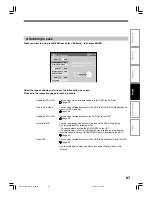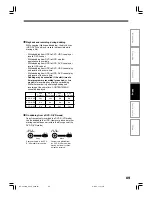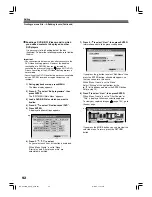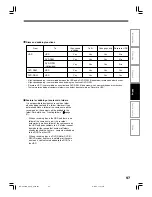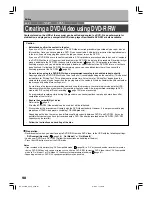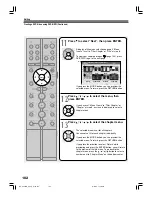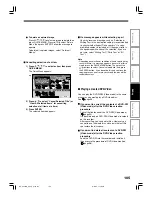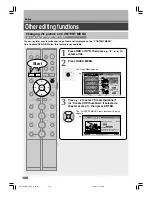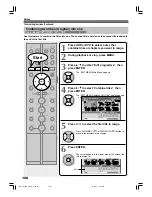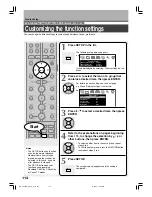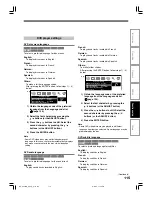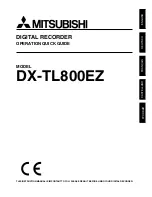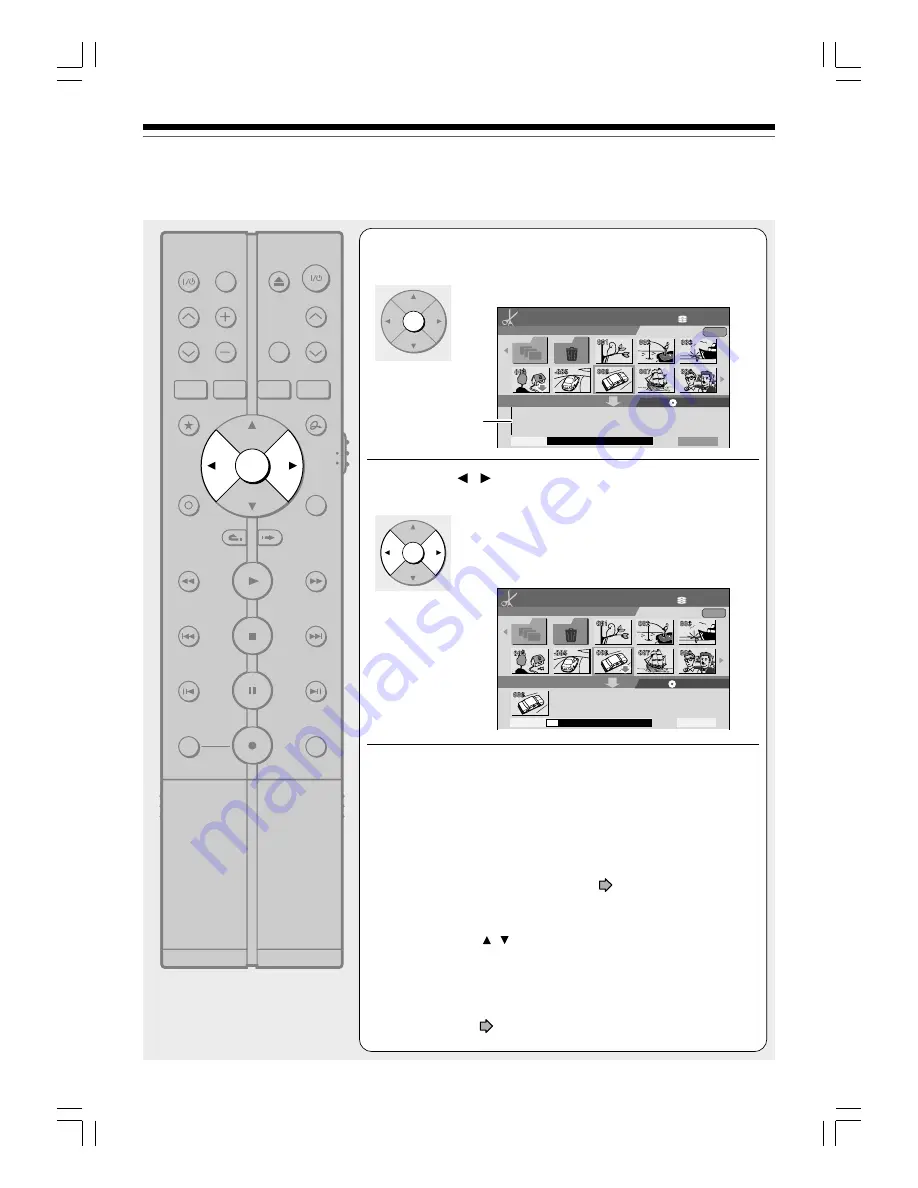
100
Creating a DVD-Video using DVD-R/RW (Continued)
Editing
5
Press ENTER.
A cursor appears in the lower area (destination media).
6
Press / to select a location to place the
selected part, then press ENTER.
If there are no parts in the lower area, leave the cursor
to the left and press the ENTER button.
The selected part is inserted into the location of the
cursor.
7
Repeat steps 3 to 5.
You can confirm the available volume of a DVD-R/RW on the bar
at the bottom of the menu.
Each of the assembled parts is recorded onto the destination
media as a title.
• To cancel selection of a part, see
page 105.
• To change the title/chapter name or thumbnail before selection:
1) Select the part that you want to change, and press the QUICK
MENU button.
2) Press the / buttons to select “Edit title name” or “Modify
title thumbnail” to change the title, or “Edit Chapter Name” or
“Modify chapter thumbnail” to change the chapter, and press
the ENTER button.
3) Use the entry screen to change the title or chapter name.
To change a title thumbnail or a chapter thumbnail, see the
steps on
page 106.
ENTER
1
2
3
4
5
6
7
8
9
+10
0
TV
DVD
INPUT SELECT
CHANNEL
MODE
RETURN
SLOW/REV
FWD/SLOW
PLAY
STOP
PAUSE
REC
SKIP REV
SKIP FWD
–ADJUST
TV/DVR
DELETE
CLEAR
EXIT
QUICK MENU
OPERATION
INSTANT
SKIP
INSTANT
REPLAY
NUMBER
HDD
DVD
TOP MENU
MENU
MENU
TIMESLIP
CHANNEL
VOLUME
INPUT SELECT
OPEN/CLOSE
CHP DIVIDE ANGLE
SUBTITLE
AUDIO
REC MODE ZOOM
SEARCH DISPLAY
PROGRESSIVE EXTEND
SETUP
REMAIN
ENTER
HDD (VR)
HDD :
DVD-Video Create (Selected Items)
Original
Source: (VR)Title
Media:
Next
Capacity
E D I T
MENU
11
DVD-R (V)
e.g.
Cursor
ENTER
HDD (VR)
HDD :
DVD-Video Create (Selected Items)
Original
Source: (VR)Title
Media:
Next
Capacity
E D I T
MENU
11
DVD-R (V)
001
e.g.
RD-XS24SB_Ope_E_p098-101
8/31/05, 11:58 PM
100