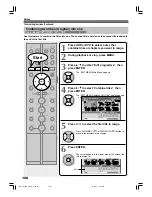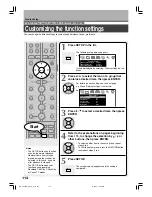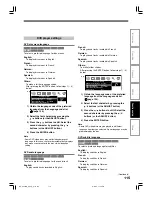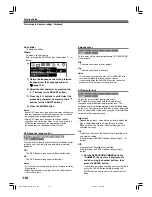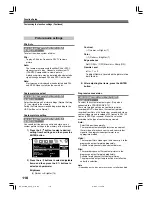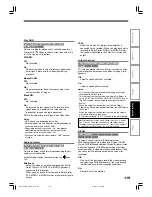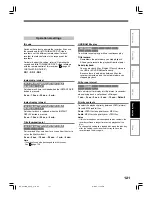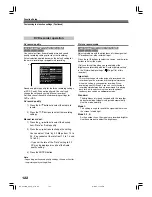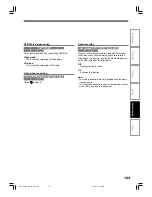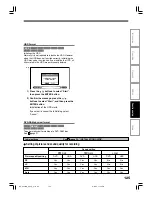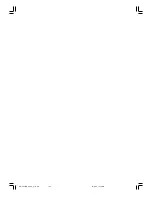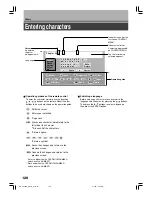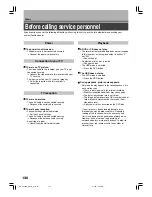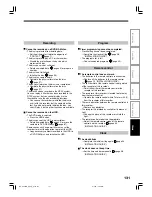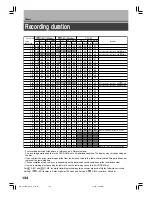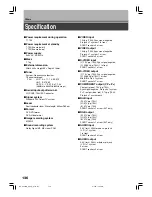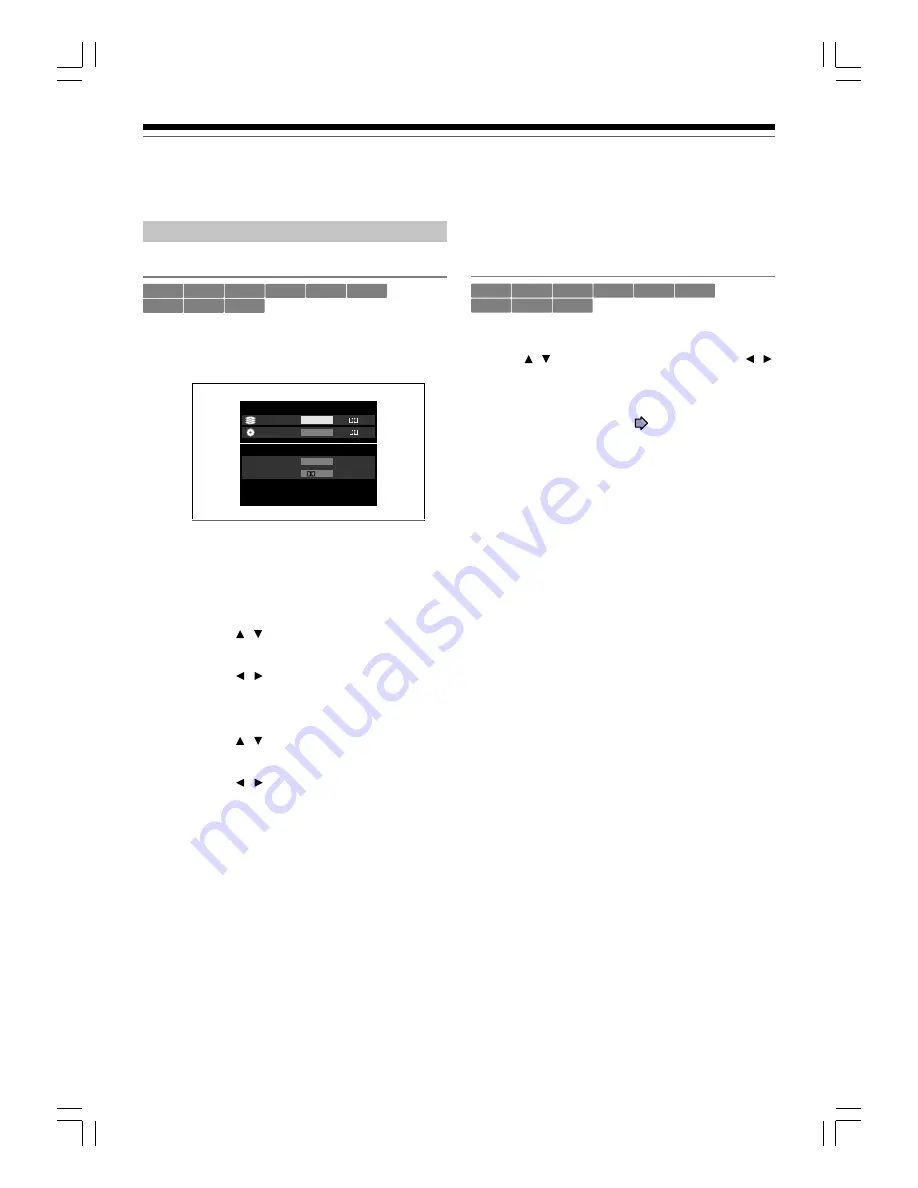
122
Customizing the function settings (Continued)
Function Setup
DVD recorder operation
AV record quality
HDD
DVD-RAM
DVD-RW
(VR)
DVD-RW
(Video)
DVD-R
(VR)
DVD-VIDEO
VCD
CD
DVD-R
(Video)
You can select from 4 combined picture and sound
quality recording settings prior to actual recording.
Actual selection applied becomes the default setting for
the normal recording or programmed recording.
Sound and picture quality for the three recording settings
of XP, SP and LP cannot be altered. You can freely
change the settings by using “Manual record set”.
Set in advance frequently used recording settings for
DVD or HDD.
AV record quality
1) Press the / buttons to select the media to
record.
2) Press the / buttons to select the recording
settings.
Manual record set.
1) Press the / buttons to select the desired
item, “Rate” or “Audio quality”.
2) Press the / buttons to change the setting.
You can adjust “Rate” by 0.2 Mbps from 1.0 to
9.2. (You cannot set the rate from 1.0 to 1.4 and
1.4 to 2.0.)
• If you set the rate of the “Rate” setting to 9.2,
XP may be displayed in spite of the Audio
quality setting.
3) Press the ENTER button.
Note
• Depending on the sound quality settings, the upper limit for
the picture quality setting differs.
Picture record mode
HDD
DVD-RAM
DVD-RW
(VR)
DVD-RW
(Video)
DVD-R
(VR)
DVD-VIDEO
VCD
CD
DVD-R
(Video)
Adjusts problems with the brightness of video signals of
TV broadcasts or other external input.
Press the / buttons to select the source, and the /
buttons to select the mode.
(Only use this setting when you cannot adjust the
brightness satisfactorily with the “Custom picture setting”
in the “Picture/Audio settings” (
Page 118) of this
recorder.)
Important:
• This setting changes the video signal to record and the
recorded signal is not returned to the original state even
when this setting is changed after recording. When
duplicating from VHS tape, if you can check the video
recording state beforehand, we recommend first playing
back for a while and checking the overall brightness
tendency, then setting an appropriate mode.
Standard:
The brightness of signals received with this recorder
and external input signals is adjusted automatically.
Use this mode normally.
Mode 1:
This setting is used to record the signals darker when
the screen is too bright.
Mode 2, 3, 4:
As the number rises, the signals are recorded brighter.
Use these modes to adjust the brightness.
AV record quality
Manual mode set.
Total recording time: approx.
61min.
(with 4.7 GB unused)
9.2
XP
4.6
D/M1
D/M1
Rate
9.2
Audio quality
D/M1
HDD rec
DVD rec
SP
e.g.
RD-XS24SB_Ope_E_p113-126
8/31/05, 11:59 PM
122