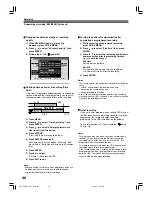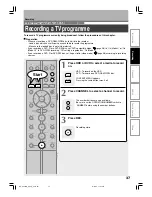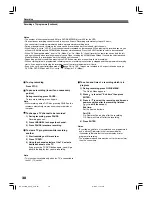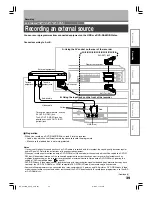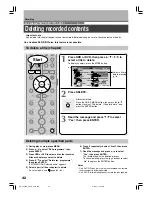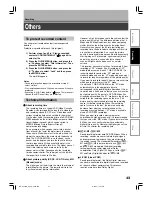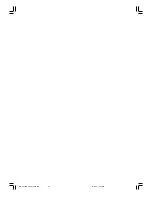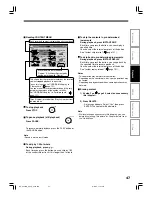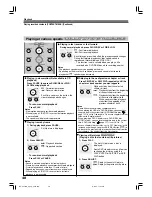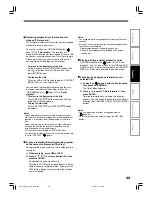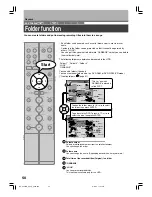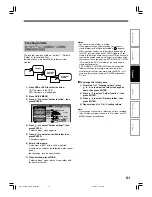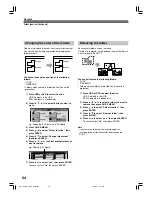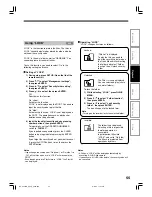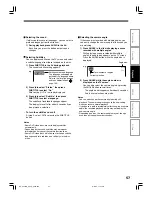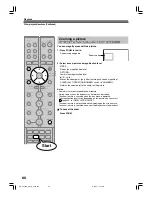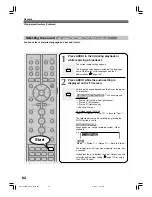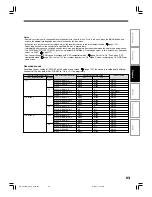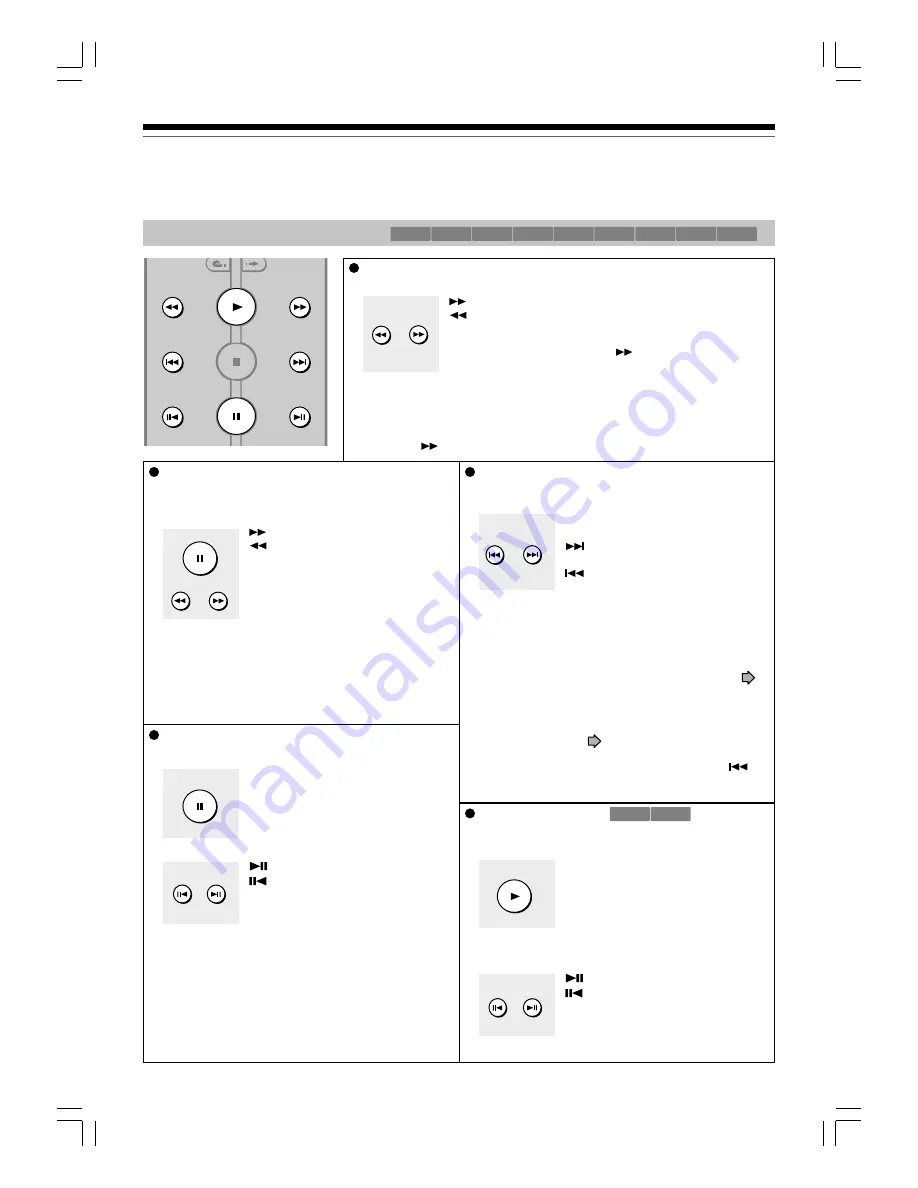
48
Playing at various speeds
HDD
DVD-RAM
DVD-RW
(VR)
DVD-RW
(Video)
DVD-R
(VR)
DVD-VIDEO
VCD
CD
DVD-R
(Video)
Playing in fast reverse or fast forward
During normal playback, press SLOW/REV or FWD/SLOW.
: Fast forward playback
: Fast reverse playback
Each time you press the button, the playback speed changes.
During fast forward playback at “
” speed, sound is
reproduced. (Not available on VIDEO CD.)
• This function is not available when you play a title
recorded on a DVD-RAM disc while recording another.
Notes
• The playback speed may vary depending on the disc.
• Depending on the disc or data condition, picture and sound in fast forward
playback at “
” speed may be disturbed.
Playing in slow-motion (Not available in CD
playback)
Press PAUSE, then press SLOW/REV or FWD/
SLOW during playback.
: Forward slow-motion
: Reverse slow-motion
Each time you press the button, the
slow-motion speed changes.
• To resume normal playback
Press PLAY.
Notes
• Slow-motion does not provide smooth playback.
• When playing a VIDEO CD, reverse slow-motion playback
is not available.
• The speed level displayed is approximate.
Playing frame by frame
1) During playback, press PAUSE.
A still picture is displayed.
2) Press ADJUST.
: Playback direction
: Opposite direction
• To resume normal playback
Press PLAY or PAUSE.
Notes
• Sound is muted during frame by frame playback.
• Frame by frame playback cannot provide smooth playback.
• Picture may advance more than 1 frame at a time.
• Depending on scenes, some frames may not be played.
• When playing a VIDEO CD, reverse frame by frame
playback is not available.
8
PAUSE
Skipping to the next/previous chapter or track
Press SKIP REV or SKIP FWD repeatedly until the
chapter or track number you want appears.
Playback starts from the selected
chapter or track.
: Playback starts from the beginning
of the next chapter or track.
: Playback starts from the beginning
of the current chapter or track.
When you press twice, playback
starts from the beginning of the
previous chapter or track.
Notes
• Some titles may not display chapter numbers.
• When playing the HDD or a DVD-RAM disc, you can access
chapters only in the current title if “HDD/RAM title play” (
page 121) is set to “Title resume”. To access chapters in other
titles, set to “Serial playback”.
• When playing a DVD video disc or a DVD-R/RW disc
(VIDEO mode), you can locate chapters only in the current
title if “DVD title stop” (
page 117) is set to “On”. To
access chapters in other titles, set to “Off”. However, in this
instance even though you press SKIP REV button (
) to
go back to the previous title, playback will not start from the
last chapter of the title but from the first chapter.
Viewing still pictures
DVD-RAM DVD-VIDEO
(Playing a disc that contains still pictures)
1) Press PLAY.
The first still picture on a disc is
displayed.
Some DVD video discs may allow you
to change the pictures using the
PLAY, ENTER or SKIP REV or SKIP
FWD button.
2) Press ADJUST.
: Displays the next still picture.
: Displays the previous still picture.
2
PLAY
Playing recorded contents (CONTENT MENU) (Continued)
Playback
1
SLOW/REV
1
2
3
4
5
6
7
8
9
SLOW/REV
FWD/SLOW
PLAY
STOP
PAUSE
C
SKIP REV
SKIP FWD
–ADJUST
INSTANT
SKIP
INSTANT
REPLAY
9
7
–ADJUST
9
7
–ADJUST
4
SKIP REV
6
SKIP FWD
1
SLOW/REV
3
FWD/SLOW
8
PAUSE
3
FWD/SLOW
RD-XS24SB_Ope_E_p042-048
8/31/05, 11:54 PM
48