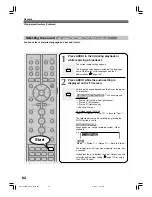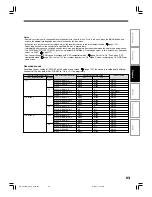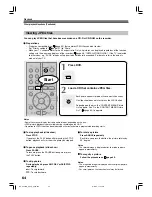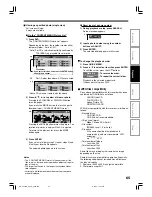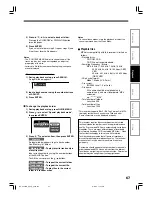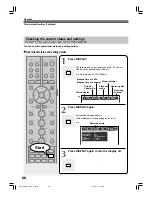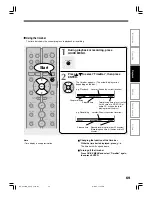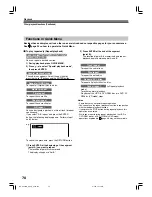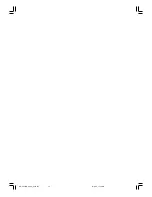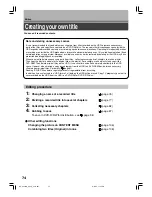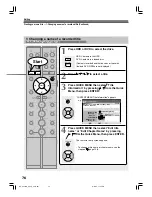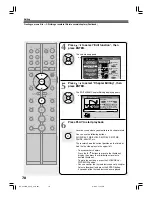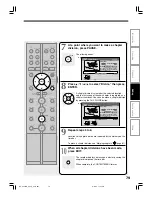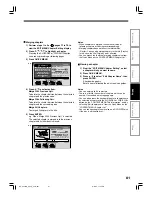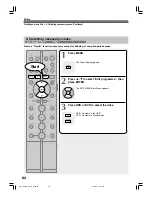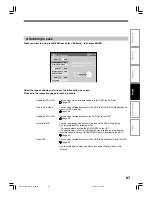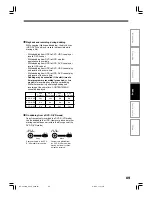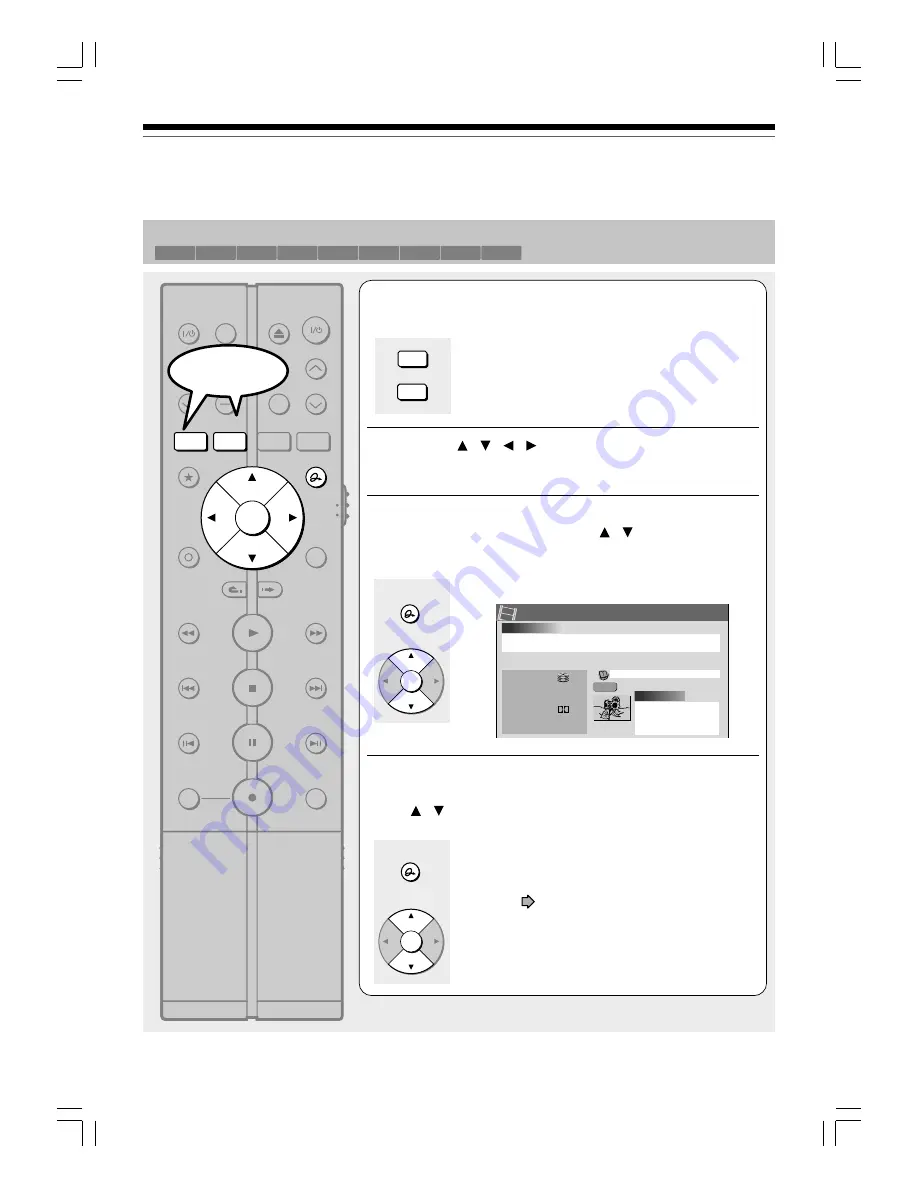
76
Creating your own title — 1: Changing a name of a recorded title (Continued)
Editing
1: Changing a name of a recorded title
1
Press HDD or DVD to select the drive.
HDD: Contents in the HDD
DVD: Contents in a loaded disc
(Contents recorded on other devices or those in a
finalized DVD-R/RW are not displayed.)
2
Press / / / to select a title.
3
Press QUICK MENU then select “Title
Information” by pressing / from the Quick
Menu, then press ENTER.
“CONTENT MENU Title Information” appears.
4
Press QUICK MENU then select “Edit title
name” or “Edit Chapter Name” by pressing
/ from the Quick Menu, then press ENTER.
The character entry screen appears.
• To change a title name or chapter name, see the
steps on
page 128.
Title Information
(2:06:32)
3
7/11(Mo)
22:00
2005/07/11 22:00 Ch:3
2005
CH
Title : 006
(0:04:15)
Media :
Documentary(general)
Mode :
Rate :
Audio :
0001
Chapter :
Original
L P
2. 2
D/ M1
Off
Off
DVD Mode :
Saving :
HDD
e.g.
CONTENT
MENU
ENTER
HDD
DVD-RAM
DVD-RW
(VR)
DVD-RW
(Video)
DVD-R
(VR)
DVD-VIDEO
VCD
CD
DVD-R
(Video)
HDD
DVD
TOP MENU
QUICK MENU
ENTER
QUICK MENU
1
2
3
4
5
6
7
8
9
+10
0
TV
DVD
INPUT SELECT
CHANNEL
MODE
RETURN
SLOW/REV
FWD/SLOW
PLAY
STOP
PAUSE
REC
SKIP REV
SKIP FWD
–ADJUST
TV/DVR
DELETE
CLEAR
EXIT
QUICK MENU
OPERATION
INSTANT
SKIP
INSTANT
REPLAY
NUMBER
HDD
DVD
TOP MENU
MENU
MENU
TIMESLIP
CHANNEL
VOLUME
INPUT SELECT
OPEN/CLOSE
CHP DIVIDE ANGLE
SUBTITLE
AUDIO
REC MODE ZOOM
SEARCH DISPLAY
PROGRESSIVE EXTEND
SETUP
REMAIN
ENTER
Start
RD-XS24SB_Ope_E_p073-081
8/31/05, 11:56 PM
76