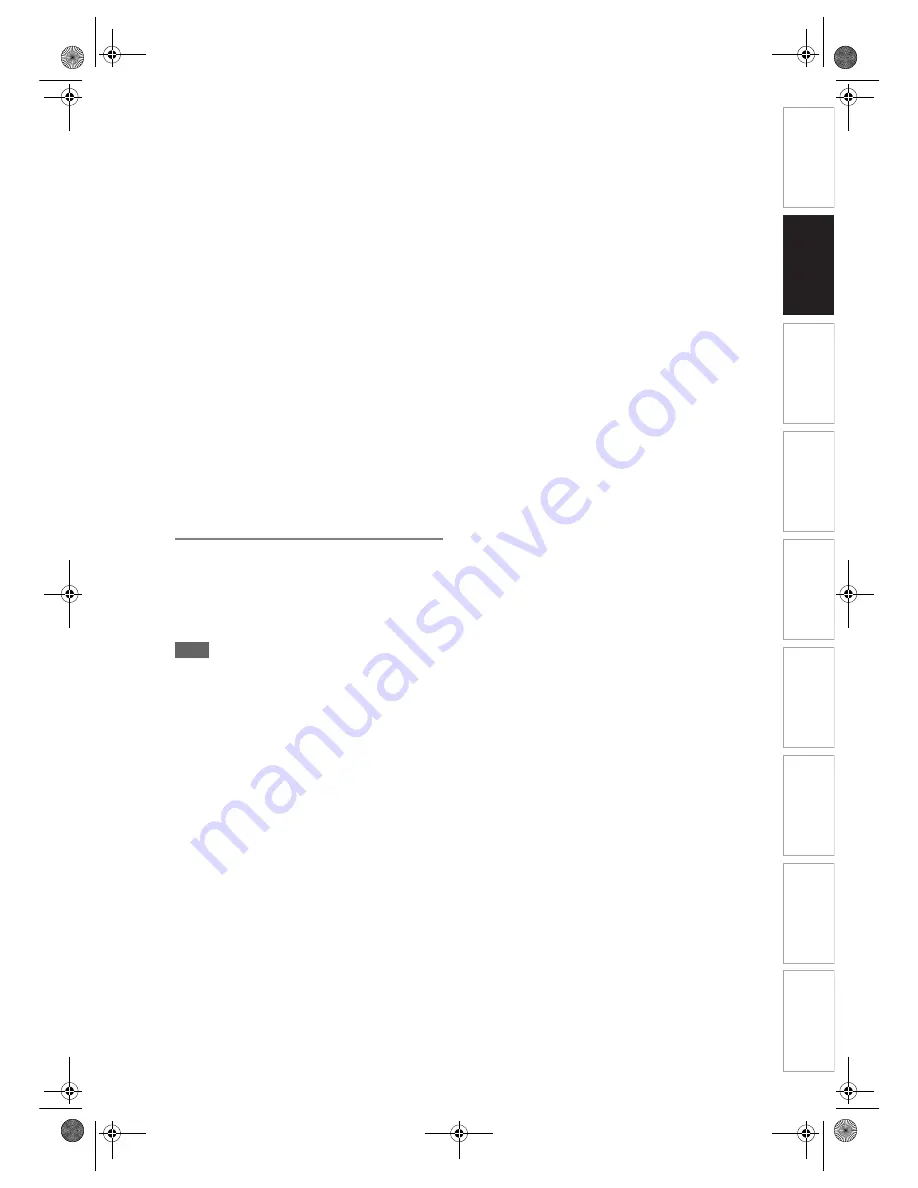
25
EN
In
trod
uct
ion
Connecti
o
ns
Bas
ic Setup
P
layback
Ed
iti
n
g
V
CR Fu
ncti
on
s
O
th
ers
Fu
nc
ti
on
Set
u
p
Recordi
n
g
Connecting a Dolby Digital™ decoder, DTS
decoder or MPEG decoder
• Connecting Multi-channel Dolby Digital decoder
allows you to enjoy the Multi-channel Dolby Digital
surround system as well as DTS decoder, Multi-
channel surround system.
• After connecting to a Dolby Digital decoder, set
“Dolby Digital” to “Bit Stream” in “Digital Audio
Setting”. (See page 93.)
• After connecting to a DTS decoder, set “DTS” to
“On” in “Digital Audio Setting”. (See page 94.)
• After connecting to a MPEG decoder, set “MPEG” to
“Bit Stream” in “Digital Audio Setting”. (See page
93.)
Connecting to an MD deck or DAT deck
• The audio source recorded in Dolby Digital Multi-
channel surround format cannot be recorded using
an MD or DAT deck as a digital sound.
• If not connected to a Dolby Digital decoder, set
“Dolby Digital” to “PCM” in “Digital Audio Setting”
(see page 93). Playing back a DVD using incorrect
settings may generate noise distortion, and damage
speakers.
• Set “Dolby Digital” and “MPEG” to “PCM” and set
“DTS” to “Off” in “Digital Audio Setting” (see pages
93 and 94) for connecting to an MD or DAT deck.
• You can use AUDIO OUT jacks for the connection of
your audio system.
After You Have Completed
Connections
Switch the input selector on your TV to an appropriate
external input channel. For details, refer to the
Owner’s Manual of your TV.
Note
• Connect this unit directly to the TV. If the AV cables
are connected to a VCR, pictures may be distorted
due to the effects of the copy protection system.
E3B90ED_EN.book Page 25 Friday, February 23, 2007 12:38 PM
















































