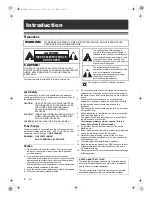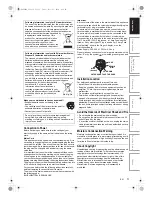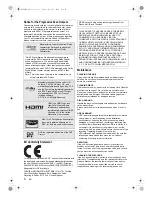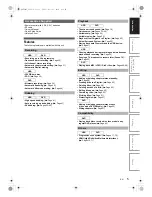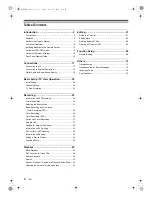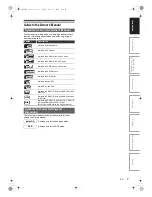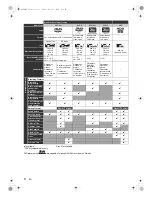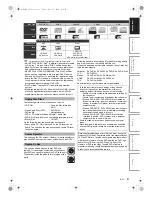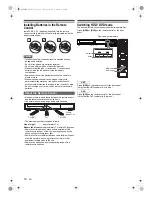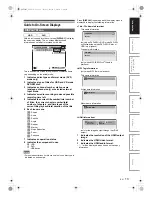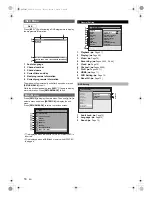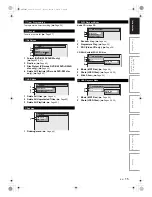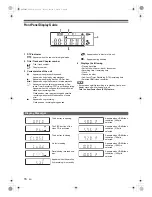1
EN
HDD & DVD VIDEO RECORDER
RD100KB
OWNER’S MANUAL
In
tr
od
uct
ion
Con
n
e
c
tio
n
s
Basi
c Se
tup /
TV
Vi
ew
O
p
era
tio
n
Reco
rdi
n
g
P
layb
ack
Ed
iti
n
g
F
unc
tio
n
Setu
p
O
the
rs
© 2010 Toshiba Corporation
For Customer Use:
Carefully read the Model No. and Serial No. located at the
back of the unit and enter the information below. Retain
this information for future reference.
Model No. __________________________
Serial No. __________________________
E2TE0BD_EN.book Page 1 Friday, March 5, 2010 4:49 PM