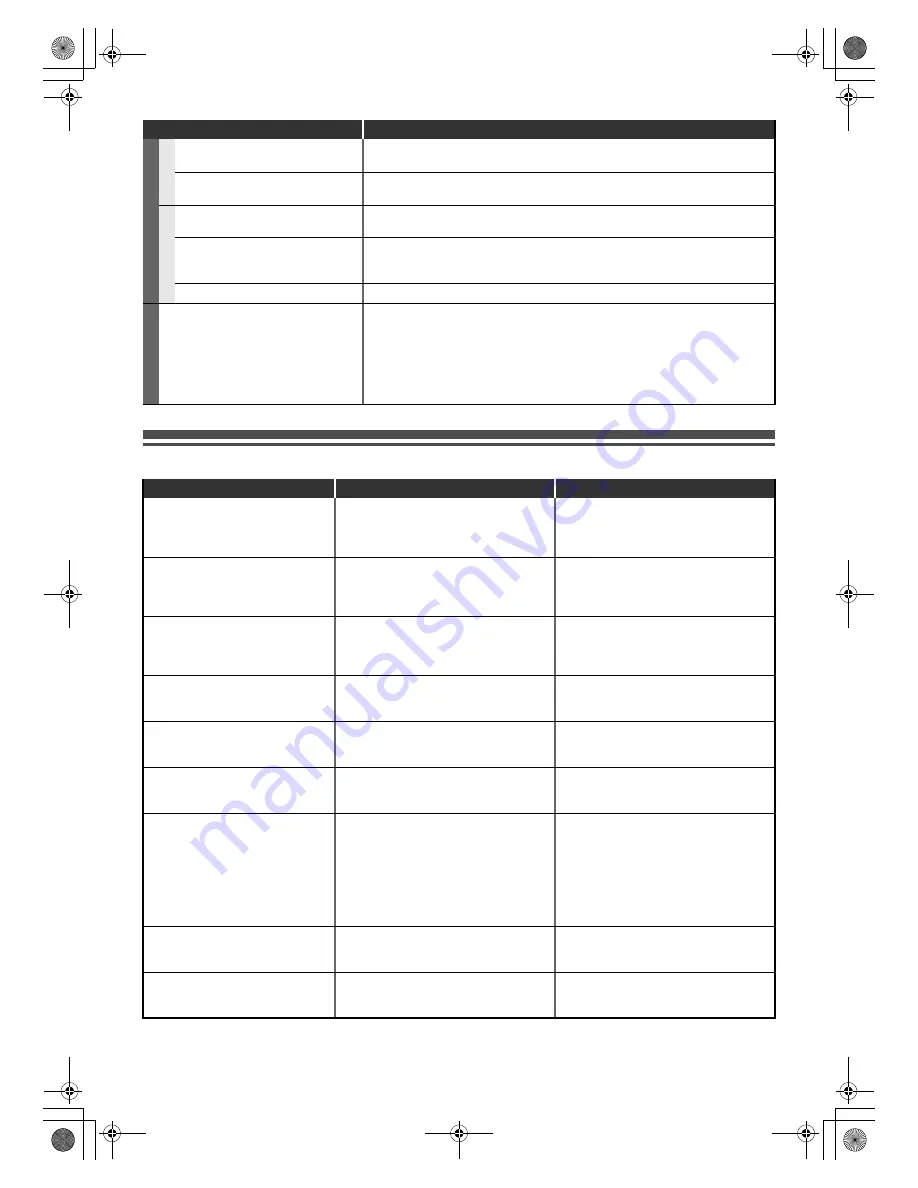
80
EN
Troubleshooting for Error Messages
EDI
T
ING
HDD / D
V
D
Titles cannot be edited or deleted.
• The titles or the disc itself may be protected. Cancel the protection by following
the steps on page 62 for title protection and page 44 for disc protection.
Dubbing cannot be executed.
• When the number of the titles or the chapters exceeds the maximum recordable
number, the dubbing will not be executed.
DV
D
Titles cannot be edited or deleted.
• The titles in the DVD+R/-R cannot be edited or deleted if they are finalised. If it
is DVD-RW, undo the finalisation by following the steps on page 45.
The capacity of the disc doesn’t
increase even if the recorded
programme is deleted.
• With DVD+RW and video mode DVD-RW, the disc space will increase only
when the last title is deleted. With DVD-R/+R, deleting a title will not increase
the disc space.
Dubbing cannot be executed.
• Check if the disc is compatible for recording. (See page 28.)
RE
MO
T
E
CONT
R
O
L
The remote control does not function.
• No batteries in the remote control or the batteries may be weak. Replace the
batteries.
• Make sure there is no obstacle between the remote control and the unit.
• Try getting closer to the unit. (See page 12.)
• If above solutions do not solve the problem, please call an Authorised Service
Centre.
Symptom
Remedy
Error message
Cause
Solution
Disc Error
— Please eject the disc. —
Playback feature may not be
available on this disc.
• An unplayable disc is inserted in the unit.
• The disc is upside down.
• Insert a standard disc. (See pages 8-9.)
• Insert the disc with the labelled side
facing up.
Unknown USB Device/File
— Please Remove the USB. —
Insert a compatible USB device.
• Format of the files in the connected USB
device are not supported.
• Incompatible USB device is connected.
• Insert a compatible USB device with
supported file format. If this does not
solve the problem, use other type of
compatible USB device.
Region Error
— Please eject the disc. —
Playback is not authorized in your
region.
• Playback is not authorised in the region
of the DVD-video that you inserted in the
unit.
• Insert a DVD-video with region codes 2
or ALL.
Parental Lock On
The current selected parental level
prohibits playback.
• The current selected parental level in
“Setup” menu prohibits playback.
• Check the “Parental Lock” setting.
(See page 68.)
Recording Error
This programme is not allowed to be
recorded.
• The recording function encountered a
copy prohibited programme.
• Original source is in NTSC system.
• You cannot record copy prohibited
programmes.
Recording Error
This programme is not recordable in
video mode.
• You are trying to record a copy-once
programme onto a DVD-RW disc in
video mode.
• Set “Format Mode” to “VR mode”.
(See page 30.)
Recording Error
Can not record on this disc.
• You are trying to record onto a disc that
is unrecordable, or the disc status does
not satisfy recording requirements.
• The disc is dirty.
• The disc is damaged.
• You are trying to record onto a VR mode
DVD-RW disc which contained
recordings from another recorder.
• Insert a recordable disc, and ensure the
disc status satisfies the recording
requirements. (See page 28.)
• Clean the disc with a cleaning cloth.
• Replace the disc.
• Disc may need formatting.
Recording Error
Cannot record. Disc not CPRM
comp.
• You are trying to record a copy-once
programme onto a DVD disc that is not
compatible with CPRM.
• Insert a ver. 1.1 or ver. 1.2 DVD-RW disc
(compatible with CPRM.)
Recording Error
This disc is protected and not
recordable.
• You are trying to record onto the VR
mode DVD-RW, DVD+RW / +R disc that
is set as protected in “Setup” Menu.
• Remove the disc protect setting in “DVD
Menu” menu. (See page 44.)
E3TK6BD_EN.book Page 80 Wednesday, February 17, 2010 10:18 AM





































