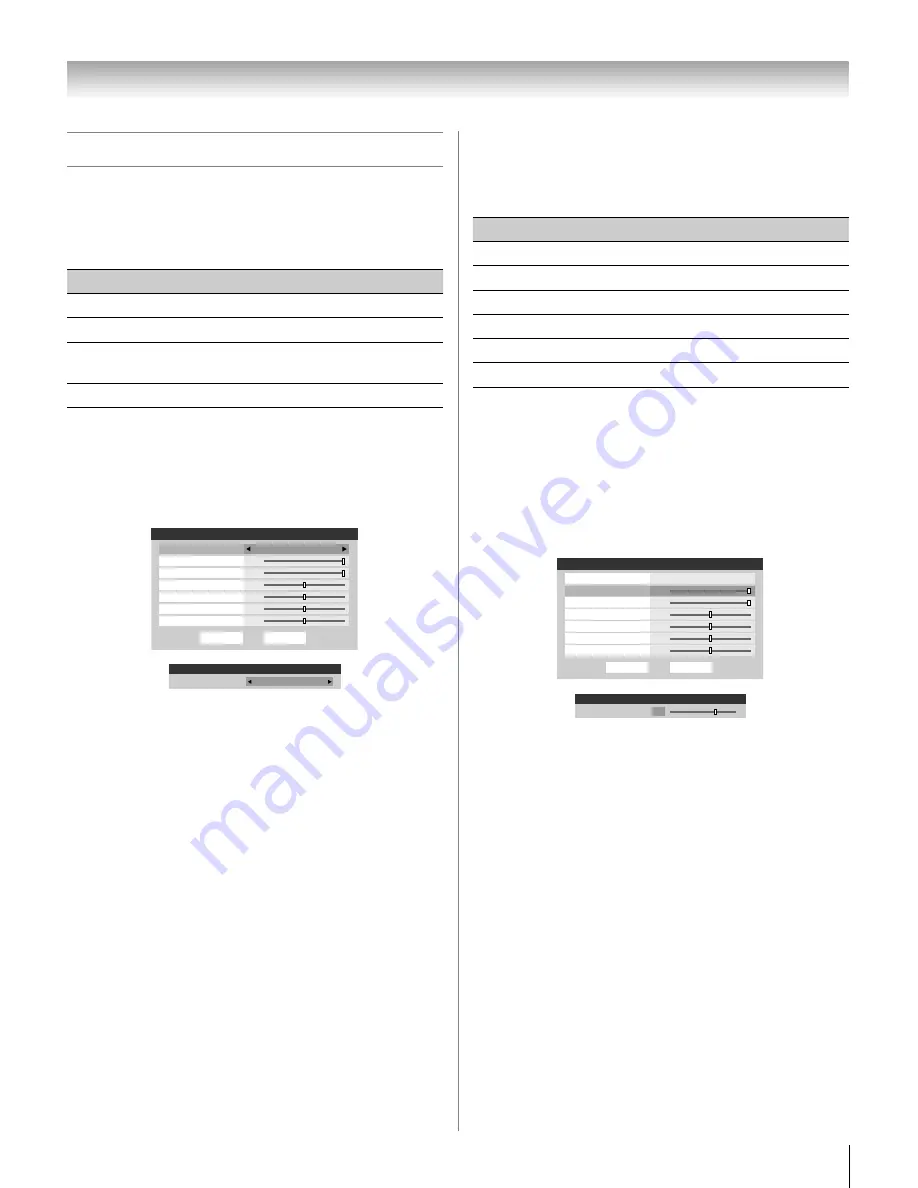
29
HL66 (E/F) Web 213:276
Chapter 5: Using the TV’s features
Adjusting the picture
Selecting the picture mode
You can select your desired picture settings from four different
modes, as described below.
To select the picture mode:
1
Press
Y
and open the
Video
menu.
2
Highlight
Picture Settings
and press
T
.
3
In the
Mode
field, select the picture mode you prefer.
4
To save the new settings, highlight
Done
and press
T
.
To revert to the factory defaults, highlight
Reset
and
press
T
.
Note:
•
The picture mode you select affects the current input
only. You can select a different picture mode for each
input.
•
If you select one of the factory-set picture modes
(
Sports
,
Standard
, or
Movie
) and then change a
picture quality setting (for example, increase the
contrast or change the color temperature), the picture
mode automatically changes to
Preference
in the
Picture Settings
menu.
Adjusting the picture quality
You can adjust the picture quality (contrast, back light,
brightness, color, tint, and sharpness) to your personal
preferences.
To adjust the picture quality:
1
Press
Y
and open the
Video
menu.
2
Highlight
Picture Settings
and press
T
.
3
Press
B
or
b
to select the picture quality you want to
adjust (
Contrast
,
Back Light
,
Brightness
,
Color
,
Tint
, or
Sharpness
), and then press
C
or
c
to adjust the
setting, as described in the table above.
4
To save the new settings, highlight
Done
and press
T
.
To revert to the factory defaults, highlight
Reset
and
press
T
.
The picture qualities you adjusted are automatically saved in
the
Preference
mode (
-
“Selecting the picture mode,”
above left).
Mode
Picture Quality
Sports
Bright and dynamic picture (factory setting)
Standard
Standard picture settings (factory setting)
Movie
Lower contrast for darkened room (factory
setting)
Preference
Your personal preferences
Done
Picture Settings
Contrast
100
Back Light
100
Brightness
Reset
50
50
0
50
Mode: Sports
Color
Tint
Sharpness
Mode
Sports
Picture Settings
Mode: Standard
Mode
Standard
Selection
Pressing
C
Pressing
c
Contrast
lower
higher
Back Light
darker
lighter
Brightness
darker
lighter
Color
paler
deeper
Tint
reddish
greenish
Sharpness
softer
sharper
Done
Picture Settings
Contrast
100
Back Light
100
Brightness
Reset
50
50
0
50
Mode: Sports
Color
Tint
Sharpness
Mode
Sports
Picture Settings
Mode: Preference
Contrast
70
2632HL66_EN.book Page 29 Tuesday, July 18, 2006 3:47 PM
















































