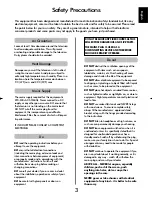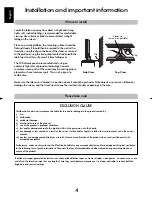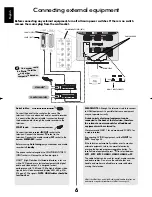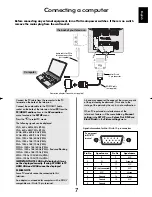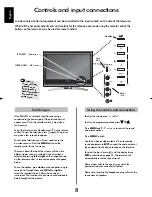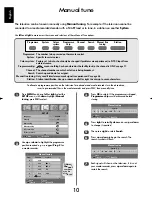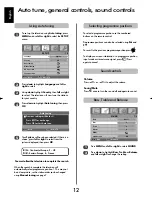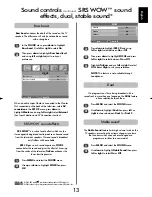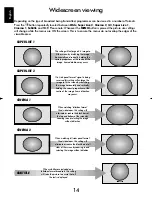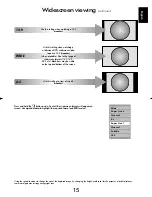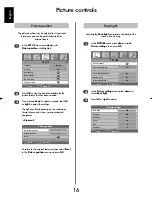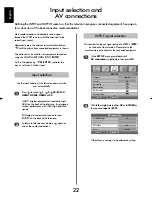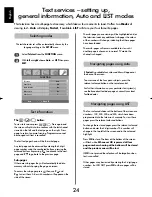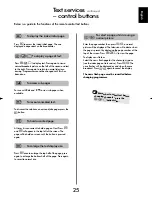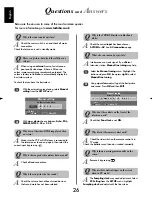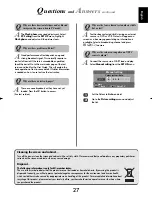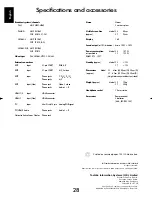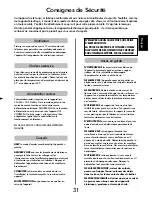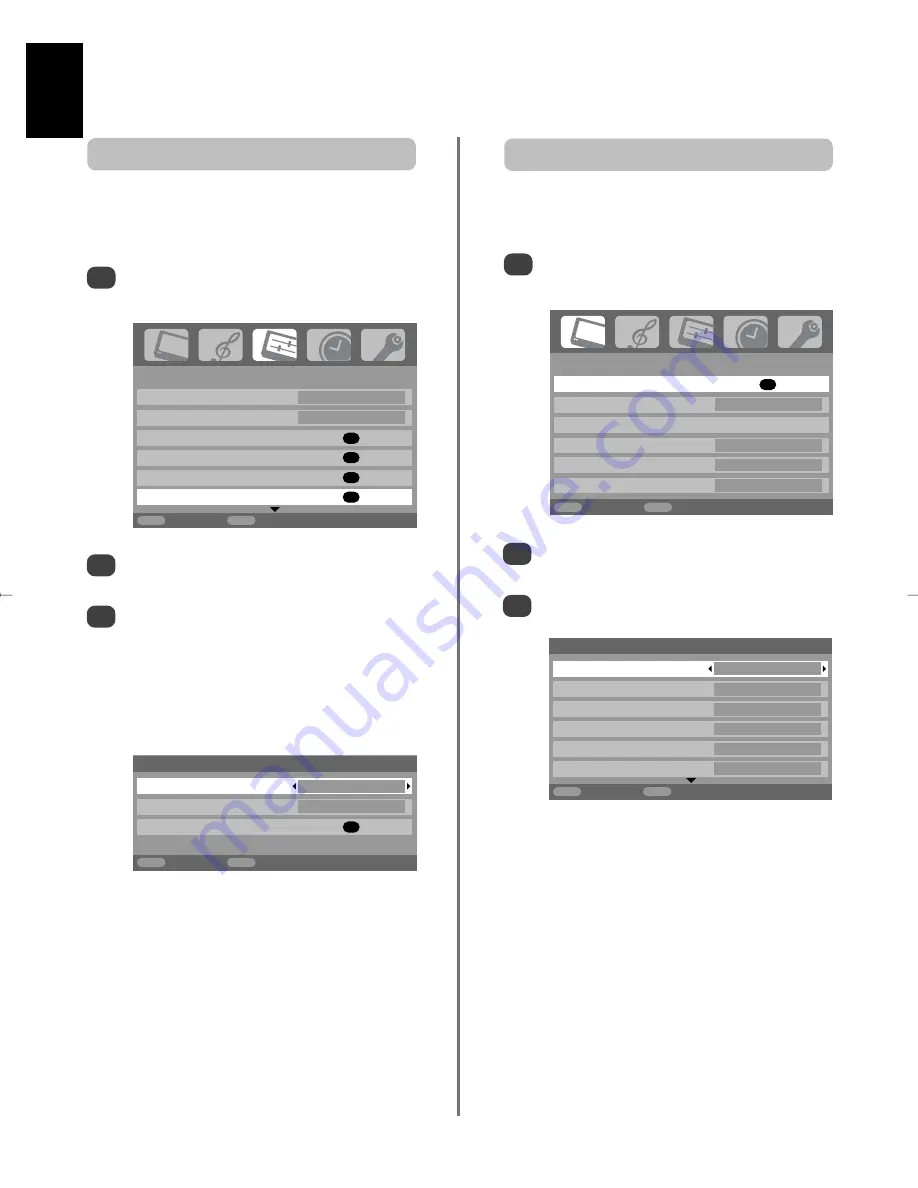
PICTURE
Picture settings
OK
Colour management
Off
Base colour adjustment
Active Backlight Control
On
Cinema mode
On
Active Vision M100
On
MENU
Back
EXIT
Watch TV
In the
Picture settings
menu press
down
to
select
Back light
.
Press
left
or
right
to adjust.
2
3
Picture settings
Back light
100
Contrast
100
Brightness 50
Colour 50
Tint
0
Sharpness 0
MENU
Back
EXIT
Watch TV
1/2
English
16
1/2
SET UP
Language English
Country
UK
Auto tuning
OK
Manual tuning
OK
AV connection
OK
Picture position
OK
MENU
Back
EXIT
Watch TV
Picture controls
To return to the original factory settings select
Reset
in the
Picture position
menu and press
OK
.
Picture position
The picture position may be adjusted to suit personal
preference and can be particularly useful for
external inputs.
In the
SET UP
menu press
down
until
Picture position
is highlighted.
1
Press
OK
to view the options available for the
picture format that has been selected.
Press
up
and
down
to select an option, then
left
or
right
to adjust the settings.
The options alter depending on the widescreen
format chosen and when viewing connected
equipment.
In
Cinema 2
:
2
3
In the
PICTURE
menu press
down
to select
Picture settings
, then press
OK
.
1
Adjusting the
Back light
can improve the clarity of the
screen when viewing.
Back light
Picture position
Horizontal position
0
Vertical position
0
Reset
OK
MENU
Back
EXIT
Watch TV
g