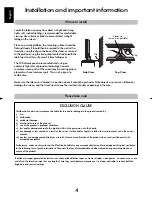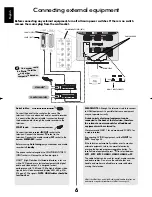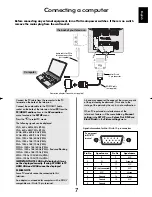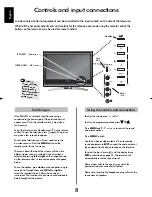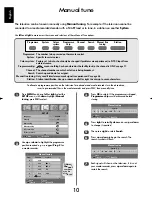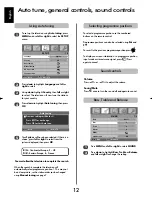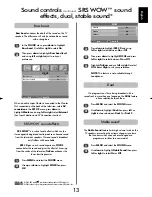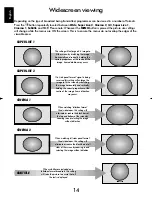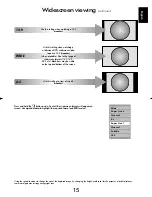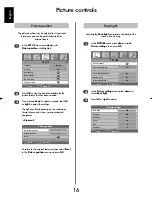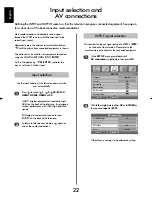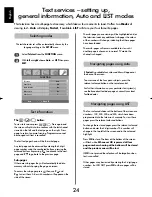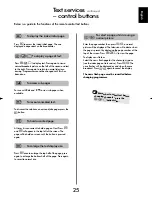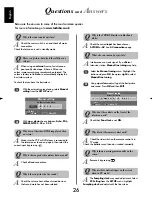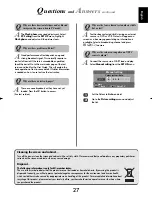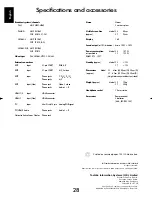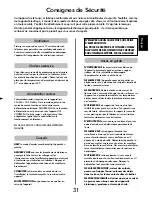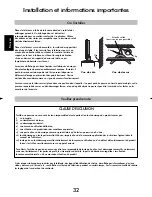PICTURE
Picture settings
OK
Colour management
On
Base colour adjustment
OK
Active Backlight Control
On
Cinema mode
On
Active Vision M100
On
MENU
Back
EXIT
Watch TV
PICTURE
Picture settings
OK
Colour management
On
Base colour adjustment
OK
Active Backlight Control
On
Cinema mode
On
Active Vision M100
On
MENU
Back
EXIT
Watch TV
English
18
In the
PICTURE
menu press
down
to select
Cinema mode
.
Press
left
or
right
to select
On
or
Off
.
NOTE:
When a DVD with subtitles is being played
this mode may not work correctly.
1
2
If there are lines or jagged edges in the film or programme
being viewed, selecting
Cinema mode
can help correct
this by smoothing out the picture.
Cinema mode
Picture controls
continued
Press
up
and
down
to select an option, then
right
to adjust the settings.
2
In the
PICTURE
menu press
down
to select
Base colour adjustment
, then press
OK
.
1
The
Base colour adjustment
feature allows the
adjustment of individual colours to suit personal
preference. This can be useful when using an
external source.
Base colour adjustment
When
Colour management
is selected it allows the ‘Base
colour adjustment’ feature to become available.
Colour management
In the
PICTURE
menu press
down
to select
Colour management
.
Press
left
or
right
to select
On
or
Off
.
1
2
To return to the original factory settings select
Reset
and press
OK
.
Base colour adjustment
Hue
Saturation
Red
+2
+6
Green
0
0
Blue
0
0
Yellow
0
0
Magenta
0
0
Cyan
0
0
Reset
OK
MENU
Back
EXIT
Watch TV
When
Active Backlight Control
is activated it will
automatically optimise the backlighting levels for
dark scenes.
Active Backlight Control
In the
PICTURE
menu press
down
to select
Active Backlight Control
.
Press
left
or
right
to select
On
or
Off
.
1
2
PICTURE
Picture settings
OK
Colour management
Off
Base colour adjustment
Active Backlight Control
On
Cinema mode
On
Active Vision M100
On
MENU
Back
EXIT
Watch TV
g