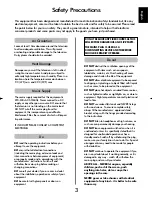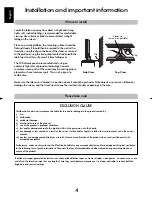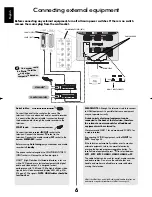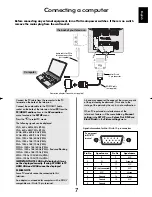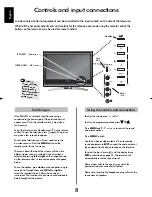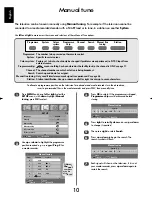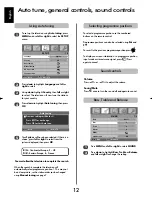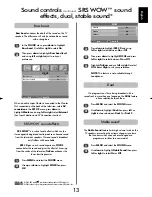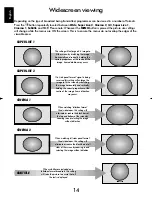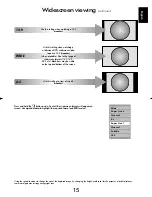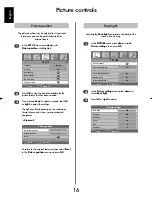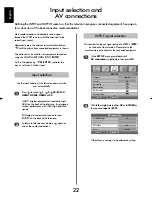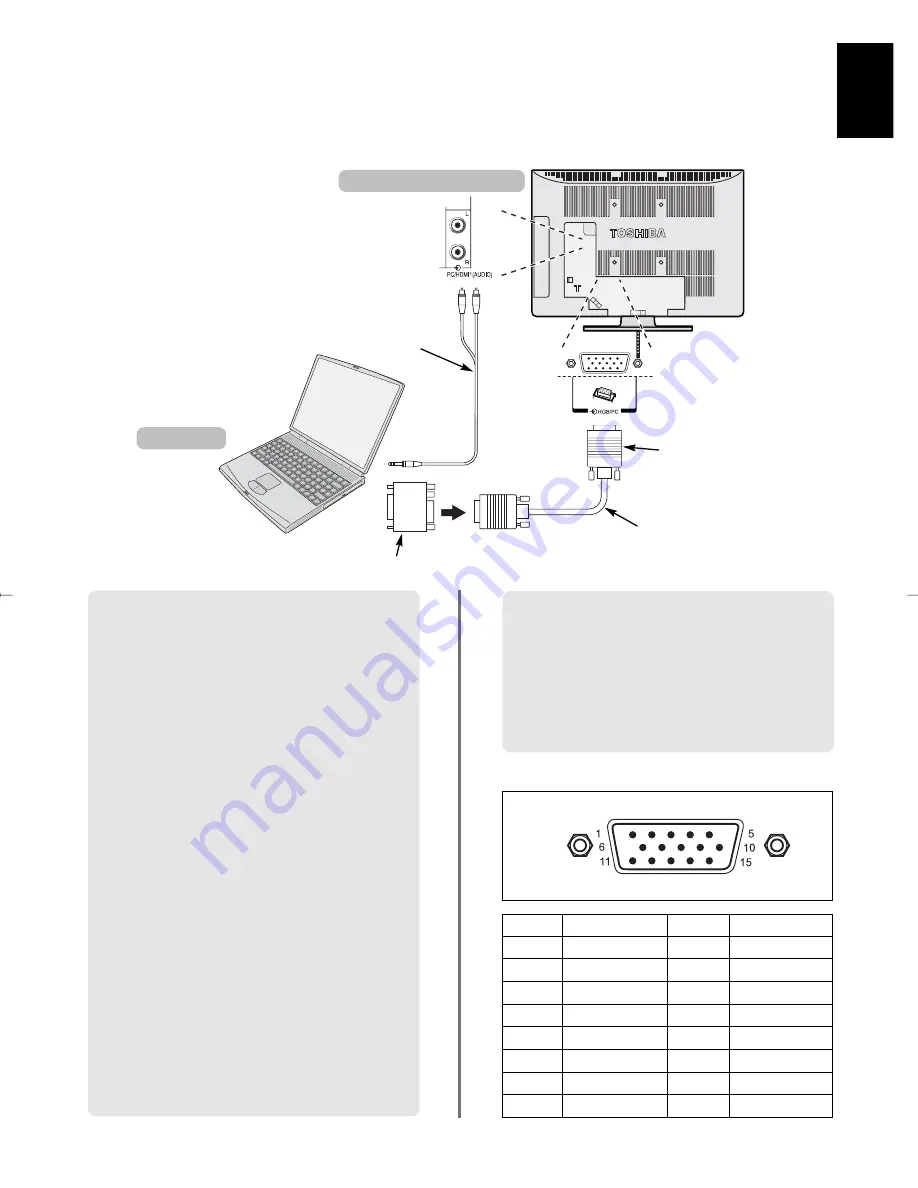
English
7
Connecting a computer
Before connecting any external equipment, turn off all main power switches. If there is no switch
remove the mains plug from the wall socket.
A band may appear at the edges of the screen or parts
of the picture may be obscured. This is due to the
scaling of the picture by the set, it is not a malfunction.
When PC input mode is selected some of the
television’s features will be unavailable e.g.
Manual
setting
in the
SET UP
menu,
Colour
,
Tint
,
DNR
and
Black Stretch
in the
Picture settings
menu.
Signal information for Mini D-sub 15 pin connector
Pin assignment
for RGB/PC
terminal
Pin. No.
Signal name
Pin No.
Signal name
1
R
9
NC
2
G
10
Ground
3
B
11
NC
4
NC (not connected)
12
NC
5
NC
13
H-sync
6
Ground
14
V-sync
7
Ground
15
NC
8
Ground
the back of your television
Computer
Audio cable for PC to
television connection
(not supplied)
Conversion adaptor if required
(not supplied)
RGB PC cable
(not supplied)
Mini D-sub
15 pin connector
Connect the PC cable from the computer to the PC
terminal on the back of the television.
Connect the audio cable to the PC/HDMI1 Audio
socket on the back of the television. Select
PC
from the
PC/HDMI1 audio
options in the
AV connection
menu located in the
SET UP
menu.
Press the
B
to select PC mode.
The following signals can be displayed:
VGA: 640 x 480/60 Hz (VESA)
VGA: 640 x 480/75 Hz (VESA)
SVGA: 800 x 600/60 Hz (VESA)
SVGA: 800 x 600/75 Hz (VESA)
XGA: 1024 x 768/60 Hz (VESA)
XGA: 1024 x 768/70 Hz (VESA)
XGA: 1024 x 768/75 Hz (VESA)
WXGA: 1280 x 768/60 Hz (VESA)
WXGA: 1280 x 768/60 Hz (VESA) – Reduced Blanking
WXGA: 1280 x 768/75 Hz (VESA)
SXGA: 1280 x 1024/60 Hz (VESA)
SXGA: 1280 x 1024/75 Hz (VESA)
IMPORTANT NOTE: SXGA will display but it may
not be displayed correctly. If using PC HDMI to TV
HDMI XGA and SXGA cannot be displayed.
PLEASE NOTE:
Some PC models cannot be connected to this
television.
An adaptor is not needed for computers with a DOS/V
compatible mini D-sub 15 pin terminal.
g