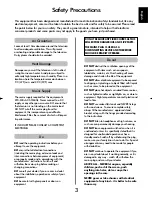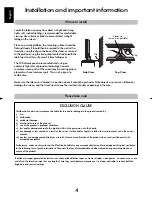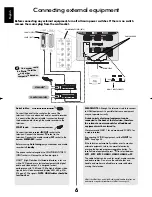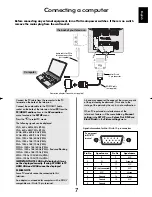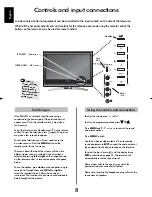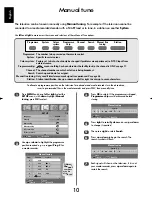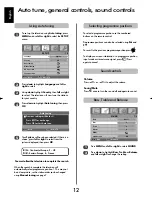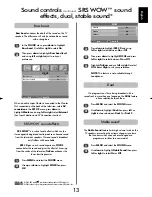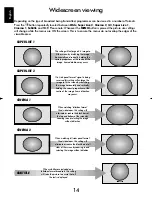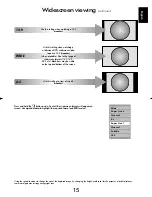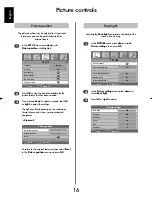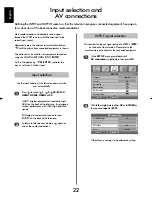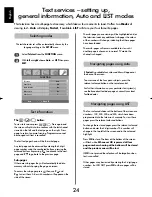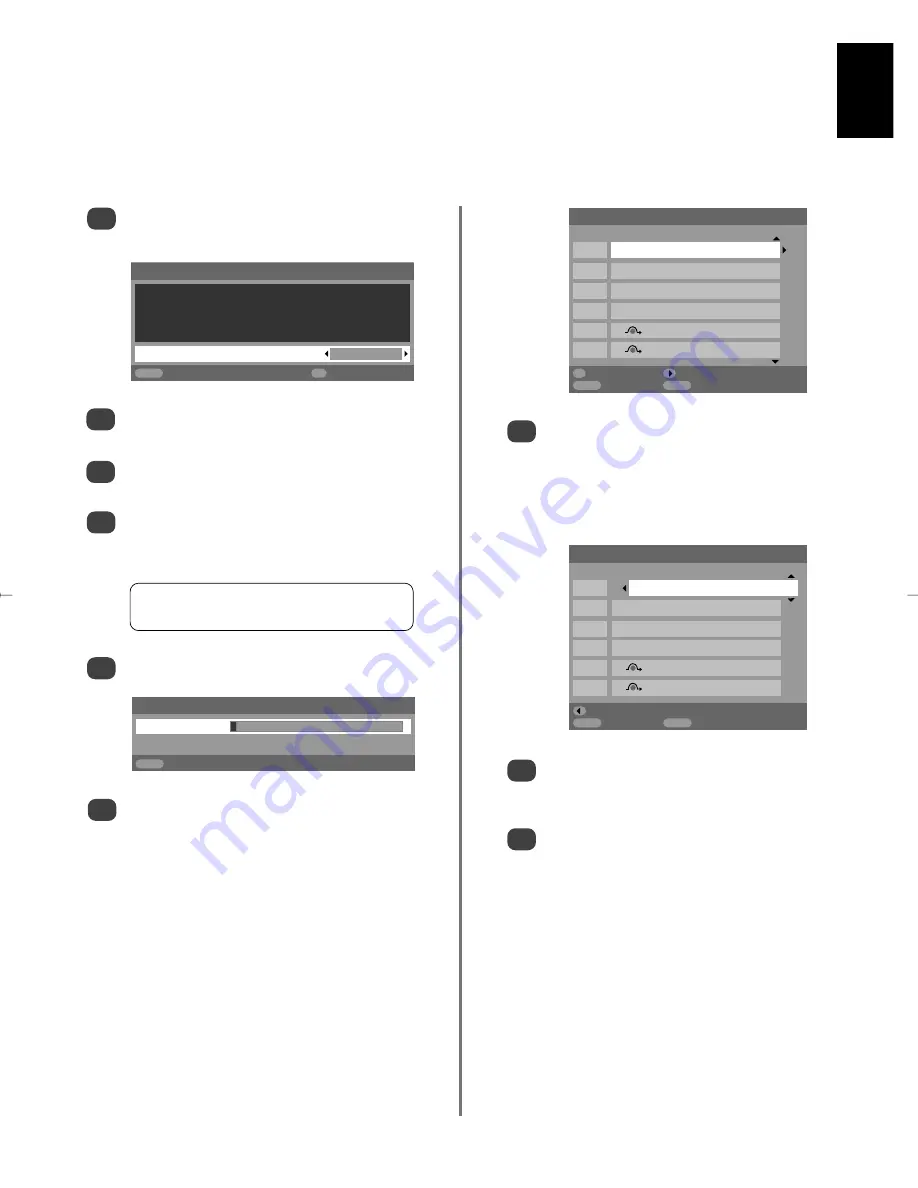
English
9
2
3
5
4
Using
left
or
right
select your
language
, then
press
OK
.
Then press
left
or
right
to select your
country
and press
OK
.
Your
System
will have been selected, if there is a
choice, press
right
to select from the systems
displayed.
To start
Auto tuning
press
OK
.
B/G
– Continental Europe,
I
– UK
D/K
– Eastern Europe,
L
– France
Manual tuning
Prog. Channel Station
1
C22 BBC1
2
C28
BBC2
3
C25
ITV
4
C32
CH4
5
C69
6
C69
Store
MENU
Back
EXIT
Watch TV
Tuning the television using Quick Setup,
sorting programme positions
Before switching on the television put your decoder and media recorder to
Standby
if they are connected.
To set up the television use the buttons on the remote control as detailed on page 5.
1
6
7
8
9
Connect the television to the mains power. The
Quick Setup
screen will appear.
The search will begin for all available stations.
The slide bar will move along the line as the
search progresses.
You must allow the television to complete
the search.
When the search is complete the television will
automatically select programme position 1. This
may not be a clear picture or the signal may be
weak, so the station order can be changed using
Manual tuning
which will appear on the screen.
Use
up
or
down
to move through the list to your
preferred
position. As you do so the other stations
will move to make room.
Press
right
to store your move.
Repeat as necessary, then press
EXIT
.
If the television cannot be connected to a media
recorder/decoder with a SCART lead or if a
station on another
system
is required, use
Manual tuning
to allocate a programme
position,
see page 10
.
With the list of stations now showing use
up
or
down
to highlight the station you want to
move
and press
right
.
The selected station will be moved to the right of
the screen.
Quick Setup
Select your language.
Language
English
EXIT
Watch TV
OK
Next
Auto tuning
Searching
Channel : C22 Station : BBC1
EXIT
Stop
Manual tuning
Prog. Channel Station
1
C22
BBC1
2
C28
BBC2
3
C25
ITV
4
C32
CH4
5
C69
6
C69
OK
Select Sort
MENU
Back
EXIT
Watch TV
g