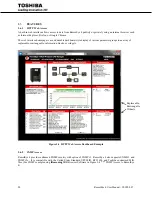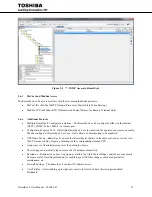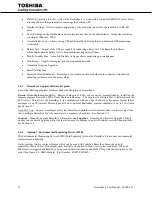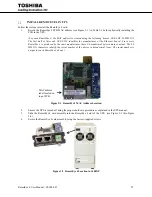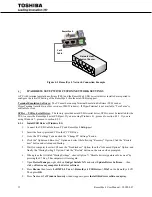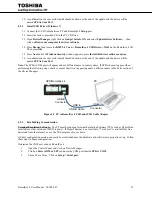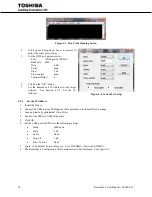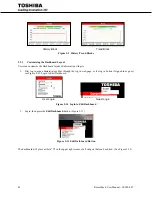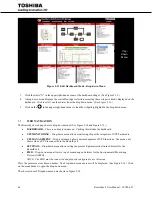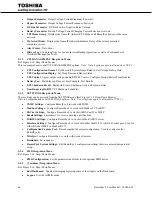RemotEye 4 User Manual – 90988-007
31
4
REMOTEYE 4 NETWORK CONNECTION SETUP
The RemotEye 4 comes with two user interfaces:
A built in web interface can be accessed with a web browser that allows setup and monitoring over the
Ethernet with a user-friendly GUI (Graphical User Interface). This is the recommended interface for
configuring your system. Recommended browsers are:
o
Internet Explorer 10 or above
o
Firefox 15 or above
o
Google Chrome 25 or above
A built in console allows setup for installations that do not have access to a web browser, or whose
networks have HTTP disabled. The RemotEye console can be accessed via Telenet, SSH, or USB using
terminal emulation software such as HyperTerminal or Tera Term.
Table 4-1 Monitoring Protocol and Port Connector
System Monitoring
Protocol
Ethernet
(Network)
RS485
Port Connector
Setup Method
HTTP
●
-
Network RJ45
RemotEye 4 Browser
SNMP v1, v2c, v3
●
-
Network RJ45
RemotEye 4 Browser
Modbus TCP
●
-
Network RJ45
RemotEye 4 Browser
Modbus RTU
-
●
COM RJ45 (RS-232) or Serial
Terminal Block (RS-485)
Terminal Emulation
Software
BACnet IP
●
-
Network RJ45
RemotEye 4 Browser
BACnet MSTP
-
●
COM RJ45 (RS-232) or Serial
Terminal Block (RS-485)
Terminal Emulation
Software
Using the web interface is the preferred method of setting up and working with the RemotEye 4. Alternatives are
briefly discussed at the end of this section.
IP ADDRESS SETUP WITH DHCP
The only data required for the network is the RemotEye 4 MAC address. (See Table 3-1 Set-up Checklist)
Each Ethernet network is different. Use the following steps as an outline for connecting the RemotEye 4 to the
network.
1.
Connect the RemotEye 4 NETWORK RJ45 receptacle to the designated network switch, hub, or
computer with a Cat 5 or better cable. (See Figure 4-1)
2.
Turn on the UPS.
3.
Verify a network link has been established with the RemotEye 4: Confirm green and/or yellow LED’s
illuminate. (See Table 2-2)
4.
RemotEye 4 automatically obtains a network IP address.
-
The RemotEye 4’s “DHCP/BOOTP” setting comes enabled by default. If there is a DHCP/BOOTP
server within the network, the DHCP/BOOTP server will allocate (lease) an IP address to the
RemotEye 4.
-
(If there is no DHCP/BOOTP server on the network, RemotEye 4 will use the default IP address
192.168.1.168
, subnet mask
255.255.255.0
, and Gateway
192.168.1.1
.)
5.
Connect a Laptop/PC to the same network as the RemotEye via network switch, hub, or directly to the
RemotEye
Network
port.
6.
GO TO Section 5 – System Configuration.
Summary of Contents for RemotEye 4
Page 1: ...RemotEye 4 User Manual Document Number 90988 007 September 2018 ...
Page 4: ...4 RemotEye 4 User Manual 90988 007 This Page Intentionally Left Blank ...
Page 12: ...12 RemotEye 4 User Manual 90988 007 This Page Intentionally Left Blank ...
Page 28: ...28 RemotEye 4 User Manual 90988 007 Figure 3 6 RemotEye 4 in 5000 Series 30kVA ...
Page 97: ...RemotEye 4 User Manual 90988 007 97 Figure 11 10 VM Remote Shutdown Test ...
Page 221: ...RemotEye 4 User Manual 90988 007 221 ...
Page 261: ......