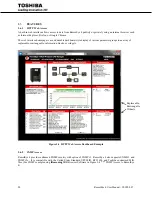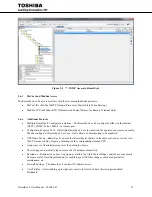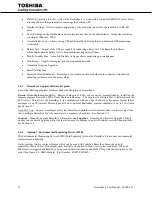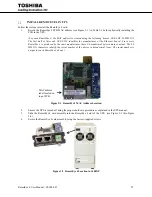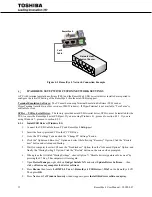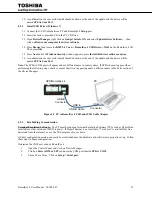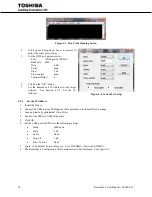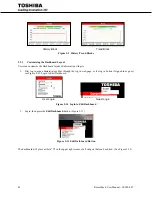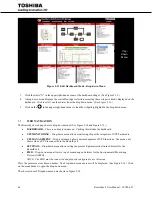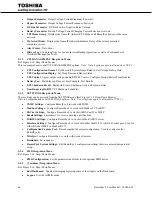RemotEye 4 User Manual – 90988-007
33
10.
A confirmation of a successful install should be shown at the end of the update and the device will be
named
SPEAr Com Port
.
4.2.2
Install USB Driver (Windows 7)
11.
Connect the USB Cable between PC and RemotEye 4
Setup
port.
12.
Insert the factory-provided CD in the PC CD Drive.
13.
Open
Device Manager
, right click on
Gadget Serial vX.X
and select
Update Driver Software
…, then
click on
Browse my computer for driver software
.
14.
Press
Browse
then locate the
RMTI-4 Vx.xx -> RemotEye 4 USB Driver->Win7
on the RemotEye 4 CD.
Then press
OK
.
15.
Press
Next
and if a
Windows Security
window appears, press
Install this driver software anyway
.
16.
A confirmation of a successful install should be shown at the end of the update and the device will be
named
SPEAr Com Port
.
Note:
The SPEAr COM port will appear under a different name in some systems. If SPEAr doesn’t appear when
performing the following steps, check to ensure that it isn’t appearing under a different name in the Ports section of
the Device Manager.
Figure 4-2 PC to RemotEye 4 USB-mini-USB Cable Adapter
4.2.3
Establishing Comminication
Terminal Emulation Software:
The PC must be running Terminal Emulation Software (TES) such as HyperTerm
(available in older versions of MS Windows). If HyperTerminal is not available, “Tera Term” is available for free
download from the internet, or use the TES program of your choice.
A direct configuration session can easily be established once the hardware and software are properly set up. Follow
these steps to begin configuration:
Determine the COM port used by RemotEye 4
1.
Open the Control Panel, and click on Device Manager.
2.
Click on
Ports (COM & LPT)
and note the COM port labeled
SPEAr COM
3.
Launch Tera Term. Click on
Setup > Serial port.
UPS/RemotEye 4
USB to
USB-B Cable
PC
USB-B
Connector
USB
Connector
Summary of Contents for RemotEye 4
Page 1: ...RemotEye 4 User Manual Document Number 90988 007 September 2018 ...
Page 4: ...4 RemotEye 4 User Manual 90988 007 This Page Intentionally Left Blank ...
Page 12: ...12 RemotEye 4 User Manual 90988 007 This Page Intentionally Left Blank ...
Page 28: ...28 RemotEye 4 User Manual 90988 007 Figure 3 6 RemotEye 4 in 5000 Series 30kVA ...
Page 97: ...RemotEye 4 User Manual 90988 007 97 Figure 11 10 VM Remote Shutdown Test ...
Page 221: ...RemotEye 4 User Manual 90988 007 221 ...
Page 261: ......