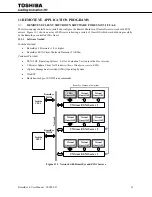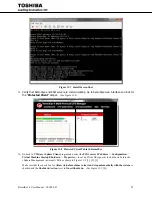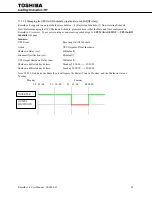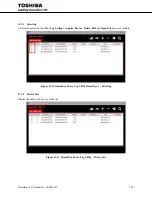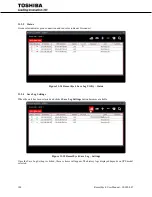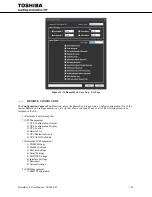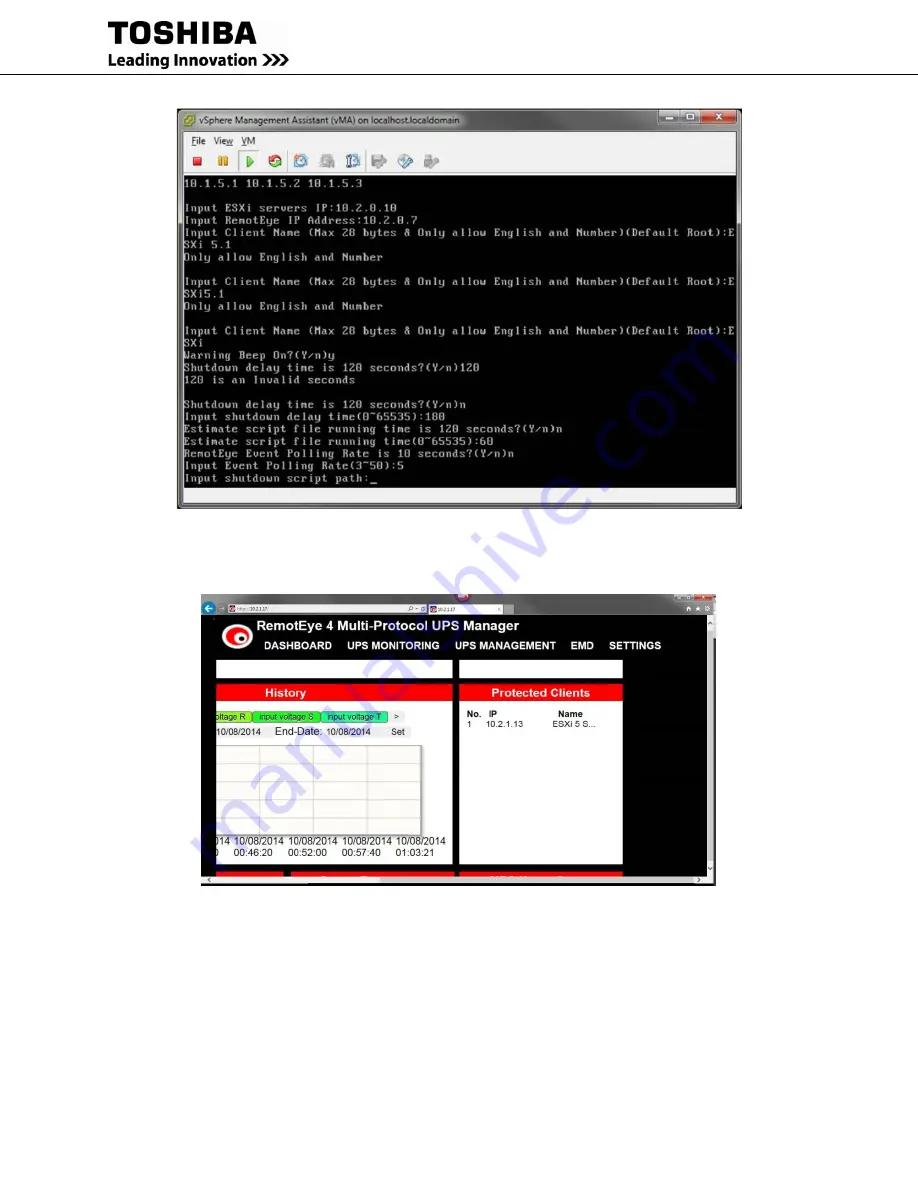
RemotEye 4 User Manual – 90988-007
95
Figure 11-7 Install Screen Shot
15.
Verify that RemotEye and ESXi server are communicating. Go to RemotEye web interface and look for
the "Protected Client" widget.
Figure 11-8 Protected Client Table in RemotEye
16.
Go back to
VMware vSphere Client
program and select the
ESXi server IP address
->
Configuration
->
Virtual Machine Startup/Shutdown
->
Properties…
to set up Client OSs (guests) to shut down before the
vSphere Management Assistant (vMA) as shown in Figure 11-9 [1], [2], [3].
Make sure that the check box for
Allow virtual machines to start and stop automatically with the system
is
checked and the
Shutdown Action
is set to
Guest Shutdown
. (See Figure 11-9 [4])
Summary of Contents for RemotEye 4
Page 1: ...RemotEye 4 User Manual Document Number 90988 007 September 2018 ...
Page 4: ...4 RemotEye 4 User Manual 90988 007 This Page Intentionally Left Blank ...
Page 12: ...12 RemotEye 4 User Manual 90988 007 This Page Intentionally Left Blank ...
Page 28: ...28 RemotEye 4 User Manual 90988 007 Figure 3 6 RemotEye 4 in 5000 Series 30kVA ...
Page 97: ...RemotEye 4 User Manual 90988 007 97 Figure 11 10 VM Remote Shutdown Test ...
Page 221: ...RemotEye 4 User Manual 90988 007 221 ...
Page 261: ......