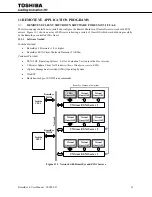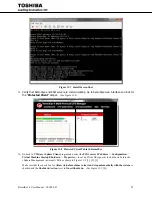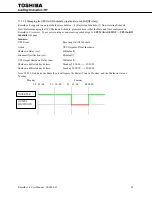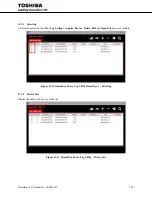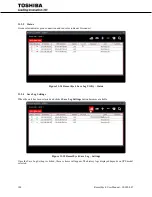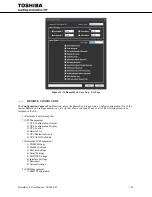96
RemotEye 4 User Manual – 90988-007
Figure 11-9 vSphere Management Asistant Screen Shot
17.
Install
WMware Tools
for the client OSs by going to
Inventory
->
Virtual Machine
->
Guest
->
Install/Upgrade VMware Tools
.
NOTE: If VMware Tools are not installed, the graceful system shutdown will not be carried out properly.
18.
Enter UPS Shutdown Events in RemotEye. This designates those UPS Events whose occurrence triggers the
RemotEye to send the shutdown command to the ESXi server.
18.1.
Open RemotEye 4 web page and click on
UPS Management > UPS Shutdown Events
.
18.1.1.
In the UPS Shutdown Events table, select the action (Disable, Client Warning, or Client
Shutdown) and Shutdown Delay (if applicable), for each event listed in the UPS Event column.
(See Figure 11-8)
18.1.2.
Click the
Set Values
button when completed.
19.
Test it. (See Figure 11-10)
NOTE: Testing the SHUT DOWN function will shut down all affected servers.
19.1.
At the top of the RemotEye 4 webpage, select
UPS Monitoring
. (See Figure 11-10)
19.2.
In the
UPS Monitoring
list, click on
Protected Clients.
19.3.
In the
Protected Clients
window, click on the box on the right side of the line with the client name
ESXi
.
19.4.
Click on the
Test All
button. The selected client should shutdown.
19.5.
At the completion of the shutdown test, restore the ttested clint to the sdesired operational status.
1
2
3
4
Summary of Contents for RemotEye 4
Page 1: ...RemotEye 4 User Manual Document Number 90988 007 September 2018 ...
Page 4: ...4 RemotEye 4 User Manual 90988 007 This Page Intentionally Left Blank ...
Page 12: ...12 RemotEye 4 User Manual 90988 007 This Page Intentionally Left Blank ...
Page 28: ...28 RemotEye 4 User Manual 90988 007 Figure 3 6 RemotEye 4 in 5000 Series 30kVA ...
Page 97: ...RemotEye 4 User Manual 90988 007 97 Figure 11 10 VM Remote Shutdown Test ...
Page 221: ...RemotEye 4 User Manual 90988 007 221 ...
Page 261: ......