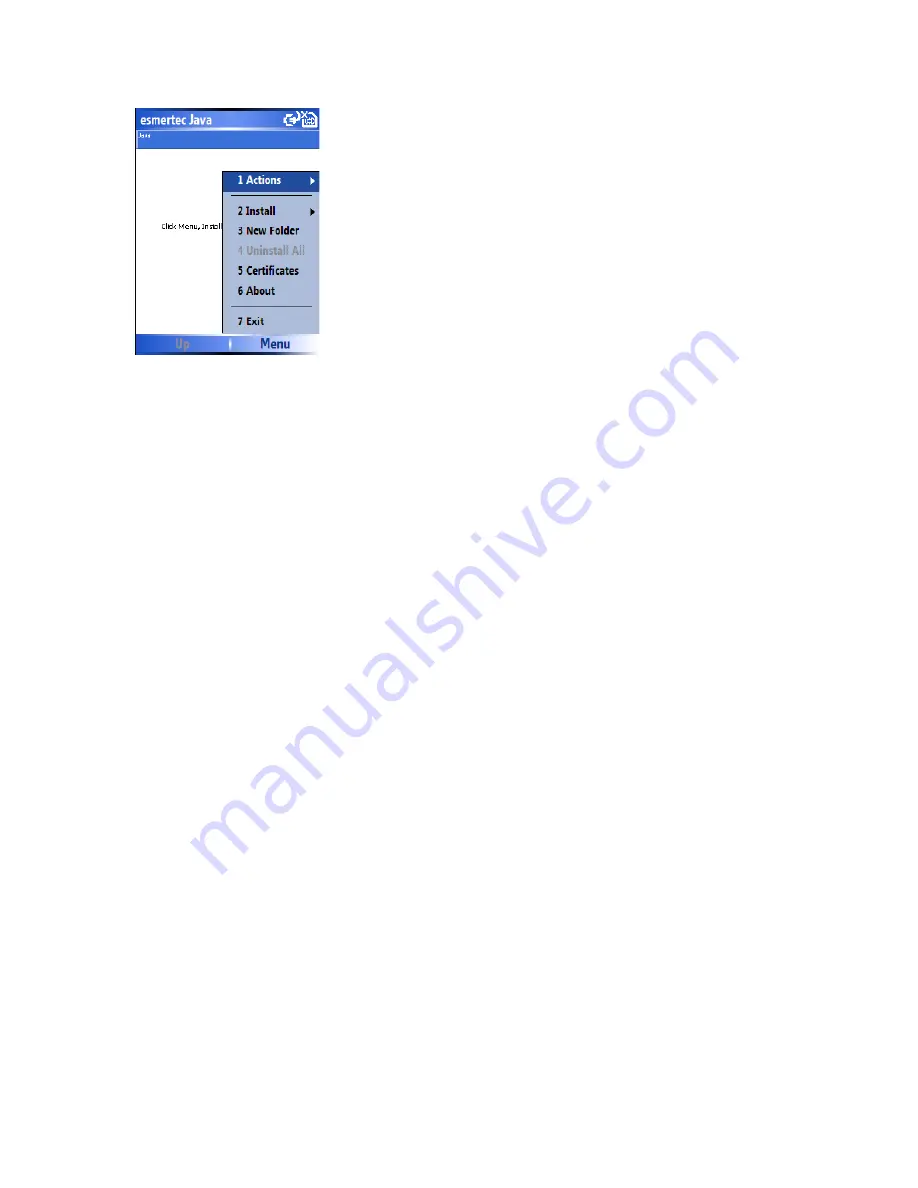
To install a Java application
Press
Menu
>
Install
You can now choose where to find the MIDlets
•
To install from a Web site choose ‘Browser’. This will launch Internet Explorer Mobile.
Now navigate to the web site where the Java MIDlet is kept. Select the file and it will be
loaded into the Java application.
•
To install from a specific URL, choose ‘URL’. If the URL is already entered, highlight it
and press Go. If it doesn’t exist yet, press Add, then enter the URL description and then
the web address.
•
To install from the device, choose ‘Local Files’. All unloaded MIDlets stored in
the
\Mobile Device
folder will be shown in the window. Choose one from this list to install it.
Selecting the Jad or Jar.
You will be shown the details of the MIDlet you are proposing to install. Press Continue to
proceed with the installation. If the java file is not signed with a trusted certificate, then
you will be prompted if you wish to install it.
Once the file has downloaded, you will be asked where you wish to store the download.
For ease of use you may choose to save this into <root>, which is the base folder of your
smartphone.
To run a Java MIDlet
First you must install the MIDlet using one of the methods described above. The installed
files will be shown on the Java main screen. Scroll down to the desired MIDlet and press
the Enter key to run it.
To Exit the JAVA application
From the main Java screen, choose
Menu
>
Exit
Summary of Contents for RG4-E01
Page 92: ...Click this now and follow thru the steps in screenshots ...
Page 93: ......
















































