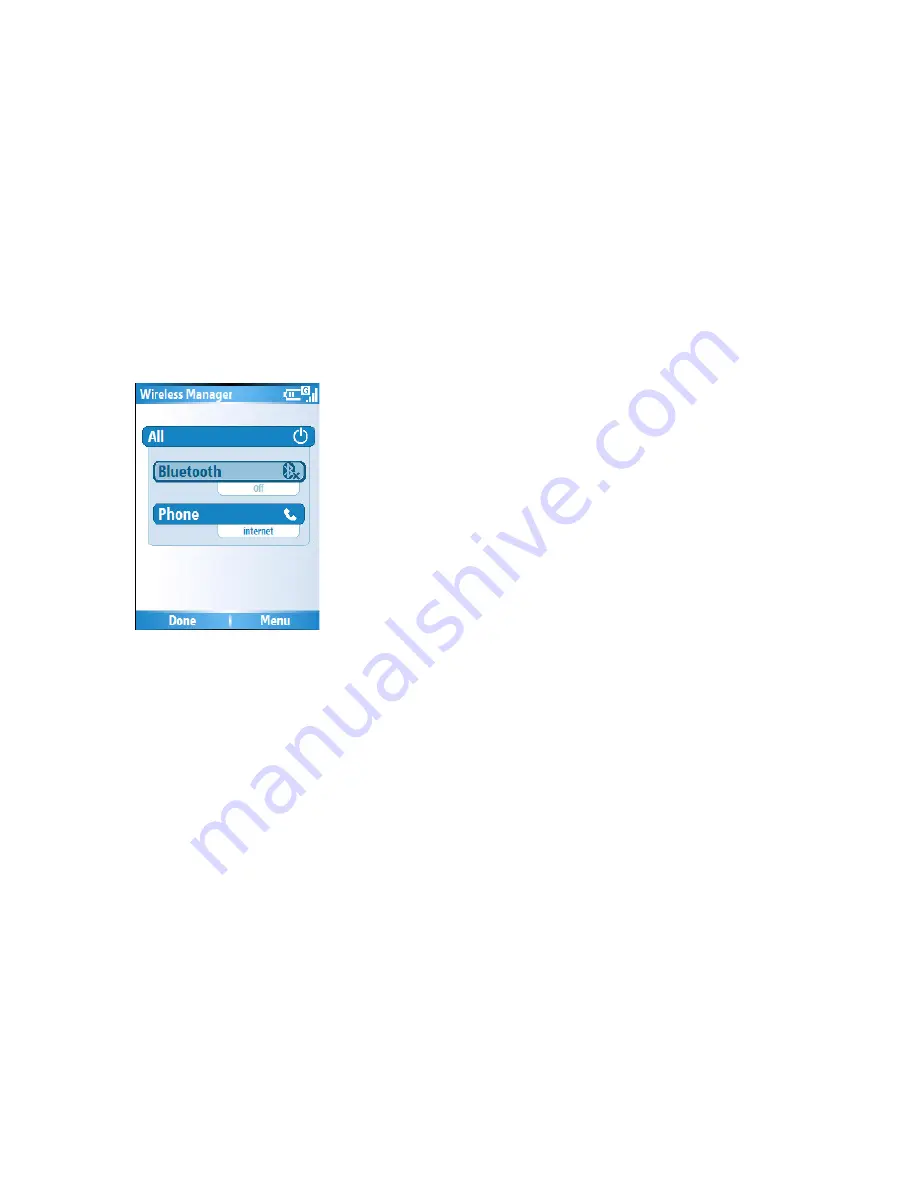
7.9 Wireless Manager
The wireless manager is an application that allows you to easily switch on and off the
Bluetooth and Telephony functionality of your phone.
To start the Wireless Manager, either
•
Press and hold the Volume up key, and choose ‘Wireless Manager’ form the Quick List,
or
•
From the Home Screen go to
Start
>
Settings
>
Connections
>
Wireless Manager
If an item is active then it will be coloured white. If an icon is dark with a cross against it
then it is inactive. In the screenshot above, Bluetooth is switched off while the telephone
function is switched on, and a data connection called ‘internet’ is active.
To turn the telephony element on and off
You may switch off the telephony radio transmission element of the phone by highlighting
the Phone icon and selecting it. Alternatively you may press the ‘3 ’ key. When a cross
appears by the receiver icon, the device is in ‘flight mode ’ for the telephone element. You
will not be able to make or receive telephone calls, nor use the data network of your
operator. However Bluetooth may still be active while the telephone element is switched
off, if you so wish.
To turn the telephony element back on click on the option again, or press the ‘3’ key
again.
To disconnect the current active data connection
You may wish to disconnect the data connection without switching off the telephone. To
do this, go to Menu > Disconnect Cellular Data
Note
: The data connection will automatically reconnect itself if you are using the
Direct Push email solution. This is by design as your device must have a connection
permanently open in order to receive emails pushed from the email server. If you
wish to disconnect the data connection under this scenario, first you must disable the
Summary of Contents for RG4-E01
Page 92: ...Click this now and follow thru the steps in screenshots ...
Page 93: ......
















































