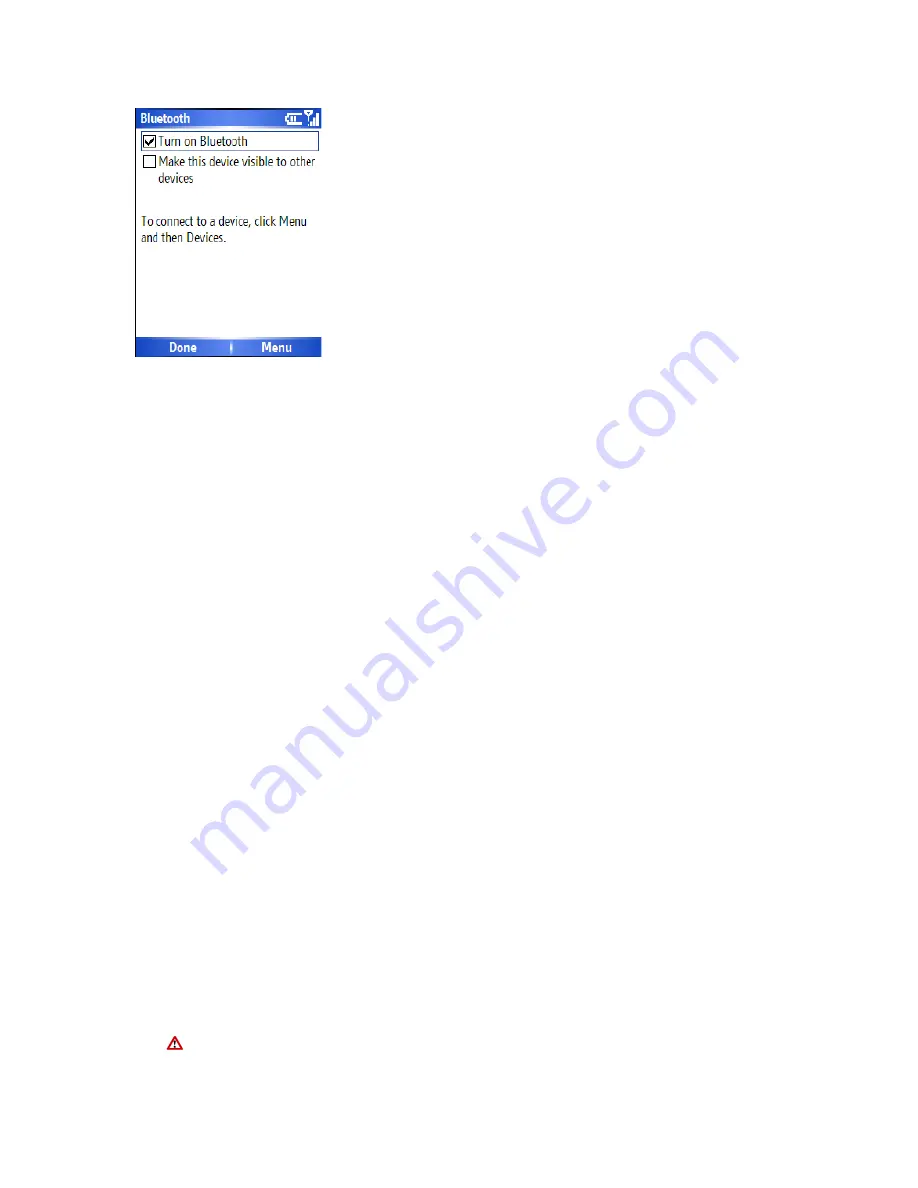
3. If you wish to allow this device to be seen by other Bluetooth devices nearby, tick the
box for ‘Make this device Visible to other devices’.
Note:
You can also turn Bluetooth on and off using the Wireless Manager described later
in this manual.
To create a Bluetooth partnership from your device to another
device
This method can be used to connect a Bluetooth headset to your device.
Ensure that the two devices are within close range, your device has Bluetooth turned On
and that the device you wish to connect to is in Discoveralble mode.
1. On the Home screen, click
Start
>
Settings
>
Connections
>
Bluetooth
.
2. Click
Menu
>
Devices
>
Menu
>
Add new device
. Your device searches for other
Bluetooth-enabled devices and displays them in the list.
3. Select the device with which you want to create a Bluetooth partnership, and click
Add
.
4. In
Passcode
, if you want to use a passcode (recommended for enhanced security),
enter an alphanumeric passcode between 1 and 16 characters, and click
Done
.
Otherwise, leave the passcode blank, and click
Done
.
5. Enter the same passcode on the other partner device and respond to any prompts from
it also.
To make your device visible to other Bluetooth users
Go to Menu > Bluetooth options.
This will take you to the Bluetooth screen described in
chapter 4.3
Note:
You can have more than one concurrent Bluetooth partnerships.
For situations where you wish to share the services of your own phone for another device
(for example Internet Sharing), you should follow the guidance in ‘Accepting a Bluetooth
Partnership’.
Once you create a partnership, the Bluetooth-enabled devices do not need to be
set to Discoverable to beam information between them; Bluetooth only needs to be
Summary of Contents for RG4-E01
Page 92: ...Click this now and follow thru the steps in screenshots ...
Page 93: ......
















































