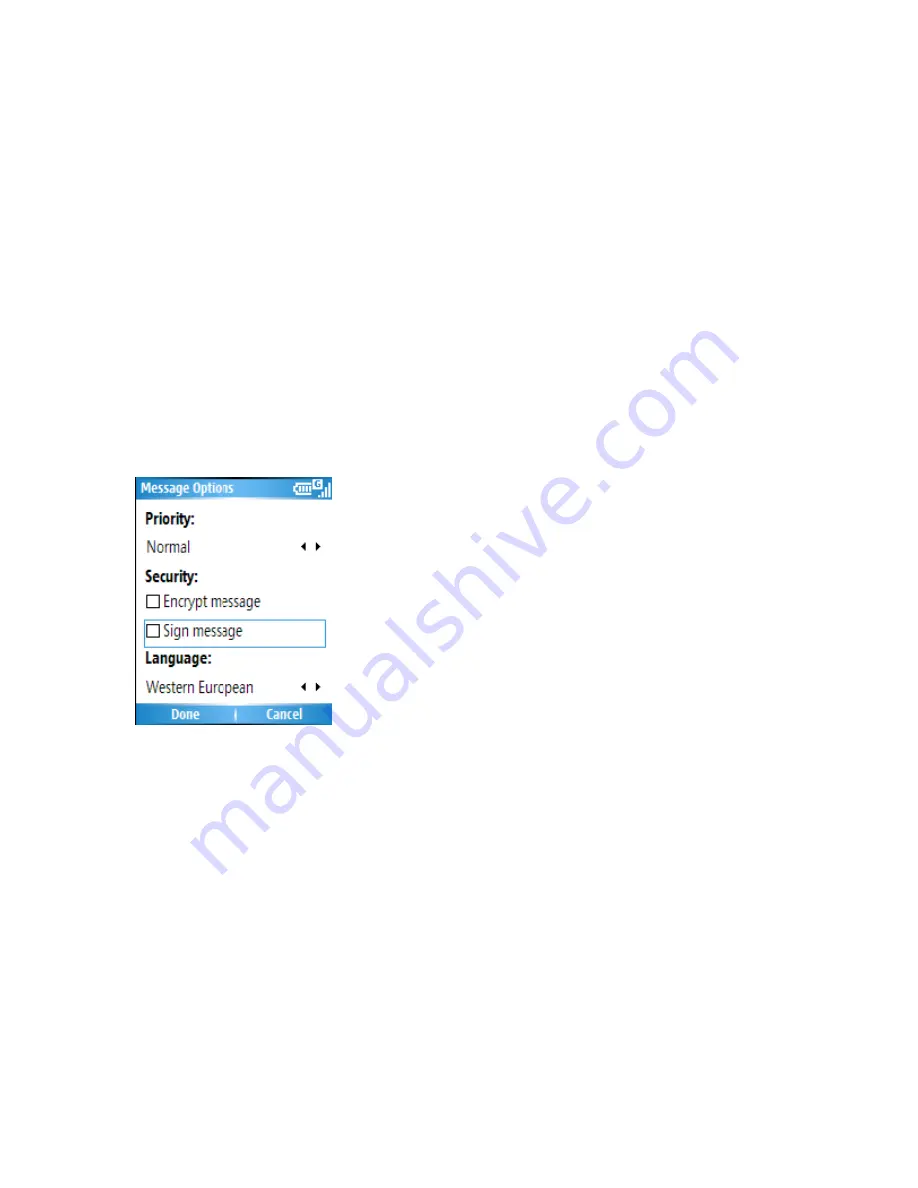
Add a picture to an e-mail message
1. In the message area of an e-mail message, click
Menu
>
Insert
>
Picture
.
2. Click the picture you want to add.
Note
: If there are multiple attachments in the message, all attachments are downloaded.
You can view attachments only for file types that are supported by the phone.
Digitally Sign a message
Digitally signing a message applies your certificate with the public key to the message.
This proves to the recipient that the message is from you and not from an imposter, and
that the message has not been altered.
1.
In the message list, click
Menu
>
Switch Accounts
>
Outlook Email
.
2. Click
New
.
3. Click
Menu
>
Message Options
.
4. Select
Sign message
and click
Done
.
Change between e-mail folders and accounts
1. Click
Start
>
Messaging
>
Outlook Email
2. Click
Folders
3. You can select the new folder you wish to view
Note
: S/MIME encryption and digital signatures for Windows Mobile-based devices are
available only with Exchange Server 2003 Service Pack 2 or a later version that supports
S/MIME. If you aren’t using one of these products, or have not yet synchronized, these
options are unavailable.
5.3 MMS
MMS is a way of sending messages that include
picture
sound and text. You can send
MMS messages to other mobile telephones or to email addresses.
Note:
MMS is subject to your mobile operator supporting the service, and your account
Summary of Contents for RG4-E01
Page 92: ...Click this now and follow thru the steps in screenshots ...
Page 93: ......
















































