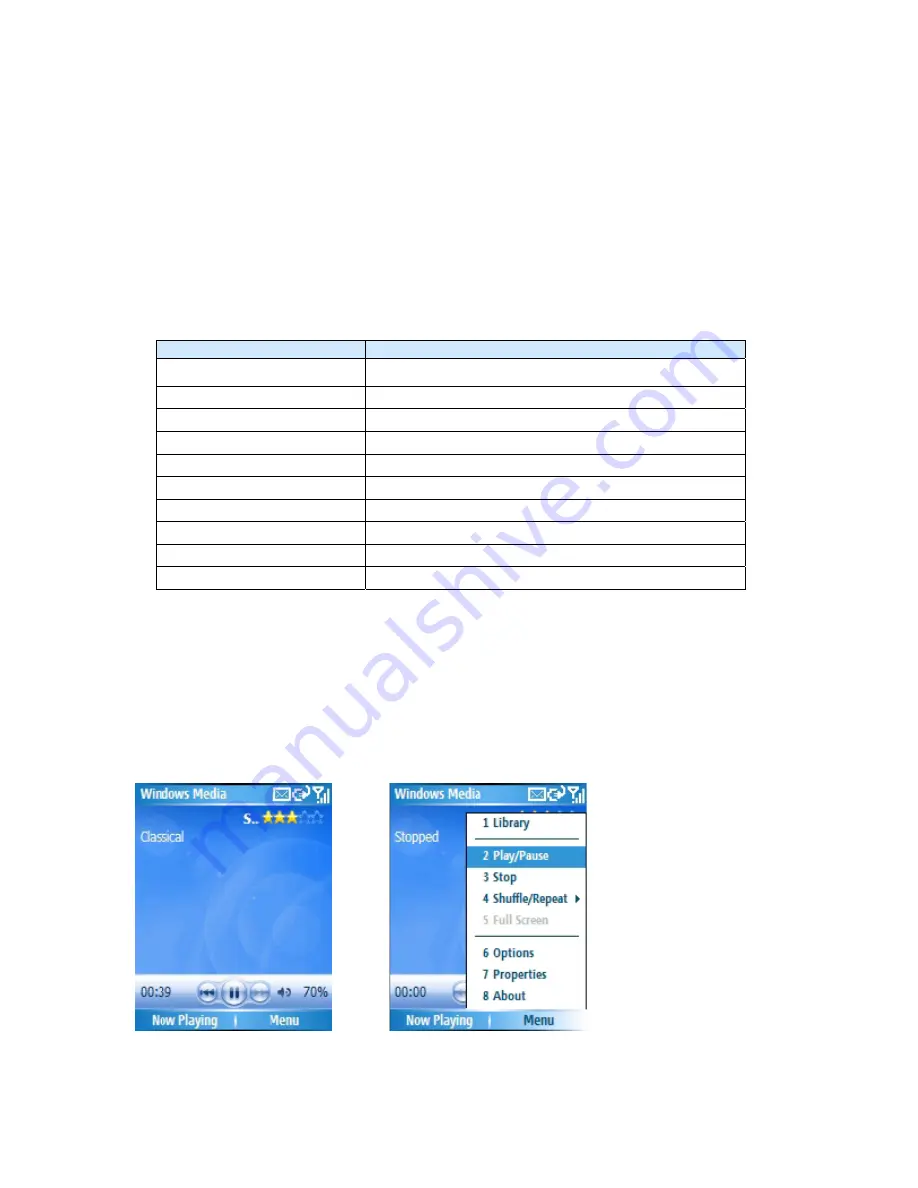
desktop computers running the Windows or Macintosh operating systems.
In this documentation, the version of Windows Media Player for Windows- based desktop
or notebook computers is called the desktop Media and the version for Smartphone is
called the Smartphone Media.
Overview of the controls
By default, these hardware buttons are assigned to Windows Media Player Mobile
functions.
P R E S S
T O D O T H I S
ENTER
Play or pause a file
NAVIGATION left
Skip to a previous file
NAVIGATION right
Skip to the next file
NAVIGATION up
Increase the volume
NAVIGATION down
Decrease the volume
#
Turn the sound on or off quickly (mute)
0
Switch to full screen during video playback
*
Change rating
NAVIGATION right (hold)
Fast-forward a file
NAVIGATION left(hold)
Rewind a file
Overview of screens and menus
Windows Media Player Mobile has three primary screens:
Playback screen.
The screen that displays the playback controls (such as Play, Pause,
Next, Previous, and Volume), the star rating of the current file, the album art window, and
the video window. You can change the appearance of this screen by choosing a different
skin.
Now Playing screen
. The screen that displays the Now Playing playlist. This special
Summary of Contents for RG4-E01
Page 92: ...Click this now and follow thru the steps in screenshots ...
Page 93: ......
















































