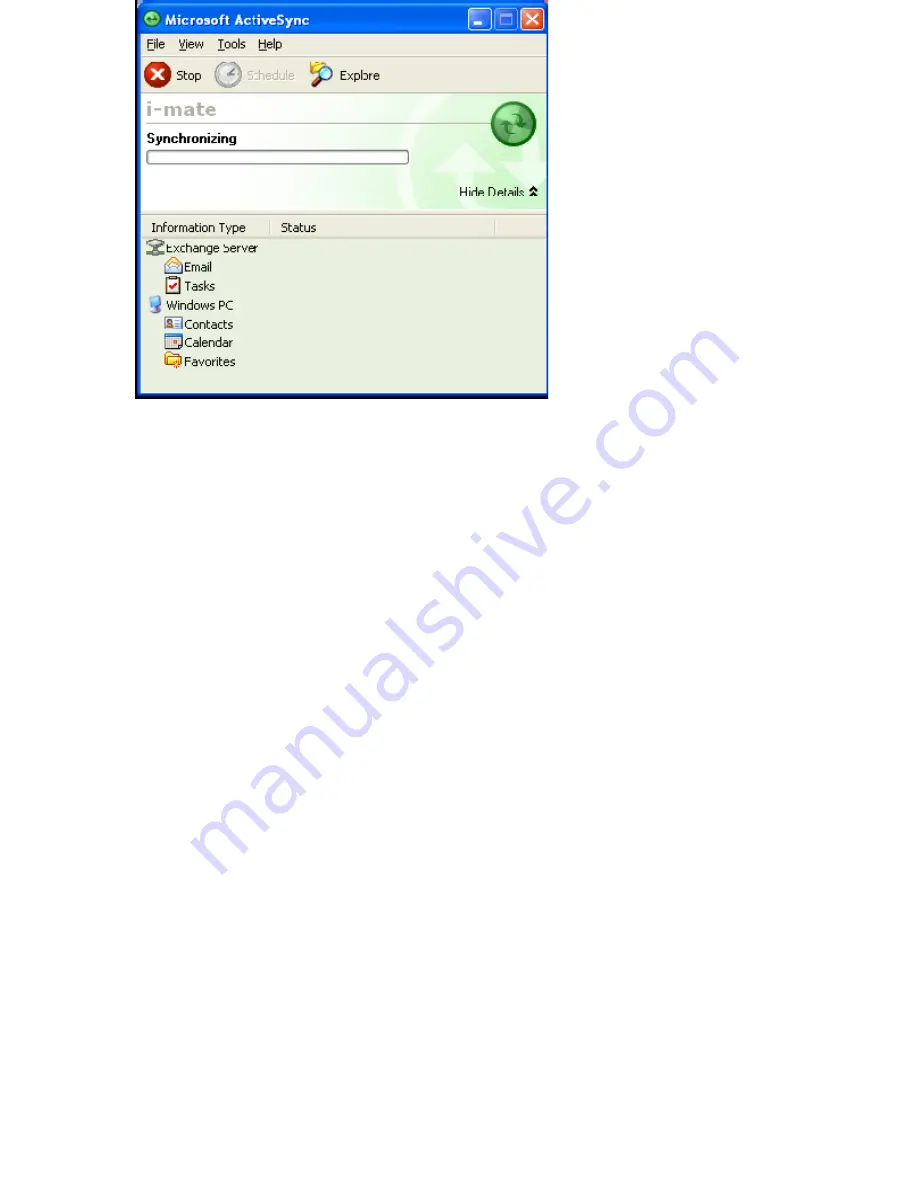
Set up an Exchange Server connection
You can synchronize your email, Calendar Appointment and Contacts directly with your
Exchange server. Tasks may also be synchronized if your company is running Exchange
Server 2003 with Service Pack 2.
The synchronization may be performed over the air using a cellular connection, or by
using your PC as a desktop passthrough. In this final method, you connect your device to
your PC and use the PC’s connection to the internet as the connection for your device
back to the Exchange Server.
To complete this configuration, you will need to get the name of the server and the server
domain name from your service provider or system administrator. You must also know
your Exchange user name and password.
Note:
Before changing synchronization settings on the phone, disconnect it from your PC.
You can also refer to some of the screenshots in the previous section of Install and setup
ActiveSync (with Exchange Server).
1. On the phone Home screen, click Start > ActiveSync > Menu > Configure Server. If you
have not yet set up sync with Exchange Server, this will say Add Server Source.
2. In Server address, enter the name of the server running Exchange Server, and click
Next.
3. Enter your user name, password, and domain name, and click Next.
4. If you want the phone to save your password so that you will not need to enter it again
when connecting, select the Save password check box.
5. Select the check boxes for the types of information items that you want to synchronize
with Exchange Server.
6. To change available synchronization settings, select the type of information, and click
Menu > Settings.
7. To change the rules for resolving synchronization conflicts, click Menu > Advanced.
8. Click Finish.
You can start and stop synchronization only if your phone already has a sync relationship
Summary of Contents for RG4-E01
Page 92: ...Click this now and follow thru the steps in screenshots ...
Page 93: ......
















































