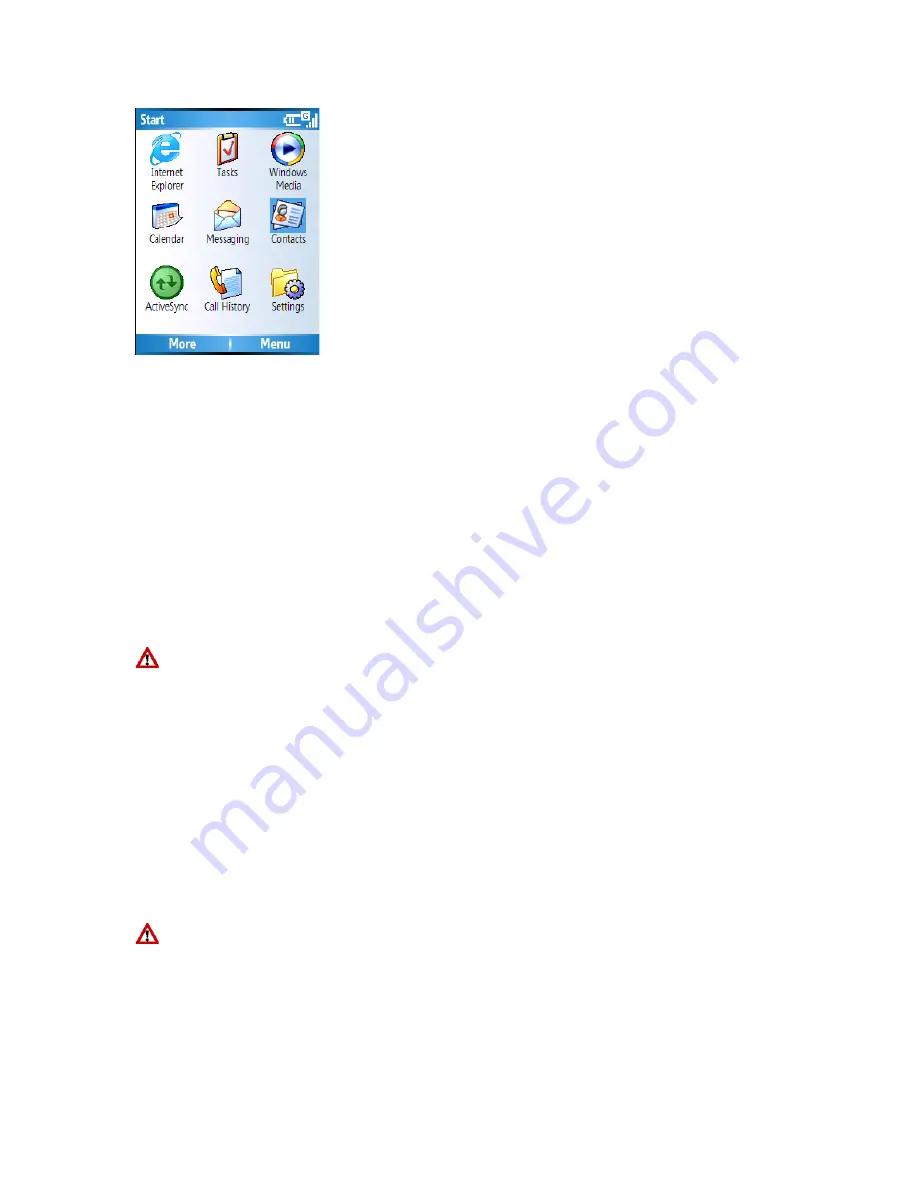
7.1 Contacts
Contacts are names of people which you setup to make it easier for you to communicate
with either by phone, SMS or email. Further, you can customize each contact by adding a
picture or a ring tone for example to identify that person who is phoning you.
Create a new contact
1. On the Home screen, click
Start
>
Contacts
>
New
.
2. Enter information for the new contact.
3. Click
Done
.
If someone who isn’t in your list of contacts calls you or sends you a message, you
can create a contact from Call History or from the message by clicking Menu > Save to
Contacts.
To save an existing contact to your SIM, open the contact and click Menu > Save to SIM.
Create a SIM contact
Contacts can be created and stored on a subscriber identity module (SIM.) If you move
the SIM to another phone, your SIM contacts are moved as well.
1. On the Home screen, click
Start
>
Contacts
.
2. Click
Menu
>
New SIM Contact
.
3. Enter the contact’s information and click
Done
.
To save an existing contact to your SIM, open the contact and click Menu > Save to
SIM.
View and edit a contact information
1. On the Home screen, click
Start
>
Contacts
.
Summary of Contents for RG4-E01
Page 92: ...Click this now and follow thru the steps in screenshots ...
Page 93: ......
















































