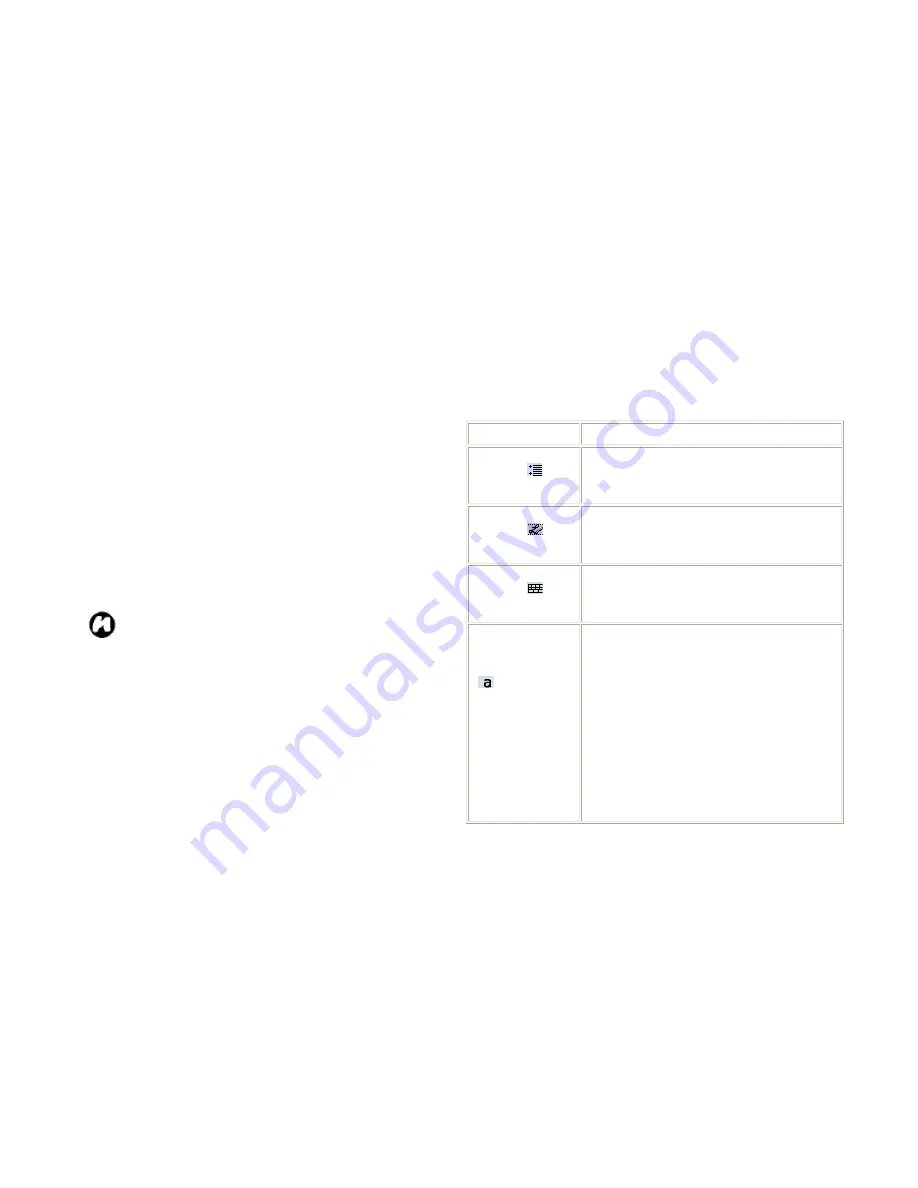
55
you do not use or to learn methods of writing
characters that will make them easier for
Transcriber to recognize.
• Try writing in another format. If you have been
printing, try writing cursive, or if you have been
writing in both cursive and print, try printing alone.
• Adjust the speed at which Transcriber returns text
after you write.
• Add a user dictionary that contains special terms
you may be using, such as medical or legal terms.
Verify that you are using your Letter Shapes user
profile.
NOTE
: The next time you write the shorthand
text, the appropriate program will open.
To show or hide the Transcriber toolbar
The Transcriber toolbar, which appears at the bottom
of the screen when Transcriber is open, provides easy
access to several tools, Enter, Space, and Backspace
buttons, and Left and Right arrow buttons.
• From a program, tap the
Transcriber
icon at the
bottom of the screen.
Tap
To
Open the
Options
dialog box, where
you can set options such as writing
direction, text entry, and shorthand.
Open
Letter Shapes
, where you can
set your personal writing styles to
maximize recognition.
Use the miniature keyboard to quickly
enter numbers, punctuation, and
other symbols.
Change the character recognition
mode.
•
a
mode. This is the default for
optimum handwriting recognition.
•
123
mode. Numbers and some
letters are allowed and the
calculator is activated.
•
A
mode. All letters are
automatically capitalized.
If you are in
A
or
123
mode,
recognition returns automatically to
Summary of Contents for RG4-E02
Page 1: ...1 TOSHIBA Pocket PC RG4 E02 User Manual Version 1 0 ...
Page 4: ...4 MENU TREE 127 ...
Page 128: ...128 ...




































