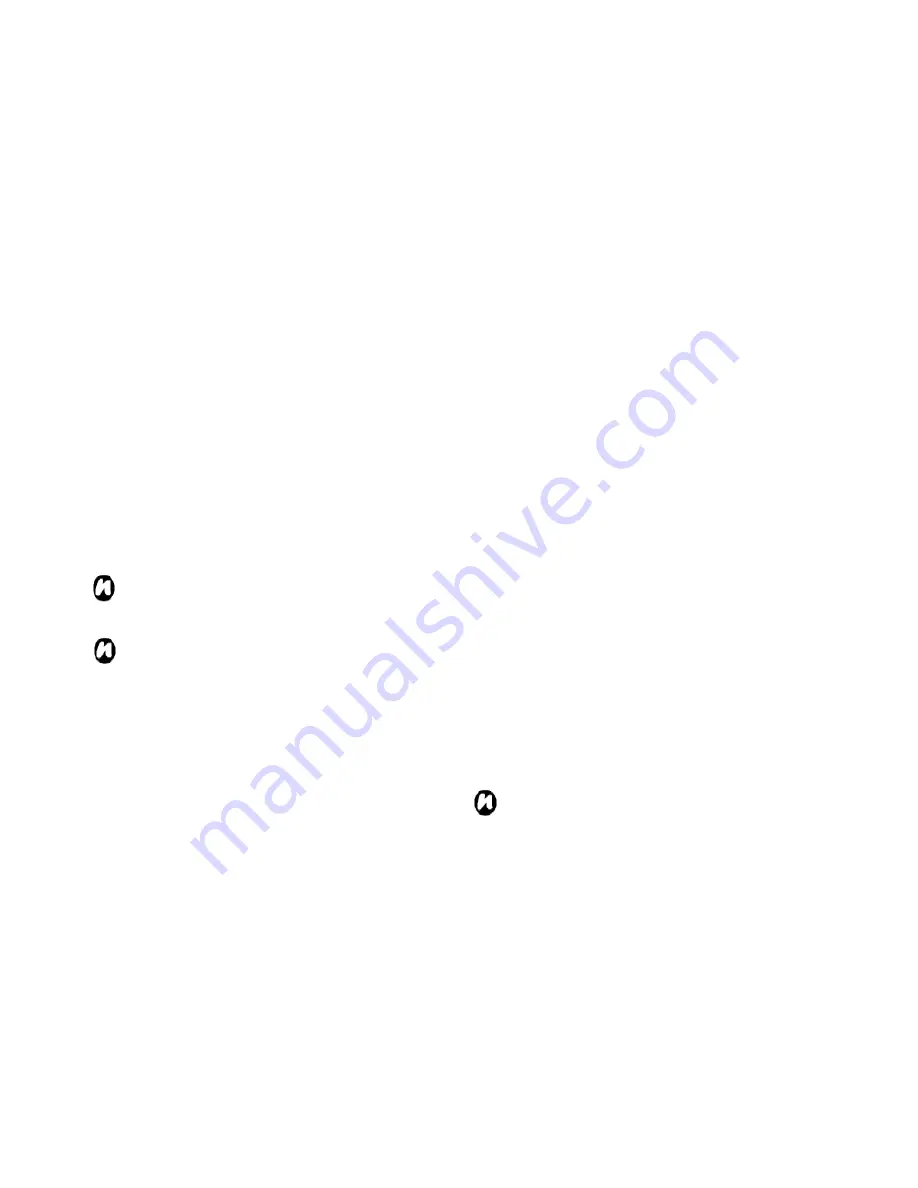
67
Clock & alarm settings
Setting the date and time
1. From the
Today
screen, tap
Start
>
Settings
>
System
tab >
Clock & Alarm
>
Time
tab.
2. In
Home,
you set the time zone, current time and
date in your homeland.
3. While in
Visiting
, you set the same object of a
country you are visiting.
4. Tap
OK
.
NOTE
: Synchronization will update the time on
your phone with that on a PC.
NOTE
: These settings are only lost if you
manually reset your Toshiba phone. Your
settings are preserved if you power off the
phone, or if the battery is fully discharged.
Setting the alarm
1. From the
Today
screen, tap
Start
>
Settings
>
System
tab >
Clock & Alarm
>
Alarms
tab.
2. Tap
Description
; use the Keyboard to define a
clock type.
3. Tap the uppercase letters below to arrange the days
on which you need the alarm.
4. Tap the time display at the end to set a time for this
alarm.
5. Tap the bell icon to select the reminder mode:
Play
sound
,
Flash light
,
Vibrate
, etc.
If you have the
Play sound
check box selected, tap the sound
selection box beside to select an alarm ring you like.
6. Tap
OK
.
Customer feedback
You can make Windows Mobile software better by
participating in the Customer Experience Improvement
Program. If you participate, anonymous information
about how you use Windows Mobile software will be
sent to Microsoft. This helps identify trend and usage
patterns in order to improve the software.
1. From the
Today
screen, tap
Start
>
Settings
>
System
tab >
Customer Feedback
.
2. Tap the radio button of
Send Feedback
or
Don’t
Send Feedback
you wish.
3. Tap
OK
.
NOTE
: This feature doesn’t collect your name,
Summary of Contents for RG4-E02
Page 1: ...1 TOSHIBA Pocket PC RG4 E02 User Manual Version 1 0 ...
Page 4: ...4 MENU TREE 127 ...
Page 128: ...128 ...





































