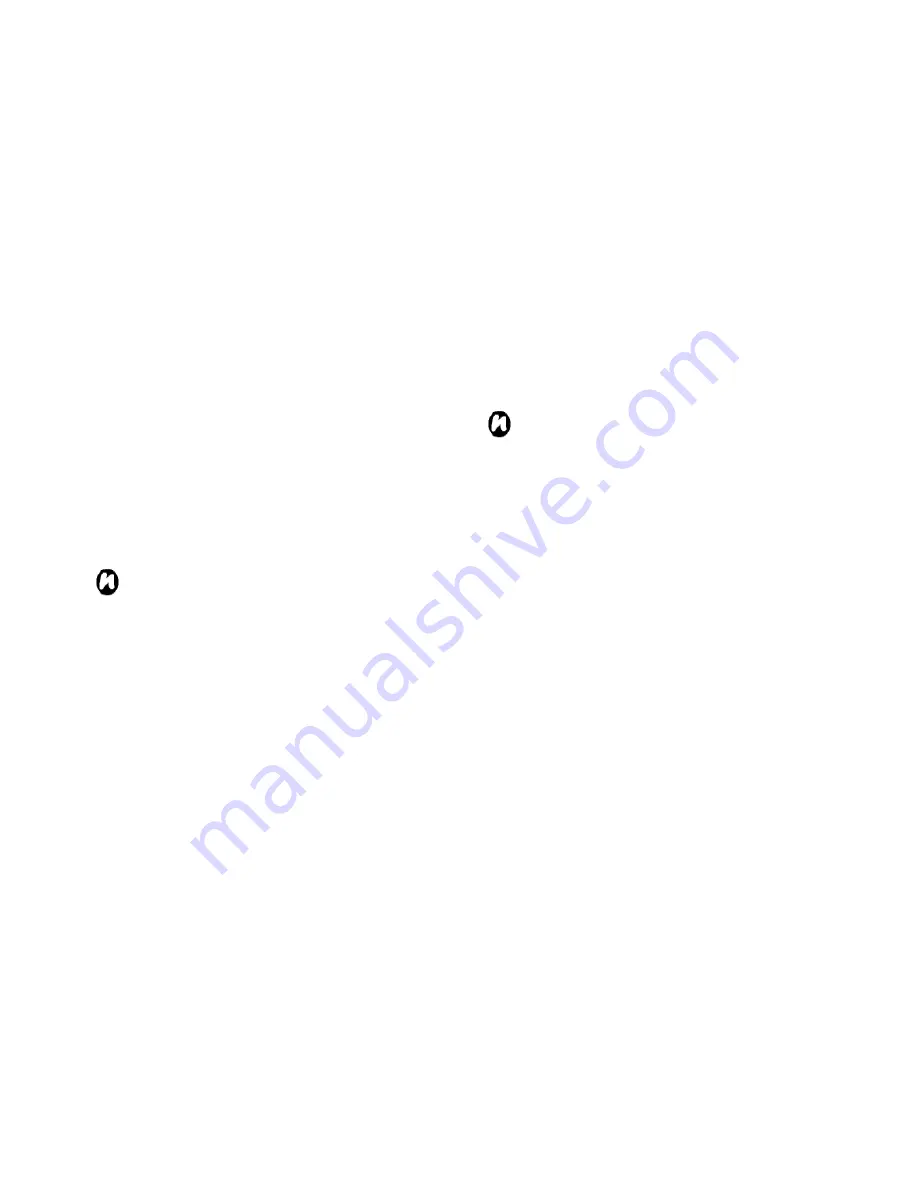
75
before creating a proxy connection.
To create a proxy connection:
1. From the
Today
screen, tap
Start
>
Settings
>
Connections
tab >
Connections
.
2. Tap
Set up my proxy server
in the
My Work
Network
.
3. Check the box of
This network connects to the
Internet
on, and enter the
Proxy server:
.
4. Tap
OK
.
Creating a VPN connection
IMPORTANT
: Please ensure that you have
setup a successful GPRS connection before
trying to create a VPN connection - the VPN
connection uses the GPRS connection to
connect to your Work network. You should
gather all the relevant information you need
before creating a VPN connection.
1. From the
Today
screen, tap
Start
>
Settings
>
Connections
tab >
Connections
.
2. Tap
Add a new VPN server connection
in the
My
Work Network
.
3. Enter the following information:
Name: -
enter a name for the connection.
Host name/ IP:
- enter the VPN server name.
VPN type
- select the VPN type.
Tap
Next
.
NOTE
: If you select IPSec/L2TP in the
VPN
type:
, select the
Pre-Shared Key
or
Certificate
of authentication type.
4. Enter the relevant informations (refer to Creating
GPRS connection).
5. Tap
OK
and
Finish
.
Using a specific connection to
connect to the chosen networks
You must define a specific connection to the chosen
networks, to connect your Toshiba phone to the
correct access point for a particular data transfer
type.
To use a specific connection to connect to chosen
networks:
1. From the
Today
screen, tap
Start
>
Settings
>
Connections
tab >
Connections
.
2. Tap
Set up my proxy server
in the
My Work
Network
, and tap
Advanced…
3. Tap proxy type you want to change, and enter the
relevant information.
4. Tap
OK
.
Summary of Contents for RG4-E02
Page 1: ...1 TOSHIBA Pocket PC RG4 E02 User Manual Version 1 0 ...
Page 4: ...4 MENU TREE 127 ...
Page 128: ...128 ...
































