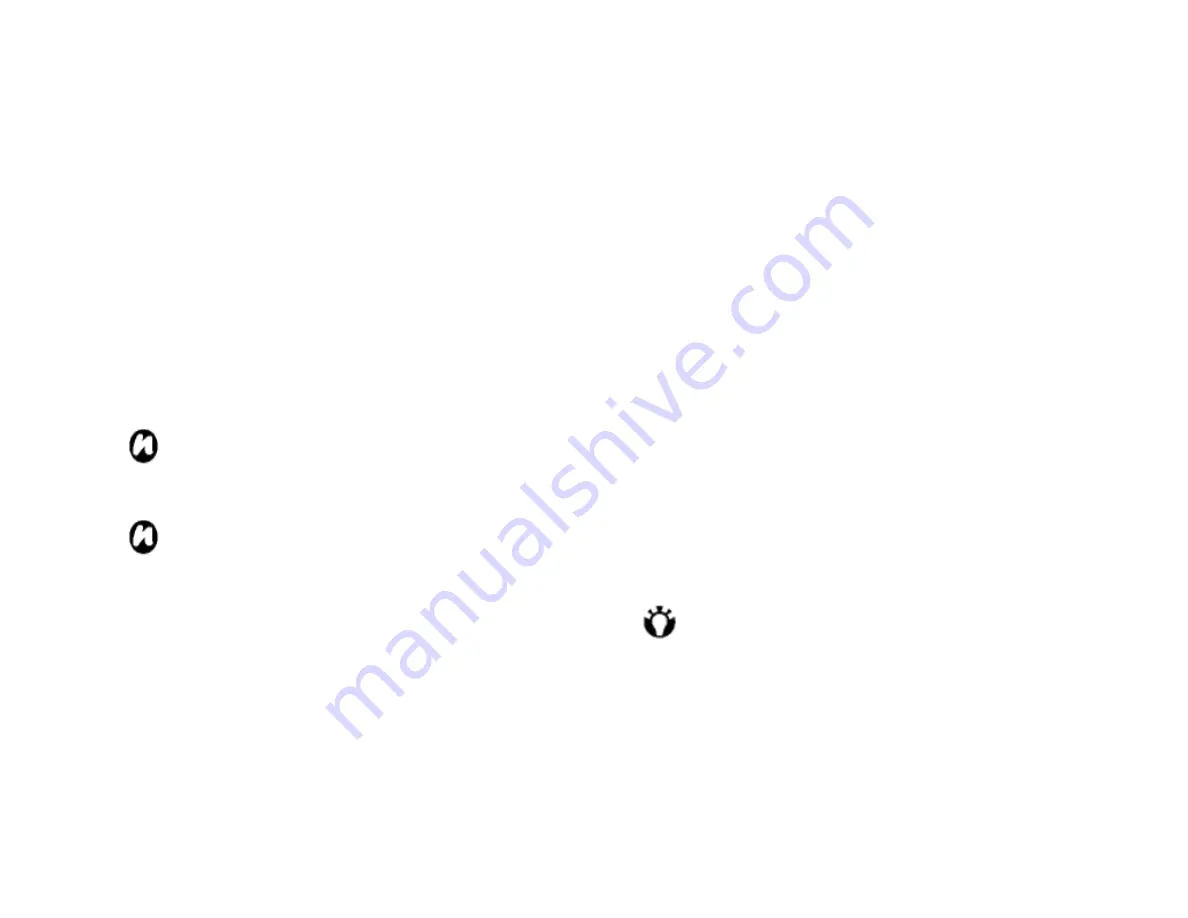
59
Input method setting
1. From the
Today
screen, tap
Start
>
Settings
>
Personal
tab >
Input
.
2. On the
Input method
tab, tap a desired input
method. On the
Word Completion
tab, tap a
desired setting for word completion. On the
Options
tab, tap the desired options for writing and recording.
These options apply to any program on the device
where you can record or write.
NOTE:
You can also change input options by
tapping the selector arrow and options.
NOTE:
you can select enable or disable of
XT9 feature by checking on/off the box of
Suggest words when entering text
in the
Word Completion
tab.
Security settings
It is advisable to apply certain security features in the
event that your Toshiba phone is lost or stolen.
In addition, some security features can be applied to
prevent unauthorised use.
You can apply the following security:
•
Phone lock with a PIN
- prevents unauthorised
use of your SIM card in any phone.
•
Device lock with a password
- prevents
unauthorised use.
To protect your phone with a PIN
Be sure to make a note of your personal identification
number (PIN). When the SIM PIN is disabled, you
must provide this PIN to enable the SIM. The PIN is
provided with the SIM card.
1. From the
Today
screen, tap
Phone
>
Menu
>
Options
>
Phone
tab.
2. Tap
Require PIN when phone is used
.
To change
the PIN at any time, tap
Change PIN
.
TIP
: Emergency calls can be placed at any
time, without requiring a PIN.
To protect your device with a password
You can help keep your data more secure by requiring
Summary of Contents for RG4-J01
Page 1: ...1 TOSHIBA Pocket PC RG4 J01 User Manual Version 1 0 ...
Page 4: ...4 MENU TREE 127 ...
Page 128: ...128 ...













































