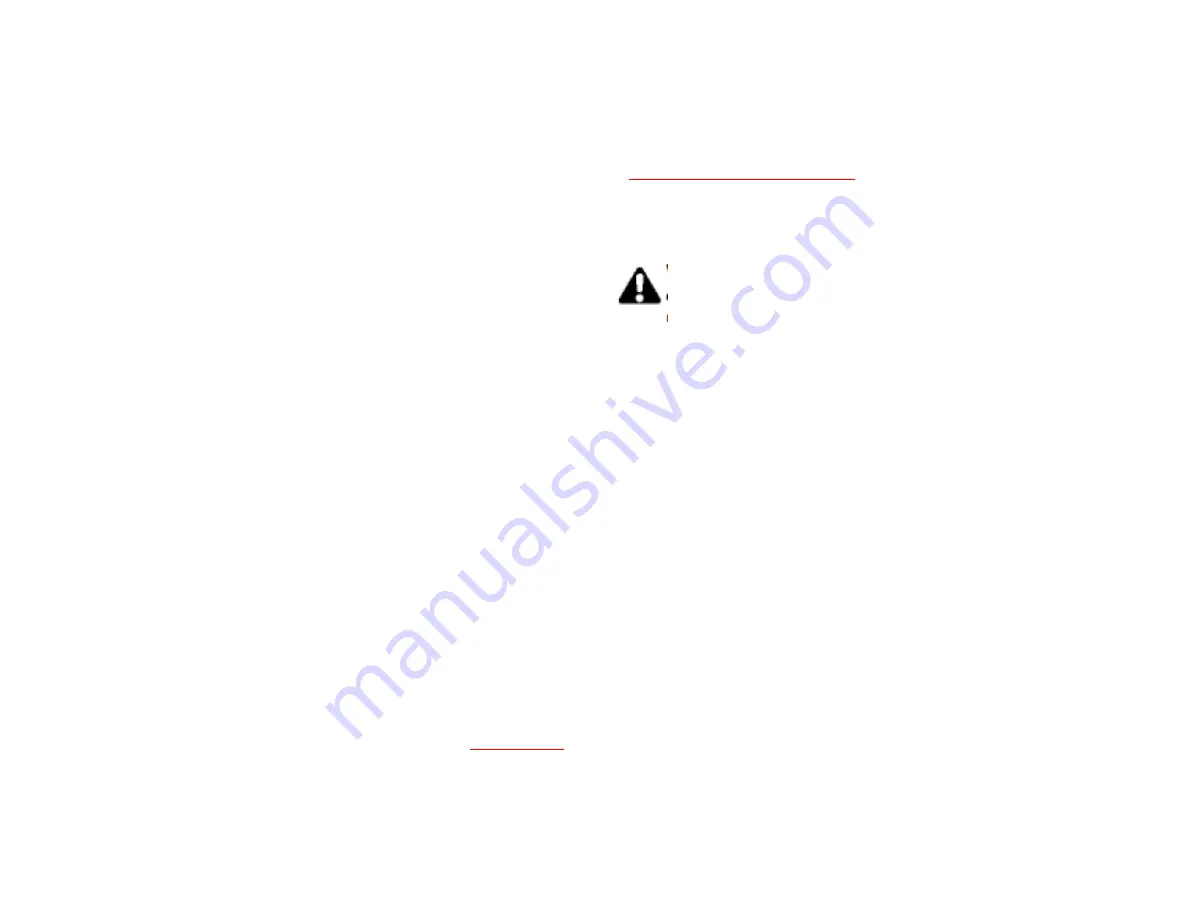
69
External GPS setting
1. From the
Today
screen, tap
Start
>
Settings
>
System
tab >
External GPS
.
2. On the
Programs
tab, you can choose the port that
your Toshiba phone will use to obtain GPS data.
3. On the
Hardware
tab, you can specify the hardware
port to which your GPS device is connected.
Settings include
GPS hardware port:
field and
Baud rate:
field.
4. On the
Access
tab, you can activate Manage GPS
automatically (recommended). You are strongly
advised to activate this feature; doing so will enable
Windows Mobile to manage access to your GPS
device, and allows multiple programs to obtain GPS
data simultaneously.
5. Tap
OK
.
Master Clear
To hard reset your phone:
1. From the
Today
screen, tap
Start
>
Settings
>
System
tab
>
Master Clear
.
2. Enter the reset code in the
Code:
field,
and follow
the on-screen instructions and tap Reset to reset
you phone.
3. Your phone will restart after it has been reset.
WARNING: After resetting, your Toshiba
phone will be resumed to its default factory
settings. All the user data and programs on
the your Toshiba phone will be formatted.
Please enter the confirmation code: 1234 and
push reset button, system will auto-reboot to
complete the operation.
Managing Memory
Ensuring memory details on your Toshiba phone
To ensure a good performance of your device, it’s
necessary to maintain a sufficient memory.
To see the memory available:
1. From the
Today
screen, tap
Start
>
Settings
>
System
tab >
Memory
.
2. Tap
Main
tab, you can see the details of Storage
and Program.
3. Tap
Storage Card
tab, you can see the memory
available on the storage card.
Summary of Contents for RG4-J01
Page 1: ...1 TOSHIBA Pocket PC RG4 J01 User Manual Version 1 0 ...
Page 4: ...4 MENU TREE 127 ...
Page 128: ...128 ...






































