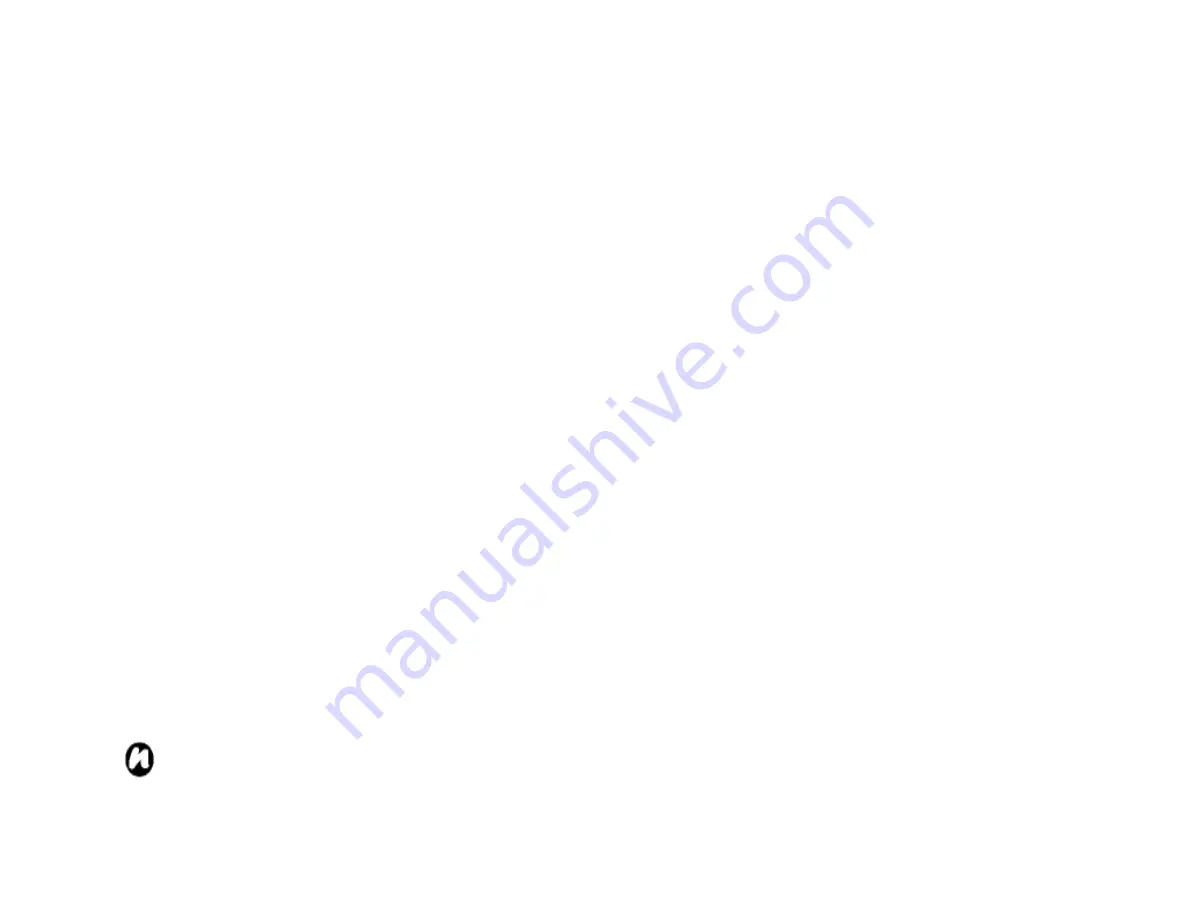
74
Advances…
. And enter the followings
information:
Use server-assigned IP address
– check
the radio button on if you automatically
configure IP address.
Use specific IP address
– check the radio
button on, and enter manually IP address.
Use software compression
– check the
box on if you use.
Use IP header compression
– Check the
box on if you use.
Use server-assigned address
– check the
radio button on if you automatically
configure.
Use specific server address
– check the
radio button on if you manually configure,
and enter the
DNS
,
Alt DNS
,
WINS
,
Alt
WINS
.
7. Tap
OK
and
Finish
.
Your Toshiba phone uses this connection when you
connect to the Internet.
Creating a dial-up connection
NOTE:
Every network connection is
different. You should gather all the relevant
information you need for this service from
your Service Provider.
To create a dial-up connection:
1. From the
Today
screen, tap
Start
>
Settings
>
Connections
tab >
Connections
.
2. Tap
Add a new modem connection
of the group
you will connect.
3. Enter a name for the connection.
4. Tap the
Cellular Line
in the
Select a modem:
list,
tap
Next
.
5. Enter a dialed number and tap
Next
.
6. Enter the relevant information (refer to Creating
GPRS connection).
7. Tap
OK
and
Finish
.
Creating a proxy connection
Depending on your Service Provider's
configuration, you may need to add a proxy
connection to allow your Toshiba phone to access
the Internet or WAP services. Every network
connection is different and your Service Provider
will be able to advise if you need to create a proxy
connection. You should gather all the relevant
information you need, from your Service Provider,
Summary of Contents for RG4-J01
Page 1: ...1 TOSHIBA Pocket PC RG4 J01 User Manual Version 1 0 ...
Page 4: ...4 MENU TREE 127 ...
Page 128: ...128 ...






































