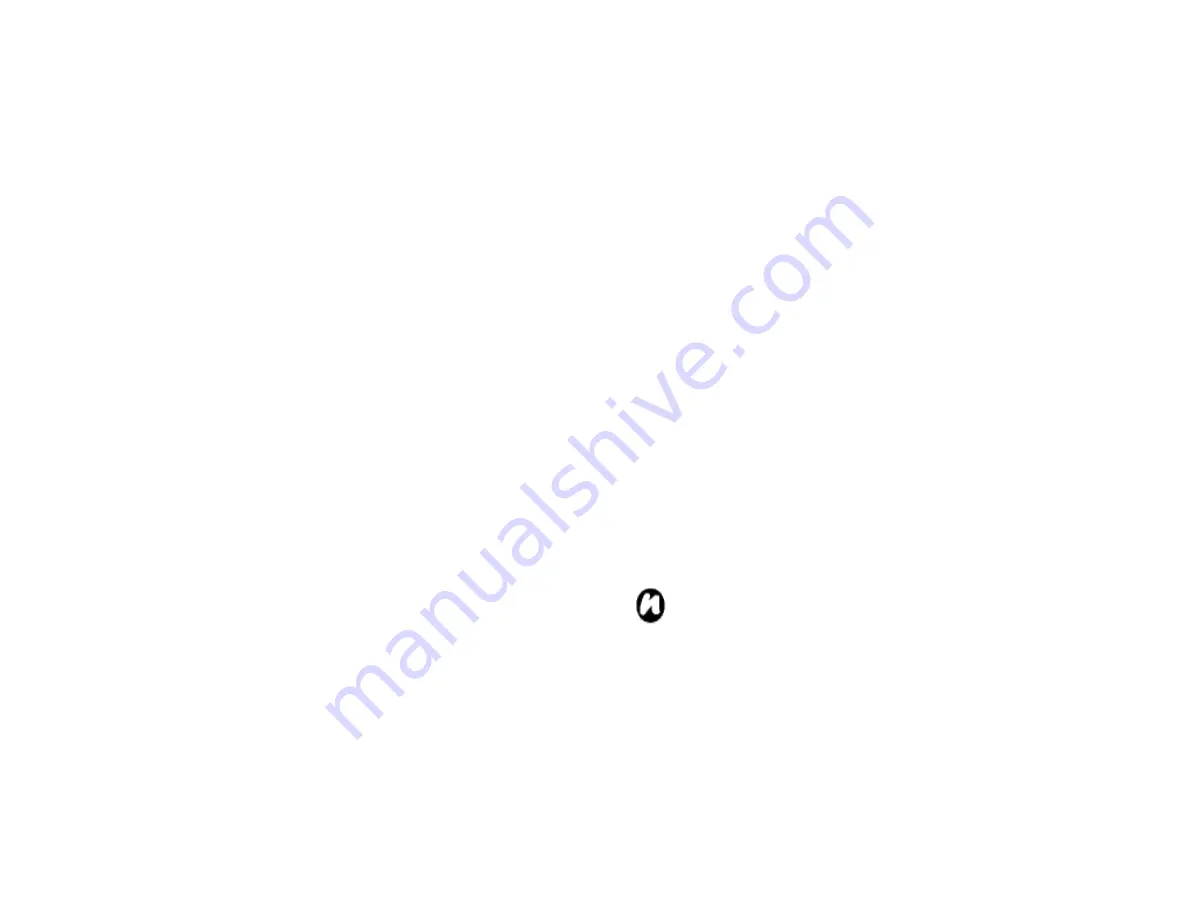
79
receive beamed data
1. From the
Today
screen, tap
Start
>
Settings
>
Connections
tab >
Beam
>
Receive incoming
Beams
box.
2. Tap
OK
.
Receiving beamed data
For security reasons, your Toshiba phone is set by
default not to receive beamed data.
To receive beamed data:
1. Ensure the
Make this device visible to other
devices
setting is enabled, and that your
Toshiba phone is within range of the device
beaming the data.
2. You are notified when data is being received on
your Toshiba phone.
3. Once the data has transferred, tap
Yes
to
save, or
No
to discard.
Checking for a Wireless LAN
signal
Before you start a Wi-Fi connection, you must verify
that your Toshiba phone has access to a Wireless
LAN channel signal. You can check the current
wireless connection status from the following three
screens on your phone.
•
Today
screen: If your Toshiba phone detects a
Wireless LAN network connection, the Wireless
LAN connection icon is displayed at the top of
the
Today
screen.
•
Wireless LAN Main
screen: The current
connection status and signal quality for each
specific wireless channel is displayed on the
Wireless LAN Manager
screen with the current
configuration.
•
Configure Wireless Networks
screen:
Displays the wireless networks currently
available and allows you to add new ones if
available.
NOTE:
Wireless LAN (Wi-Fi) is the default
wireless channel setting for your Toshiba
phone. However, GPRS starts by default if
your phone does not detect a Wi-Fi signal.
Connecting to a Wi-Fi network
1. From the
Today
screen, tap
Start
>
Settings
>
Connections
tab >
Wireless Manager
. You can see
Summary of Contents for RG4-J01
Page 1: ...1 TOSHIBA Pocket PC RG4 J01 User Manual Version 1 0 ...
Page 4: ...4 MENU TREE 127 ...
Page 128: ...128 ...









































