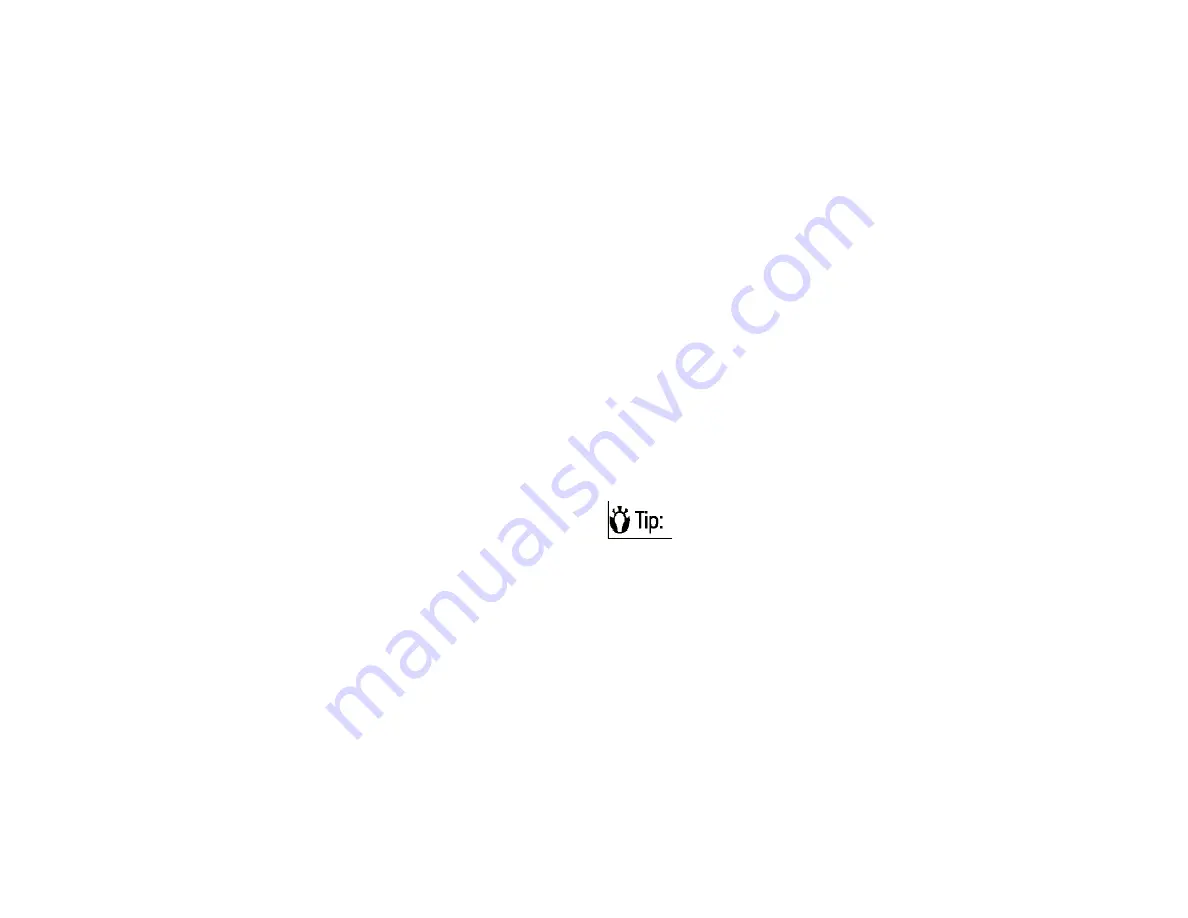
89
phone are saved on the phone memory by default.
But, you can set your phone to save pictures and
video files to your miniSD card.
To store pictures and videos on your miniSD card:
1. Ensure that a miniSD card has been inserted into
your Toshiba phone (refer to the
Getting started
section for installation instructions).
2. From within the
Camera
application, tap
Menu
>
Options
>
General Settings
tab.
3. Tap either
Device
or
Storage Card
in the
Store position
field.
Precautions when using the camera
• Fingerprints or grease sticking to the lens may result
in problems such as picture blurring. You should wipe
the lens clean with a lens tissue.
• Try to maintain a steady hand when capturing
pictures. Any movement of your Toshiba phone may
lead to picture blurring.
• Avoid aiming the camera at bright light sources as
this will affect the quality of the picture.
• Please consider the privacy of others when capturing
pictures with your Toshiba phone.
Contacts
You can customize each contact by adding a picture or
a ring tone to uniquely identify the person who is
calling you.
Creating a new contact
1. From the
Today
screen, tap
Start
>
Programs
>
Contacts
>
New
.
2. Select a contact type
Outlook Contact
or
SIM
Contact
and tap.
3. Enter the information for the new contact.
4. Tap
ok
.
TIP:
If someone who isn't in your list of
contacts, calls you or sends you a message,
you can create a contact for that person from
Call History or from the message by selecting
Menu
>
Save to Contacts
.
Creating a SIM contact
Contacts can be created and stored on a subscriber
identity module (SIM.) If you move the SIM to
another phone, your SIM contacts are moved as
Summary of Contents for RG4-J01
Page 1: ...1 TOSHIBA Pocket PC RG4 J01 User Manual Version 1 0 ...
Page 4: ...4 MENU TREE 127 ...
Page 128: ...128 ...
















































