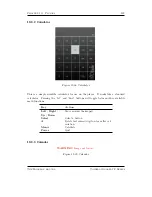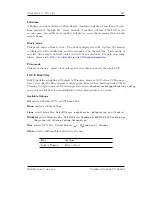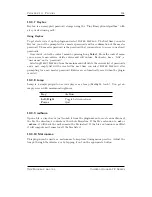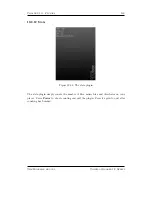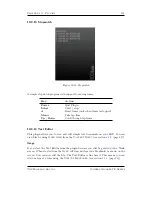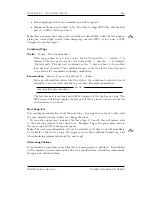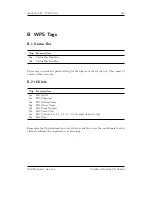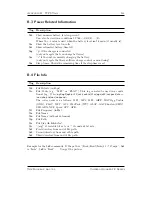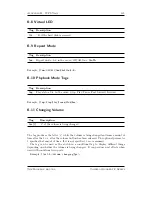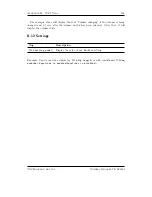Chapter 11.
Advanced Topics
133
11 Advanced Topics
11.1 Customising the User Interface
11.1.1 Getting Extras
Rockbox supports custom fonts. A collection of fonts is available for download in the
font package at
http://www.rockbox.org/daily.shtml
.
11.1.2 Loading Fonts
Rockbox can load fonts dynamically. Simply copy the
.fnt
file to the player and “play”
it in the
File Browser
. If you want a font to be loaded automatically every time
you start up, it must be located in the
/.rockbox/fonts
directory and the filename
must be at most 24 characters long. You can browse the fonts in
/.rockbox/fonts
under
Settings
→
General Settings
→
Display
→
Browse Fonts
in the
Main
Menu
.
Warning:
Advanced Users Only: Any BDF font file up to 16 pixels high should be
!
usable with Rockbox. To convert from
.bdf
to
.fnt
, use the
convbdf
tool. This tool
can be found in the
tools
directory of the Rockbox source code.
11.1.3 Loading Languages
Rockbox can load language files at runtime. Simply copy the
.lng
file
(do not use
the .lang file)
to the player and “play” it in the Rockbox directory browser or select
Settings
→
General Settings
→
Languages
from the
Main Menu
.
Note:
If you want a language to be loaded automatically every time you start up, it
b
must be located in the
/.rockbox/langs
directory and the filename must be a maximum
of 24 characters long.
If your language is not yet supported and you want to write your own language file
find the instructions on the Rockbox website:
Z
LangFiles
11.1.4 Changing Colours
The colours used in the Rockbox interface can be changed to any combination of back-
ground and foreground colour you like. To do this go to the
Settings
→
General
Settings
→
Display
and select
Background Colour
or
Foreground Colour
.
The colours set here are used in all menus, browsers and in the
While Playing Screen
.
The Rockbox manual
Toshiba Gigabeat F Series