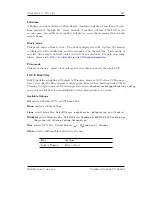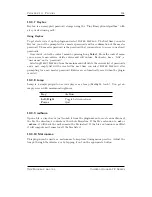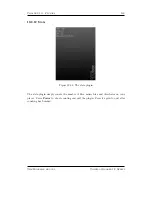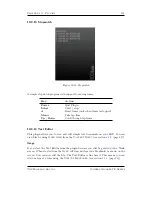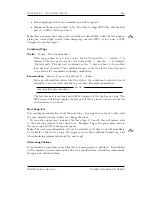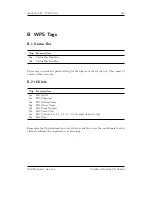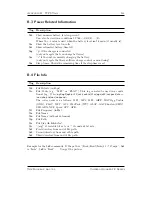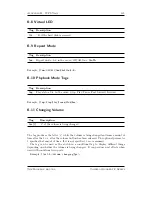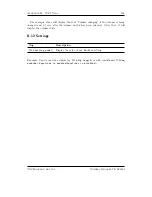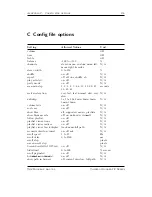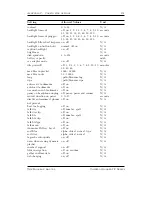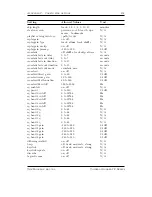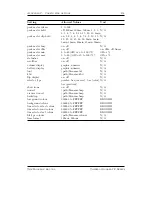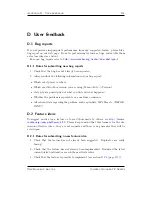Chapter 11.
Advanced Topics
139
11.3.3 The Manage Settings menu
The
Manage Settings
menu can be found in the
Main Menu
. The
Manage Set-
tings
menu allows you to save and load
.cfg
files.
Browse .cfg Files
Opens the file browser in the
/.rockbox
directory and displays all
.cfg
(configuration) files. Selecting a
.cfg
file will cause Rockbox to load the
settings contained in that file. Pressing
Left
will exit back to the
Manage Set-
tings
menu. See the
Write .cfg files
option on the
Manage Settings
menu
for details of how to save and edit a configuration file.
Reset Settings
This wipes the saved settings in the player and resets all settings to
their default values.
Note:
You can also reset all settings to their default values by turning off the
b
player, turning it back on and pressing the
A
button immediately after the player
turns on.
Save .cfg File
This option writes a
.cfg
file to your player’s disk. The configuration
file has the
.cfg
extension and is used to store all of the user settings that are
described throughout this manual.
Hint: Use the
Save .cfg File
feature (
Main Menu
→
General Settings
) to
save the current settings, then use a text editor to customize the settings file. See
Appendix section
C
(page
150
) for the full reference of available options.
Save Sound Settings
This option writes a
.cfg
file to your player’s disk. The config-
uration file has the
.cfg
extension and is used to store all of the sound related
settings.
Save Theme Settings
This option writes a
.cfg
file to your player’s disk. The config-
uration file has the
.cfg
extension and is used to store all of the theme related
settings.
11.4 Firmware Loading
11.4.1 Using ROLO (Rockbox Loader)
Rockbox is able to load and start another firmware file without rebooting. You just
“play” a file with the extension
This can be used to test new firmware versions
without deleting your current version.
The Rockbox manual
Toshiba Gigabeat F Series