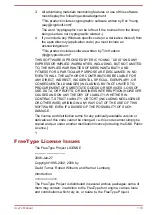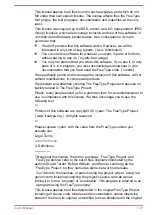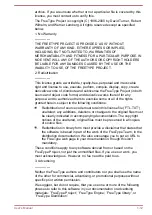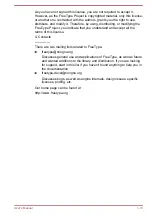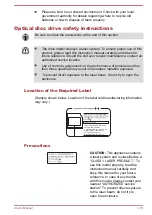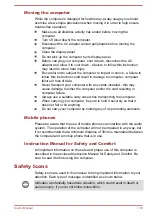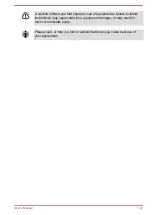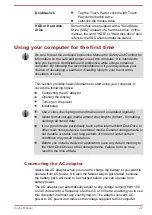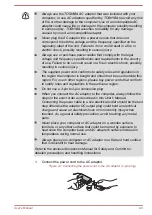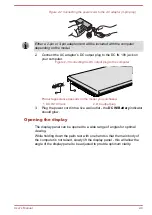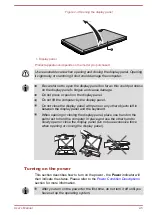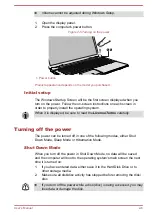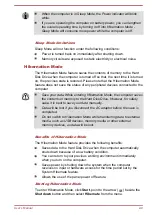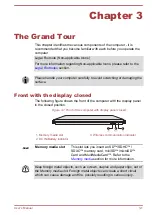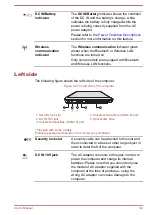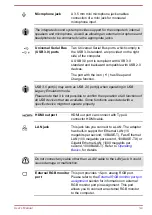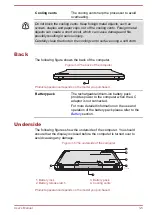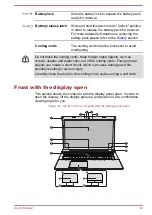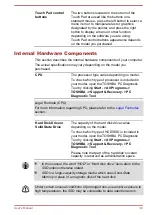Figure 2-2 Connecting the power cord to the AC adaptor (3-pin plug)
Either a 2-pin or 3-pin adaptor/cord will be included with the computer
depending on the model.
2.
Connect the AC adaptor’s DC output plug to the DC IN 19V jack on
your computer.
Figure 2-3 Connecting the DC output plug to the computer
1
2
Product appearance depends on the model you purchased.
1. DC IN 19V jack
2. DC output plug
3.
Plug the power cord into a live wall outlet - the
DC IN/Battery
indicator
should glow.
Opening the display
The display panel can be opened to a wide range of angles for optimal
viewing.
While holding down the palm rest with one hand so that the main body of
the computer is not raised, slowly lift the display panel - this will allow the
angle of the display panel to be adjusted to provide optimum clarity.
User's Manual
2-4