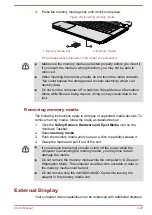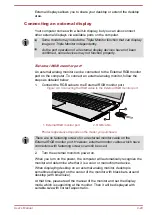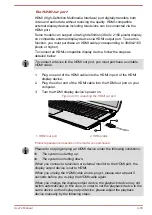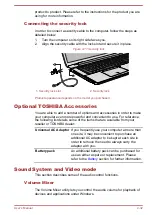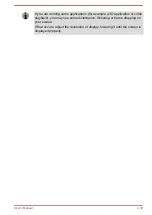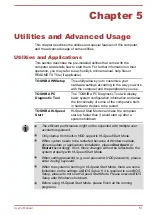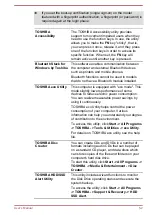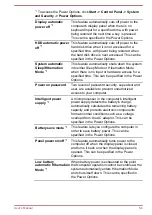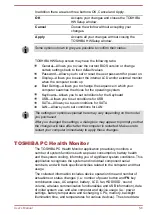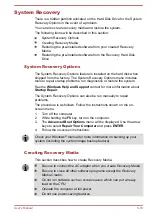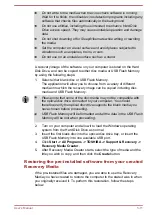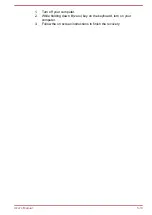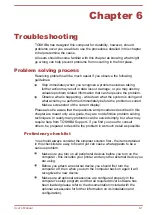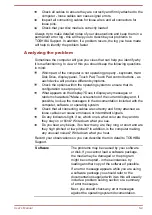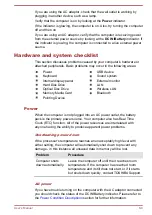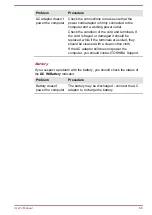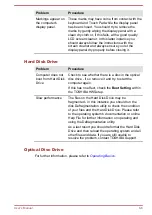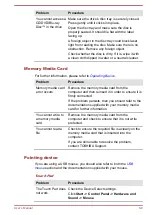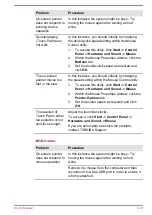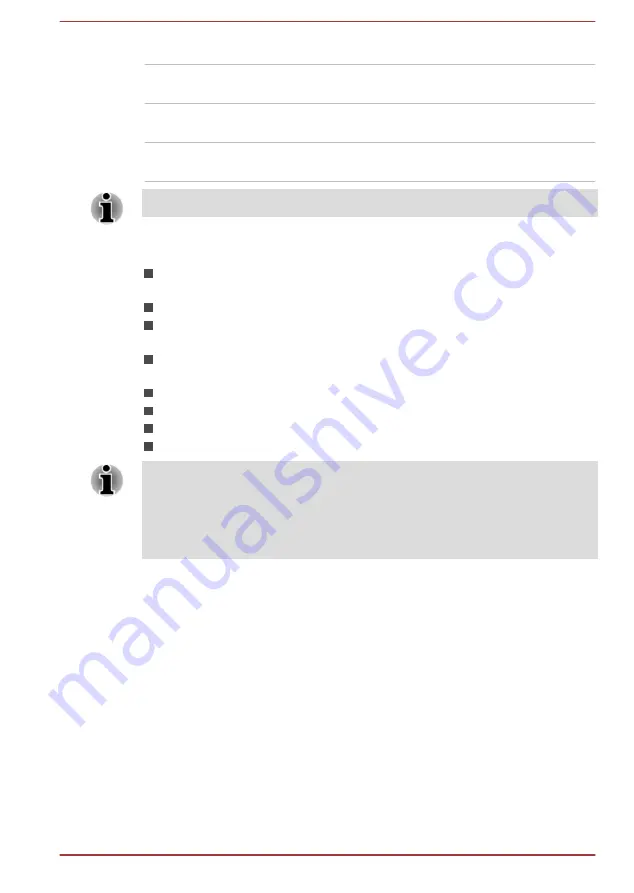
In addition there are also three buttons: OK, Cancel and Apply.
OK
Accepts your changes and closes the TOSHIBA
HWSetup window.
Cancel
Closes the window without accepting your
changes.
Apply
Accepts all your changes without closing the
TOSHIBA HWSetup window.
Some options shown in grey are possible to confirm their status.
TOSHIBA HWSetup screen may have the following tabs:
General—Allows you to view the current BIOS version or change
certain settings back to their default values
Password—Allows you to set or reset the user password for power on.
Display—Allows you to select the internal LCD and/or external monitor
when the computer boots up
Boot Setting—Allows you to change the sequence in which your
computer searches the drives for the operating system
Keyboard—Allows you to set conditions for the Keyboard
USB—Allows you to set conditions for USB
SATA—Allows you to set conditions for SATA
LAN—Allows you to set conditions for LAN
The settings or options explained here may vary depending on the model
you purchased.
After you changed the settings, a dialog box may appear to prompt you that
the changes will take effect after the computer is restarted. Make sure to
restart your computer immediately to apply these changes.
TOSHIBA PC Health Monitor
The TOSHIBA PC Health Monitor application proactively monitors a
number of system functions such as power consumption, battery health
and the system cooling, informing you of significant system conditions. This
application recognizes the system and individual component serial
numbers, and will track specific activities related to the computer and their
usage.
The collected information includes device operation time and number of
actuations or status changes (i.e.: number of power button and
FN
key
combination uses, AC adaptor, battery, LCD, fan, HDD/SSD, sound
volume, wireless communication functionalities and USB information), date
of initial system use, and also computer and device usage (i.e.: power
settings, battery temperature and recharging, CPU, memory, backlight
illumination time, and temperatures for various devices). The stored data
User's Manual
5-8